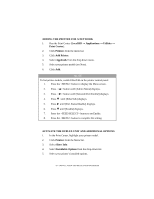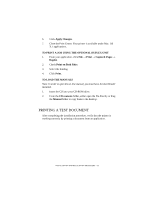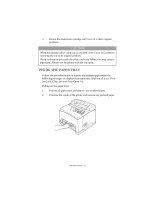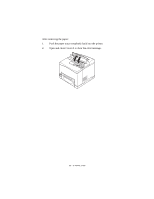Oki B6300nSmartFormsSolutions B6200/6300 Series Setup Guide - English - Page 59
Inside The Paper Tray
 |
View all Oki B6300nSmartFormsSolutions manuals
Add to My Manuals
Save this manual to your list of manuals |
Page 59 highlights
3. Return the drum-toner cartridge and Cover A to their original positions. CAUTION! When the optional offset catch tray is installed, close Cover A first before returning the tray to its original position. If you continue to print with the offset catch tray folded, this may cause a paper jam. Always use the printer with the tray open. INSIDE THE PAPER TRAY Follow the procedure below to remove any jammed paper when the following messages are displayed intermittently: [Pull out all trays. Clear jam] and [Clear jam and close Cover A]: Pulling out the paper trays: 1. Pull out all paper trays and remove any wrinkled paper. 2. Examine the inside of the printer and remove any jammed paper. IF PAPER JAMS > 59

IF PAPER JAMS > 59
3.
Return the drum-toner cartridge and Cover A to their original
positions.
INSIDE THE PAPER TRAY
Follow the procedure below to remove any jammed paper when the
following messages are displayed intermittently: [Pull out all trays. Clear
jam] and [Clear jam and close Cover A]:
Pulling out the paper trays:
1.
Pull out all paper trays and remove any wrinkled paper.
2.
Examine the inside of the printer and remove any jammed paper.
CAUTION!
When the optional offset catch tray is installed, close Cover A first before
returning the tray to its original position.
If you continue to print with the offset catch tray folded, this may cause a
paper jam. Always use the printer with the tray open.