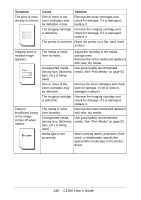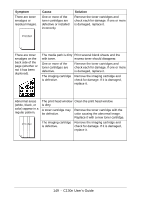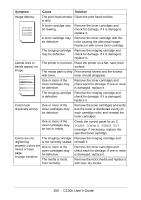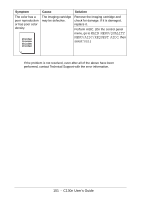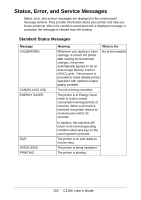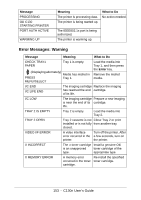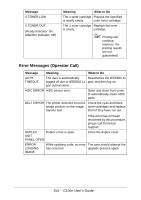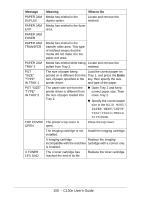Oki C130n C130n User's Guide (English) - Page 150
XTONER LOW XTONER OUT, that the toner is distributed evenly
 |
View all Oki C130n manuals
Add to My Manuals
Save this manual to your list of manuals |
Page 150 highlights
Symptom Cause Solution Image defects. The print head window Clean the print head window. is dirty. A toner cartridge may Remove the toner cartridges and be leaking. check for damage. If it is damaged, replace it. A toner cartridge may Remove the toner cartridge with the be defective. color causing the abnormal image. Replace it with a new toner cartridge. The imaging cartridge Remove the imaging cartridge and may be defective. check for damage. If it is damaged, replace it. Lateral lines or bands appear on image. The printer is not level. Place the printer on a flat, hard, level surface. The media path is dirty Print several sheets and the excess with toner. toner should disappear. One or more of the toner cartridges may be defective. Remove the toner cartridges and check each for damage. If one or more is damaged, replace it. The imaging cartridge Remove the imaging cartridge and is defective. check for damage. If it is damaged, replace it. Colors look One or more of the drastically wrong. toner cartridges may be defective. Remove the toner cartridges and verify that the toner is distributed evenly on each cartridge roller, and reinstall the toner cartridges. One or more of the toner cartridges may be low or empty. Check the control panel for an X TONER LOW or X TONER OUT message. If necessary, replace the specified toner cartridge. Colors are not The imaging cartridge Remove the imaging cartridge and registering is not correctly seated. reinstall it. properly; colors are One or more of the mixed or have toner cartridges may page- be defective. to-page variation. The media is moist Remove the toner cartridges and check each for damage. If one or more is damaged, replace it. Remove the moist media and replace it from humidity. with new, dry media. 150 - C130n User's Guide