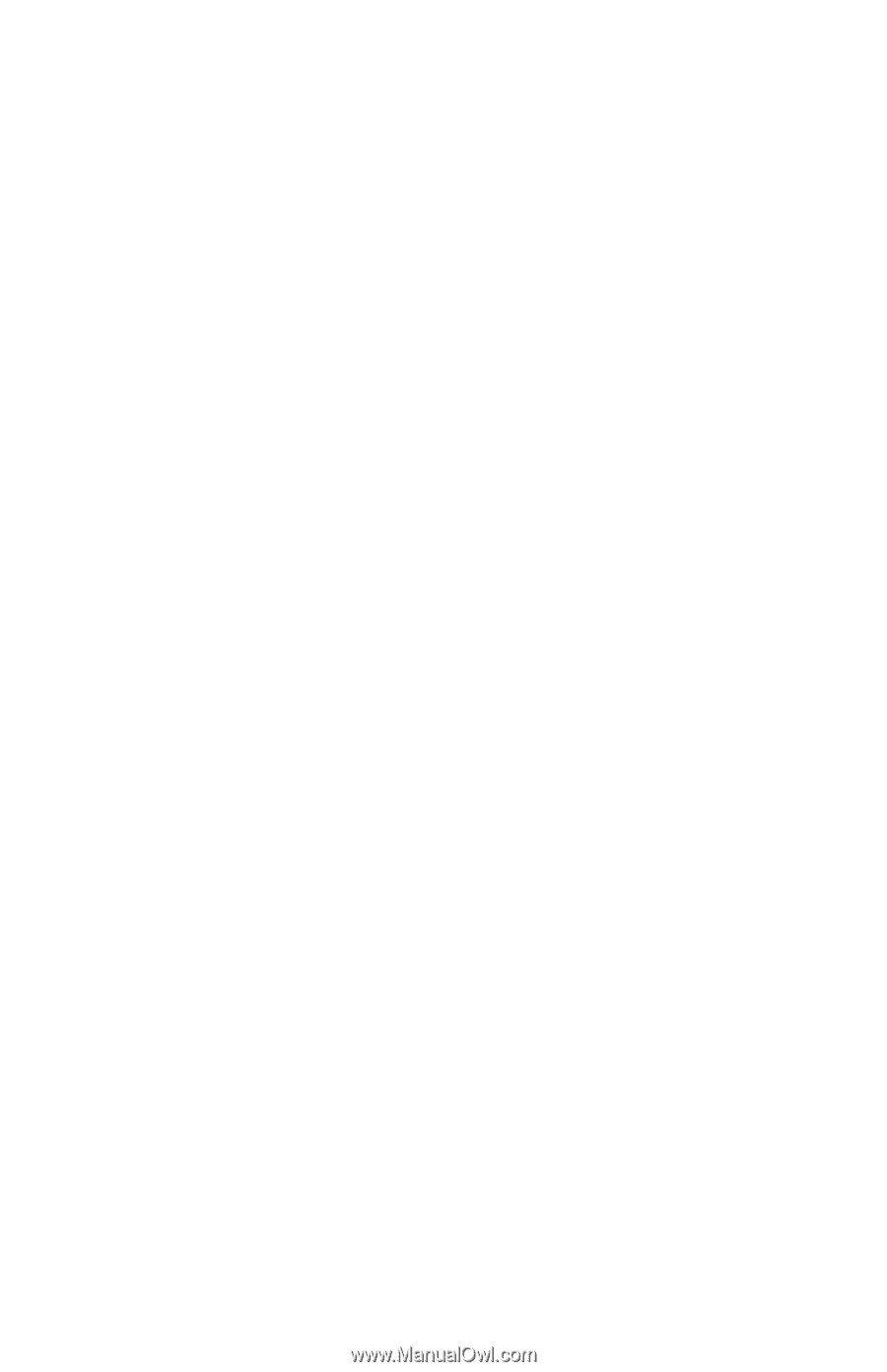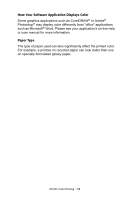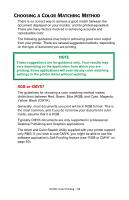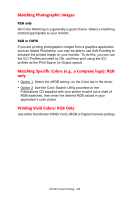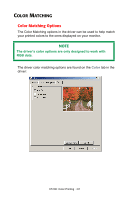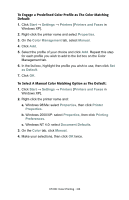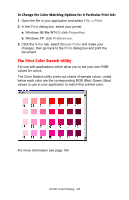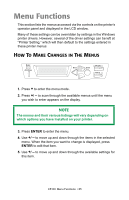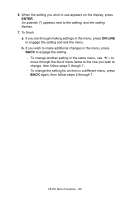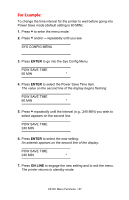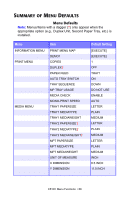Oki C5100n OKI C5100 User's Guide - Page 63
Start, Settings, Printers, Printers and Faxes, Properties, Color Management, Manual, as Default
 |
View all Oki C5100n manuals
Add to My Manuals
Save this manual to your list of manuals |
Page 63 highlights
To Engage a Predefined Color Profile as The Color Matching Default: 1. Click Start → Settings → Printers [Printers and Faxes in Windows XP]. 2. Right-click the printer name and select Properties. 3. On the Color Management tab, select Manual. 4. Click Add. 5. Select the profile of your choice and click Add. Repeat this step for each profile you wish to add to the list box on the Color Management tab. 6. In the list box, highlight the profile you wish to use, then click Set as Default. 7. Click OK. To Select A Manual Color Matching Option as The Default: 1. Click Start → Settings → Printers [Printers and Faxes in Windows XP]. 2. Right-click the printer name and: a. Windows 98/Me: select Properties, then click Printer Properties. b. Windows 2000/XP: select Properties, then click Printing Preferences. c. Windows NT 4.0: select Document Defaults. 3. On the Color tab, click Manual. 4. Make your selections, then click OK twice. C5100: Color Printing • 63