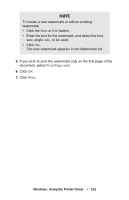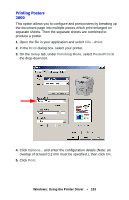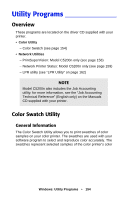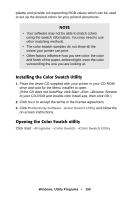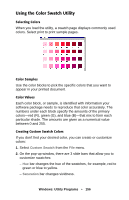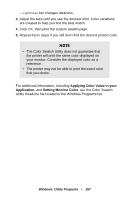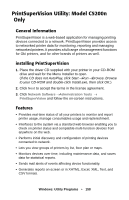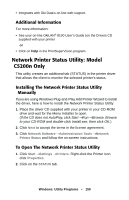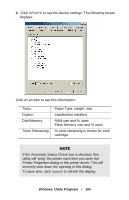Oki C5200n User's Guide - Page 155
Installing the Color Swatch Utility, Productivity Software, Color Swatch Utility, Programs
 |
View all Oki C5200n manuals
Add to My Manuals
Save this manual to your list of manuals |
Page 155 highlights
palette and provide corresponding RGB values which can be used to set up the desired colors for your printed documents. NOTE • Your software may not be able to match colors using the swatch information. You may need to use other matching methods. • The color swatch samples do not show all the colors your printer can print. • Other factors influence how you see color: the color and finish of the paper, ambient light, even the color surrounding the one you are looking at. Installing the Color Swatch Utility 1. Place the driver CD supplied with your printer in your CD-ROM drive and wait for the Menu Installer to open. (If the CD does not AutoPlay, click Start →Run →Browse. Browse to your CD-ROM and double-click Install.exe, then click OK.) 2. Click Next to accept the terms in the license agreement. 3. Click Productivity Software →Color Swatch Utility and follow the on-screen instructions. Opening the Color Swatch utility Click Start →Programs →Color Swatch →Color Swatch Utility. Windows: Utility Programs • 155