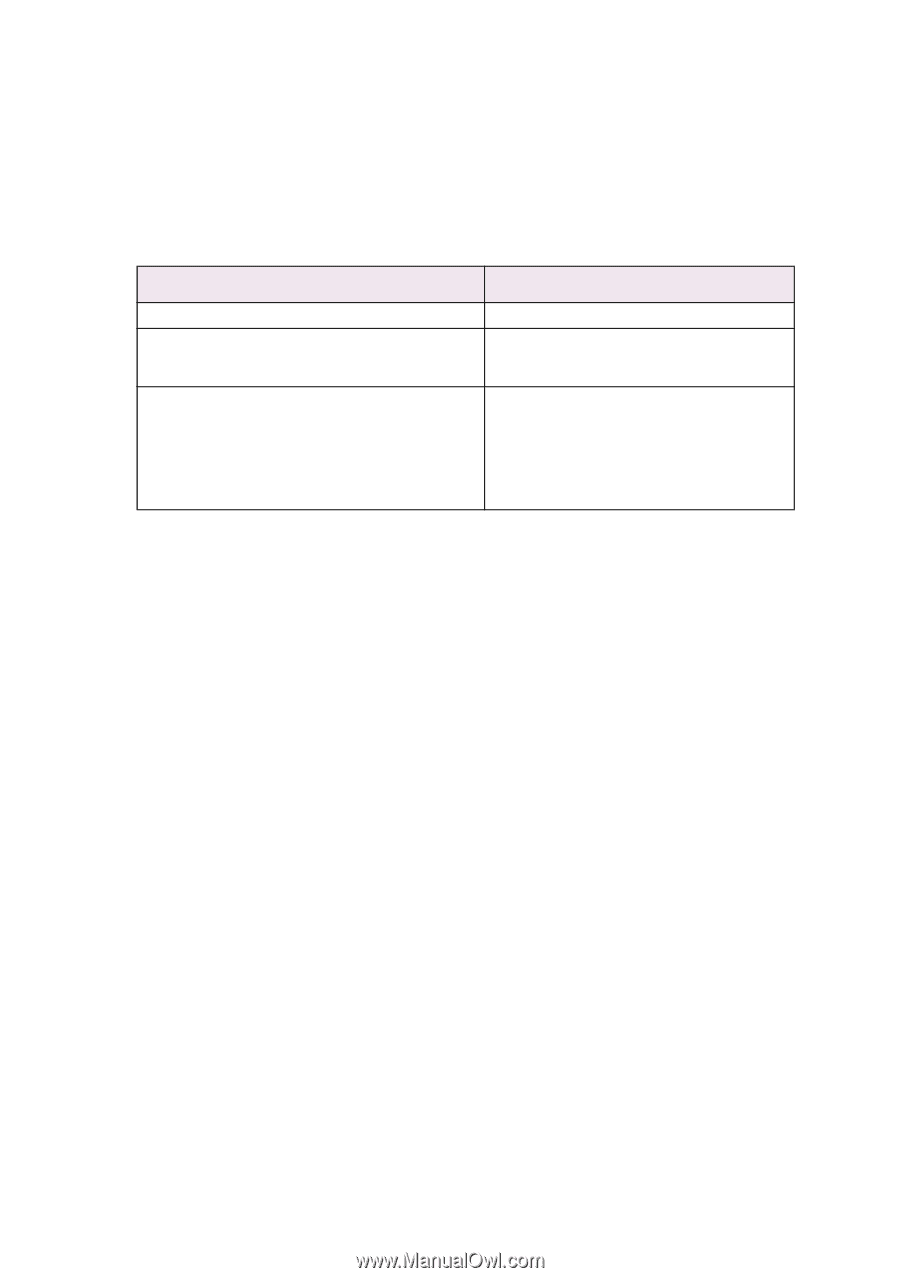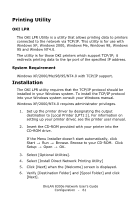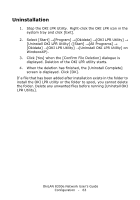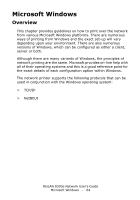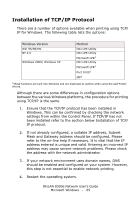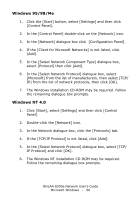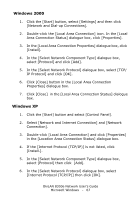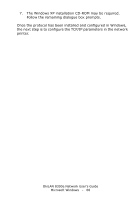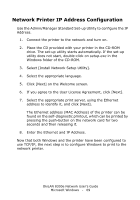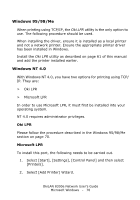Oki C5500n OkiLAN 8300e Network User's Guide (American English) - Page 65
Installation of TCP/IP Protocol, address may cause severe network problems. Please check
 |
View all Oki C5500n manuals
Add to My Manuals
Save this manual to your list of manuals |
Page 65 highlights
Installation of TCP/IP Protocol There are a number of options available when printing using TCP/ IP for Windows. The following table lists the options: Windows Version Win 95/98/Me NT 4.0 Windows 2000/ Windows XP Method OKI LPR Utility OKI LPR Utility Microsoft LPR1 OKI LPR Utility Microsoft LPR1 Port 91001 IPP1 1These functions are built into Windows and are displayed as options when using the Add Printer Wizard. Although there are some differences in configuration options between the various Windows platforms, the procedure for printing using TCP/IP is the same. 1. Ensure that the TCP/IP protocol has been installed in Windows. This can be confirmed by checking the network settings from within the Control Panel. If TCP/IP has not been installed refer to the section below Installation of TCP/ IP protocol. 2. If not already configured, a suitable IP address, Subnet Mask and Gateway address should be configured. Please refer to the on-line help if necessary. It is vital that the IP address entered is unique and valid. Entering an incorrect IP address may cause severe network problems. Please check the address with the network administrator. 3. If your network environment uses domain names, DNS should be enabled and configured on your system. However, this step is not essential to enable network printing. 4. Restart the operating system. OkiLAN 8300e Network User's Guide Microsoft Windows - 65