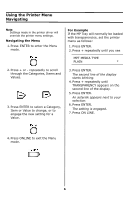Oki C6000n C6000n Handy Reference - Page 11
Default Settings, Multi-Purpose Tray
 |
View all Oki C6000n manuals
Add to My Manuals
Save this manual to your list of manuals |
Page 11 highlights
Default Settings Multi-Purpose Tray Note For the MP Tray, the default settings are: • Media Type = Plain. • Media Size = Letter Transparencies To Set Transparencies as the default media in the MP Tray, 6. Heavy Paper, Labels, Envelopes To Set Heavy Paper, Labels, or Envelopes as the Default Media in the MP Tray: First, set the Media Size 1. Press ENTER to enter the Menu mode. 2. Press + repeatedly until MEDIA MENU appears on the display. 3. Press ENTER. TRAY1 PAPERSIZE LETTER * 4. Press + repeatedly until MPT PAPER SIZE appears on the display. 5. Press ENTER. The second line of the display starts blinking. 6. Press Press + repeatedly until the second line of the display shows the Value (for envelopes, select COM-10 ENVELOPE) you wish to use. 7. Press ENTER twice. The setting is engaged and the second line of the display stops blinking. 8. Envelopes: If you are setting the MP Tray for envelopes, press ON LINE and you are done. Heavy paper / labels: If you are setting the MP Tray for heavy paper or labels, keep going. Heavy Paper and Labels Only: Set the Media Type 9. Press +. MPT MEDIATYPE PLAIN * 10.Press ENTER. The second line of the display starts blinking. 11.Press + repeatedly until your choice of CARD STOCK or LABELS appears on the second line of the display. 12.Press ENTER. 13.Press Back. The setting is engaged and the second line of the display stops blinking. 14.Press ON LINE. The printer goes back on line. 11