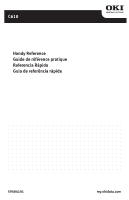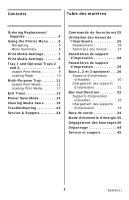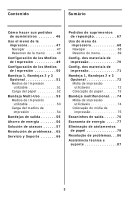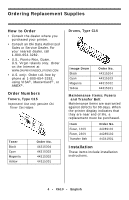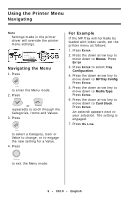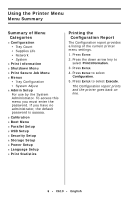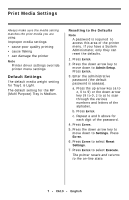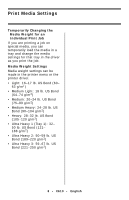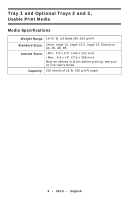Oki C610dtn C610 Handy Reference (English, Fran栩s, Espa?ol, Portugu - Page 5
Using the Printer Menu, Navigating
 |
View all Oki C610dtn manuals
Add to My Manuals
Save this manual to your list of manuals |
Page 5 highlights
Using the Printer Menu Navigating Note Settings made in the printer driver will override the printer menu settings. Navigating the Menu 1. Press to enter the Menu mode. 2. Press or repeatedly to scroll through the Categories, Items and Values. 3. Press to select a Category, Item or Value to change, or to engage the new setting for a Value. 4. Press For Example If the MP Tray will normally be loaded with index cards, set the printer menu as follows: 1. Press ENTER. 2. Press the down arrow key to move down to Menus. Press ENTER 3. Press ENTER to select Tray Configuration. 4. Press the down arrow key to move down to MPTray Config. Press ENTER. 5. Press the down arrow key to move down to Media Type. Press ENTER. 6. Press the down arrow key to move down to Card Stock. Press ENTER. An asterisk appears next to your selection. The setting is engaged. 7. Press ON LINE. to exit the Menu mode. 5 • C610 • English