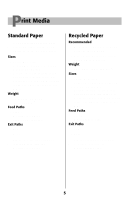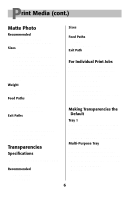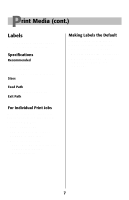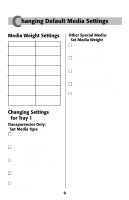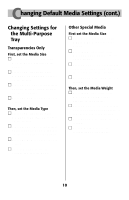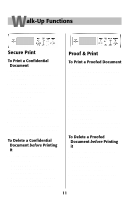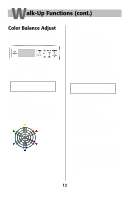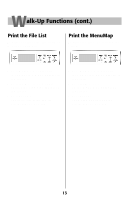Oki C7200 English: C7200 & C7400 Series Handy Reference - Page 10
Changing Default Media Settings cont.
 |
View all Oki C7200 manuals
Add to My Manuals
Save this manual to your list of manuals |
Page 10 highlights
Changing Default Media Settings (cont.) Changing Settings for the Multi-Purpose Tray Transparencies Only First, set the Media Size □ Press MENU repeatedly until MEDIA MENU appears on the display. □ Press ITEM repeatedly until MP TRAY PAPERSIZE appears on the display. □ Press VALUE (+ or -) repeatedly until the desired setting displays on the second line. □ Press SELECT to engage the new setting. Then, set the Media Type □ Press ITEM repeatedly until MP TRAY MEDIATYPE appears on the display. □ Press VALUE (+ or -) repeatedly until TRANSPARENCY appears on the second line of the display. □ Press SELECT to engage the new setting. □ Press ON LINE to save the settings and exit the menu. Other Special Media First set the Media Size □ Press MENU repeatedly until MEDIA MENU appears on the display. □ Press ITEM repeatedly until MP TRAY PAPERSIZE appears on the display. □ Press VALUE (+ or -) repeatedly until the desired setting appears on the second line of the display. □ Press SELECT to engage the new setting. Then, set the Media Weight □ Press ITEM repeatedly until MP TRAY MEDIAWEIGHT appears on the display. □ Press VALUE (+ or -) repeatedly until the desired setting appears on the second line of the display. □ Press SELECT to engage the new setting. □ Press ON LINE to save the settings and exit the menu. 10