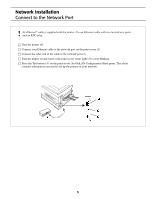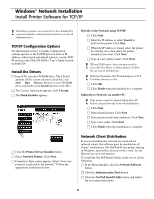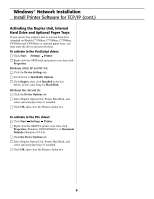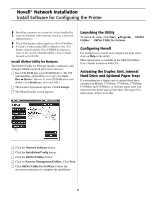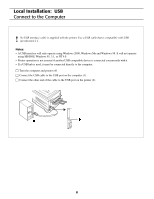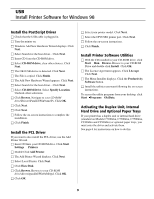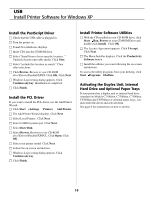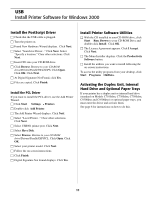Oki C7300 Software Install Setup Guide - Page 7
Novell, Network Installation - okidata c7300dxn
 |
View all Oki C7300 manuals
Add to My Manuals
Save this manual to your list of manuals |
Page 7 highlights
Novell® Network Installation Install Software for Configuring the Printer ! Installing a printer on a network is best handled by someone familiar with networks (such as a network Administrator). ! The following procedure applies to Novell NetWare 4.0 and 5.0 when using NDS or Bindery only. For further details and for Novell NDPS instructions, refer to the on-line OkiLAN 6200e+ User's Guide located on both CDs. Install OkiNet Utility for Netware The OkiNet Utility for Netware installs, configures, and manages Okidata network print server devices. □ Insert CD-ROM into your CD-ROM drive. The CD ® will AutoPlay. (If AutoPlay is set off, click Start ® Run Browse. Browse to your CD-ROM drive and double-click Install.exe, then click OK.) □ The Licence Agreement appears. Click I Accept. □ The Menu Installer screen appears. Launching the Utility ® ® To launch the utility click Start Programs OkiNet ® Utilities OkiNet Utility for Netware. Configuring Novell For instructions to install and configure the print server, click on Help in the utility. More information is available in the OkiLAN 6200e+ User's Guide located on both CDs. Activating the Duplex Unit, Internal Hard Drive and 0ptional Paper Trays If your printer has a duplex unit or internal hard drive (standard on Models C7100dxn, C7300dxn, C7500dxn, C9300dxn and C9500dxn), or optional paper trays you must enter the driver and activate them. See page 6 for instructions on how to do this. □ Click the Network Software button. □ Click the Installation/Config button. □ Click the OkiNet Utilities button. □ Click on Netware Management Utilities. Click Next. □ Click OkiNet Utility for NetWare. Follow the on-screen instructions to complete the installation. 7