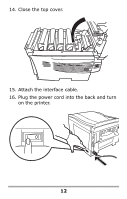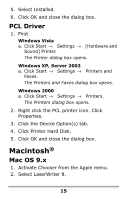Oki C8800n C8800 Hard Disk Drive (HDD) Installation Instructions - Page 16
Mac OS 10.2, 10.3, 10.4
 |
View all Oki C8800n manuals
Add to My Manuals
Save this manual to your list of manuals |
Page 16 highlights
3. Click Printer → Setup. 4. Click Configure. 5. Select Hard Disk in the Change drop-down menu. 6. Change the setting of the next drop-down menu to Installed. 7. Click OK twice and close Chooser. Mac OS 10.2, 10.3, 10.4 1. First OS 10.2 a. Activate Print Center: Local Hard Drive → Applications → Utilities → Print Center. OS 10.3, 10.4 a. Activate the Printer Setup Utility: Local Hard Drive → Applications → Utilities → Printer Setup Utility. 2. Highlight the printer name. Select from the menu Printers → Show Info. 3. Click the Name & Location drop-down menu at the top of the screen and select Installable Options. 4. Click the box next to Hard Disk to enable the option. 5. Click Apply Changes and exit to the desktop. 16

16
3.
Click Printer
→
Setup.
4.
Click Configure.
5.
Select Hard Disk in the Change drop-down
menu.
6.
Change the setting of the next drop-down
menu to Installed.
7.
Click OK twice and close Chooser.
Mac OS 10.2, 10.3, 10.4
1.
First
OS 10.2
a.
Activate Print Center: Local Hard
Drive
→
Applications
→
Utilities
→
Print Center.
OS 10.3, 10.4
a.
Activate the Printer Setup Utility: Local
Hard Drive
→
Applications
→
Utilities
→
Printer Setup Utility.
2.
Highlight the printer name. Select from the
menu Printers
→
Show Info.
3.
Click the Name & Location drop-down menu
at the top of the screen and select
Installable Options.
4.
Click the box next to Hard Disk to enable
the option.
5.
Click Apply Changes and exit to the
desktop.