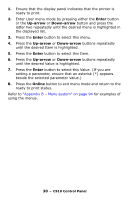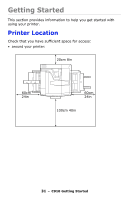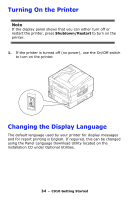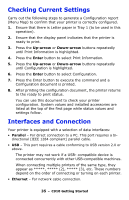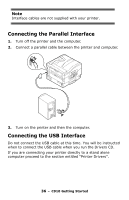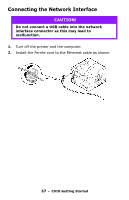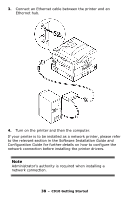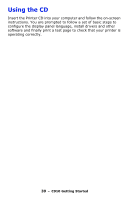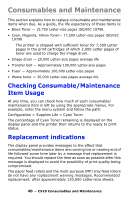Oki C910 C910 User Guide (English) - Page 35
Checking Current Settings, Interfaces and Connection
 |
View all Oki C910 manuals
Add to My Manuals
Save this manual to your list of manuals |
Page 35 highlights
Checking Current Settings Carry out the following steps to generate a Configuration report (Menu Map) to confirm that your printer is correctly configured. 1. Ensure that there is Letter paper in Tray 1 (to be used in this operation). 2. Ensure that the display panel indicates that the printer is ready to print. 3. Press the Up-arrow or Down-arrow buttons repeatedly until Print Information is highlighted. 4. Press the Enter button to select Print Information. 5. Press the Up-arrow or Down-arrow buttons repeatedly until Configuration is highlighted. 6. Press the Enter button to select Configuration. 7. Press the Enter button to execute the command and a Configuration document is printed. 8. After printing the configuration document, the printer returns to the ready to print status. You can use this document to check your printer configuration. System values and installed accessories are listed at the top of the first page while status values and settings follow. Interfaces and Connection Your printer is equipped with a selection of data interfaces: • Parallel - For direct connection to a PC. This port requires a bi- directional (IEEE 1284 compliant) parallel cable. • USB - This port requires a cable conforming to USB version 2.0 or above. The printer may not work if a USB- compatible device is connected concurrently with other USB-compatible machines. When connecting multiple printers of the same type, they appear as 2), ***** (3), etc. These numbers depend on the order of connecting or turning on each printer. • Ethernet - For network cable connection. 35 - C910 Getting Started