| Section |
Page |
| Important Note |
11 |
| Setting the Printer's IP Address |
12 |
| Setting the IP Address from the Printer's Front Panel |
12 |
| 1. Press MENU repeatedly until the Network menu appears on the display. |
12 |
| 2. Press ITEM + or ITEM - until IP ADDRESS appears on the display. |
12 |
| 3. Set your new IP address: |
12 |
| 4. Press SELECT to engage the setting. |
12 |
| 5. Press ON LINE to save the setting and exit the menu. |
12 |
| Advanced Management Features |
13 |
| SNMP |
13 |
| SNMP Overview |
13 |
| Private MIB |
13 |
| Traps |
14 |
| Security |
15 |
| Network Print Server Web Configuration |
16 |
| Web Configuration Overview |
16 |
| Connecting to the Network Print Server |
17 |
| 1. Enter http://<HTTP Address> in the browser address prompt. The HTTP address can be the IP addr... |
17 |
| Configuration |
18 |
| 1. Select the Login as Admin link under the Configuration menu. |
18 |
| 2. On the Enter Network Password screen, enter the User name and Password. The default administra... |
19 |
| 3. Select the appropriate link under the Configuration menu and modify the desired values on the ... |
19 |
| 4. Select the Submit Changes button at the bottom of the page to send the new values to the print... |
20 |
| 5. A Request Results page will appear indicating one of the following: |
20 |
| Status |
22 |
| Print Job Log |
22 |
| Support |
22 |
| Reset |
23 |
| Printer Menu |
24 |
| Network Print Server Discovery |
27 |
| 1. Install and run the OkiNet for TCP/IP utility. The utility discovers and displays all Network ... |
27 |
| 2. Create a custom view, if desired, to control which devices are displayed. See Creating Customi... |
27 |
| 3. Select Save View to HTML under the File menu. |
27 |
| 4. Enter a name and save the file. |
27 |
| 5. From the Web browser, select Open under the File menu and enter the path and name of the file ... |
27 |
| 6. You can now create a bookmark or add the file to your list of favorites. |
27 |
| Troubleshooting |
28 |
| Additional Management Features |
29 |
| OkiNet Alert |
29 |
| Enhanced Printer Status |
29 |
| OkiNet for NDS |
30 |
| OkiNet for TCP/IP (Creating Custom Views) |
30 |
| NetWare Load Balancing |
30 |
| Windows Printing |
30 |
| Printer Security for TCP/IP Printing |
31 |
| HP JetAdmin Support |
31 |
| JetAdmin Overview |
31 |
| Configuring the Network Print Server Using JetAdmin |
32 |
| 1. From the main JetAdmin screen, select the Network Print Server port you wish to configure. |
32 |
| 2. Select Modify from the Device menu. |
32 |
| 3. On the Configuration screen, select the General tab and enter the print server name and descri... |
32 |
| 4. Select the NetWare tab and click on the Operating Mode icon from the left column. Set the prin... |
32 |
| 5. If you are running a NetWare 4.x network, click the NetWare Directory Services icon from the l... |
32 |
| 6. Click the Queues icon from the left column to bring up the Queues screen and then click the Ch... |
32 |
| 7. Select the desired queues from the list of Available Queues to be added into service. Click th... |
33 |
| 8. Click OK again to return to the main screen. |
33 |
| 1. From the main JetAdmin screen, select the Network Print Server port you wish to configure. |
33 |
| 2. Select Modify from the Device menu. |
33 |
| 3. On the Configuration screen, select the General tab and enter the print server name and descri... |
33 |
| 4. Select the TCP/IP tab and set the print server IP configuration. |
33 |
| 1. From the main JetAdmin screen, select the Network Print Server port you wish to configure. |
33 |
| 2. Select Modify from the Device menu. |
33 |
| 3. Under the Optional tab, select Mac. |
33 |
| 4. Enter the Apple Talk name and click OK. |
33 |
| 1. From the main JetAdmin screen, select the Network Print Server port on which you wish to view ... |
34 |
| 2. Select Properties from the Device menu. |
34 |
| 3. From the Properties screen, select the appropriate tab to view the desired diagnostic informat... |
34 |
| HP Web JetAdmin Support |
34 |
| Web JetAdmin Overview |
34 |
| Configuring the Network Print Server Using Web JetAdmin |
34 |
| 1. From the main Web JetAdmin page, select the Network Print Server port you wish to configure. |
34 |
| 2. On the Properties page, click the Config button. |
35 |
| 3. Make any necessary changes to the options listed and click the corresponding Apply button. |
35 |
| Installing a Windows NT Printer for the Network Print Server |
35 |
| 1. From the main Web JetAdmin page, select the Network Print Server port you wish to install. |
35 |
| 2. On the Properties page, click the Install Printer button. |
35 |
| 3. In the Specify the device address… field, enter the print server IP address, followed by a com... |
35 |
| 4. On the Install Printer Page 1 page, select an NT domain from the pull-down menu. Enter the use... |
35 |
| 5. On the Install Printer Page 2 page, select the Windows NT machine from the pull-down menu on w... |
35 |
| 6. On the Install Printer Page 3 page, select a printer driver from the pull-down menu and click ... |
35 |
| 7. On the Install Printer Page 4 page, enter a name for the printer in the Select Printer Name fi... |
36 |
| 8. Users in the domain can now print to the new printer. |
36 |
| Obtaining Diagnostic Information from the Network Print Server |
36 |
| 1. From the main Web JetAdmin page, select the Network Print Server port on which you wish to vie... |
36 |
| 2. Click the Diagnose button. |
36 |
| 3. From the Properties page, select the appropriate diagnostic category name to view information. |
36 |
| Web Configuration Utility |
37 |
| OkiNet Web Configuration Utility Overview |
37 |
| Server Discovery Using the Web Configuration Utility |
37 |
| 1. To run the utility in Windows, click Start>Programs>OkiNet Utilities>OkiNet Web. Otherwise, si... |
37 |
| 2. Click Yes on the Security Warning dialog. The Oki Data Discovery Applet is installed. The OkiN... |
38 |
| 3. Select your search method from the Search Method menu (Local Subnet, Broadcast/Unicast, or Mul... |
38 |
| 4. Click Begin Search. The IP address, serial number, and system name of the discovered printers ... |
38 |
| 5. Double-click on the printer you wish to monitor or configure. The print server home page appears. |
39 |
| Help |
40 |
| Configuration |
40 |
| Novell NetWare |
41 |
| Introduction |
41 |
| Using the Network Print Server with iManager and iPrint (NetWare 5.x and 6.x) |
41 |
| iManager |
41 |
| iPrint |
41 |
| OkiNet for NetWare Overview |
42 |
| Before You Start |
43 |
| Selecting PServer or RPrinter/NPrinter Mode |
43 |
| OkiNet for NetWare |
44 |
| OkiNet for NetWare Overview |
44 |
| Running OkiNet for NetWare |
45 |
| Configuring the Network Print Server Using OkiNet for NetWare |
46 |
| 1. Select the Network Print Server you wish to configure. |
46 |
| 2. Select Configuration from the Print Server menu or select the Configuration icon on the toolbar. |
46 |
| 3. Set the appropriate configuration by choosing the applicable file folder tabs. |
46 |
| NetWare Configuration Options |
46 |
| NetWare Queues Configuration Options |
48 |
| NetWare Queue Load Balancing |
48 |
| NetWare Port Configuration Options |
49 |
| TCP/IP Configuration Options |
49 |
| EtherTalk Configuration Options |
49 |
| Output Port Configuration Options |
49 |
| SNMP Configuration Options |
52 |
| SNMP Traps Configuration |
55 |
| Saving the Configuration |
57 |
| Enabling/Disabling Protocols |
57 |
| Displaying Network Print Server Diagnostic Information |
57 |
| Printing a Configuration Sheet |
58 |
| Resetting the Network Print Server |
58 |
| Restoring Factory Default Settings |
58 |
| Creating Customized Views |
59 |
| Modifying View Settings |
60 |
| 1. Select the first column in the Columns Displayed field. |
62 |
| 2. Select the column to be added from the Columns Available field. |
62 |
| 3. Select Add. |
62 |
| Permanently Defining SNMP Access Information |
63 |
| OkiNet for NDS |
64 |
| OkiNet for NDS Overview |
64 |
| Installing OkiNet for NDS for Novell NetWare 4.1 |
66 |
| 1. Login to the directory tree as a user with Admin rights at the root of the directory tree. |
66 |
| 2. Run the installation program provided. Select the option to install OkiNet for NDS. Follow the... |
66 |
| Installing OkiNet for NDS for Novell NetWare 4.x, 5.x, 6.x, and Windows 3.x |
67 |
| 1. Login to the directory tree as a user with Admin rights at the root of the directory tree. |
67 |
| 2. Install OkiNet for NDS see Install Software Utilities. |
67 |
| Installing OkiNet for NDS for Novell NetWare 4.x, 5.x, 6.x, Windows 95/98/Me and Windows NT/2000/XP |
67 |
| 1. Login to the directory tree as a user with Admin rights at the root of the directory tree. |
68 |
| 2. Install see Install Software Utilities. |
68 |
| Creating a New OkiLAN 6200e Plus Object |
68 |
| 1. Select the container (also known as organizational unit) in which you want the object created.... |
68 |
| 2. From the Object menu, select Create. If the Create option is grayed, you do not have sufficien... |
68 |
| 3. From the Class of New Object list box, select OKI Print Server. If the OKI Print Server is not... |
68 |
| 4. Click OK. |
69 |
| 5. Define filter and sort criteria for displaying a list of Extended Systems devices from which t... |
69 |
| 6. Click OK. The Create Print Server screen will display. |
69 |
| 7. From the list of OKI devices, select a device to assign to the object. |
69 |
| 8. Enter a name for the new OKI Print Server object. |
69 |
| 9. Select Create. Refresh the view and look in the appropriatecontainer to see the new OKI Print ... |
69 |
| Printing with a Network Print Server |
69 |
| 1. Install the Network Print Server hardware and connect the cabling. Instructions for hardware i... |
70 |
| 2. Create an OkiLAN 6200e Plus object. If you are unfamiliar with how to do this, see Creating a ... |
70 |
| 3. Open the OkiLAN 6200e Plus object’s Details dialog. This may be done by double-clicking on the... |
70 |
| 4. If your Network Print Server supports both PServer and NPrinter mode, there are several factor... |
70 |
| 5. From the Assignments page, choose the Port # associated with the printer to which the queue wi... |
70 |
| 6. Select Assign. |
70 |
| 7. Select or create a NetWare Printer object from the Printer/Queue Assignments dialog. |
70 |
| 8. Select or create a NetWare Print Queue object from the Printer/Queue Assignments dialog. |
70 |
| 9. Select OK to save your printer and queue selections. |
70 |
| 10. From the Assignments page, select OK to save changes. If you have selected PServer mode, you ... |
71 |
| 11. Select or create a NetWare Print Server object from the Assignments page. |
71 |
| 12. Select a port to configure from the Assignments page, then select Assign. |
71 |
| 13. Select or create a NetWare Printer object from the Printer/Queue Assignments dialog. |
71 |
| 14. Select or create a NetWare Print Queue object from the Printer/Queue Assignments dialog. |
71 |
| 15. Select OK to save your printer and queue selections. |
71 |
| 16. From the Assignments page, select OK to save changes. |
71 |
| 17. From the file server, restart the PSERVER.nlm. |
71 |
| Configuring the Network Print Server Using OkiNet for NDS |
71 |
| 1. From the NWAdmin screen, select (double-click) the Network Print Server you wish to configure. |
72 |
| 2. Set the appropriate configuration by choosing the applicable detail pages. |
72 |
| Adding or Removing the OKI Print Server Object |
72 |
| 1. Run Novell’s NetWare Administrator. |
72 |
| 2. Verify all OKI print server objects have been removed from the directory tree. |
72 |
| 3. From the Tools menu, choose Remove OKI Printing Device Class. The OKI print server class will ... |
72 |
| Using the Network Print Server in NDPS (NetWare 4.x, 5.1, and 6.x) |
73 |
| NDPS Introduction |
73 |
| Adding the OKI Printer Driver Using NDPS Broker |
74 |
| 1. In NetWare Administrator, double-click the Broker object. |
74 |
| 2. Click the Resource Management Service (RMS) tab. |
74 |
| 3. Make sure the Resource Management Service is enabled. |
74 |
| 4. Click Add Resources to display the Manage Resources dialog box. |
74 |
| 5. Select the icon for the type of printer driver that you want to add under the Resource Types w... |
75 |
| 6. To add a driver to the list, click Add to display the Add Resources dialog box. |
75 |
| 7. Click Browse to display the Select Printer Driver dialog box. Locate the appropriate printer d... |
75 |
| 8. Select the .INF file and click OK. The .INF file and path is selected in the Resource location... |
75 |
| 9. Click OK on the Add Resources window. |
75 |
| 10. Click OK on the Manage Resources window. |
75 |
| 11. Note: When the Manage Resources window re- appears, the printer driver(s) have been added to ... |
75 |
| 12. Click Cancel on the NDPS Broker window to EXIT the NDPS Broker. |
75 |
| Setting Up the Network Print Server Through NWAdmin32 |
75 |
| 1. Create NDPS Manager. |
76 |
| 2. Double click NDPS Manager. |
76 |
| 3. Go to Printer Agent List |
76 |
| 4. Click New. Enter a name for the Agent. |
76 |
| 5. Select NDPS Manager Name. |
76 |
| 6. Select Novell Printer Gateway as the Gateway type and click OK. |
76 |
| 7. Select NONE as your Printer Type, select Novell Port Handler as the Port Handler Type and clic... |
76 |
| 8. Select Remote (LPR on IP) and click Next. |
76 |
| 9. From the Network Print Server Configuration Sheet, get the print server’s IP address and use i... |
76 |
| 10. If the Loading Printer Agent screen stays on for more than 60 seconds, click Stop Waiting. |
76 |
| 11. Ignore the error message, “The Printer Agent Just Created Needs Attention.” |
76 |
| 12. Choose the printer drivers and click Continue. |
77 |
| 13. The Status should show Idle. |
77 |
| 1. Create NDPS Manager in NWAdmin32. |
77 |
| 2. Go to the Context in which the Private Printer is to reside. |
77 |
| 3. Select Create. The New Object screen appears. |
77 |
| 4. Click NDPS Printer, then click OK. Click the Define Additional Properties box, and click Create. |
77 |
| 5. Give the Agent a name, assign it to a NDPS Manager (use the gray browse button marked …), then... |
77 |
| 6. Select NONE as your Printer Type, select Novell Port Handler as the Port Handler Type and clic... |
77 |
| 7. Select Remote (LPR on IP) and click Next. |
77 |
| 8. From the Network Print Server Configuration Sheet, get the print server’s IP address and use i... |
77 |
| 9. If the “Loading Printer Agent” screen stays on for more than a minute, click “Stop Waiting.” |
77 |
| 10. Ignore the error message, “The Printer Agent Just Created Needs Attention.” |
78 |
| 11. Choose the printer drivers and click Continue. |
78 |
| Setting Up the Network Print Server for Public Access Printers at the File Server Console |
78 |
| 1. Create NDPS Manager in NWAdmin32. |
78 |
| 2. Load the NDPS Manager on the file server. |
78 |
| 3. Select Insert New Printer Agent. |
78 |
| 4. Give the Agent a Name. |
78 |
| 5. Go to Configuration Utilities. |
78 |
| 6. Select Novell Printer Gateway. |
78 |
| 7. Select Appropriate Printer. |
78 |
| 8. Select Novell Port Handler. |
78 |
| 9. Select Remote Printer: LPR/TCPIP. |
78 |
| 10. From the Network Print Server Configuration Sheet, get the print server’s IP address. Click <... |
78 |
| 11. The LPR Printer Name is the output port of the print server. |
78 |
| 12. Click Accept and Exit, then use the Escape key to save. |
78 |
| TCP/IP |
79 |
| Introduction |
79 |
| TCP/IP Overview |
79 |
| Software Requirements |
79 |
| Network Preparation |
80 |
| Before You Start |
80 |
| Overview of TCP/IP Configuration |
81 |
| Configuring the Network Print Server |
81 |
| Choosing an IP Address |
81 |
| 1. Select an IP address and hostname for the Network Print Server. Example: 192.168.42.50 Network... |
82 |
| 2. Add the name and IP address to the “/etc/hosts” file of each host that will access the Network... |
82 |
| Configuring the Network Print Server |
82 |
| Assigning the IP Address |
83 |
| 1. Add an entry in the ARP table that assigns an IP address to the hardware address of the Networ... |
83 |
| 2. Start a continuous ping to the Network Print Server. ping <ip_address> Example: ping 192.168.4... |
84 |
| 3. Connect power to the Network Print Server. The Network Print Server will glean its IP address ... |
84 |
| Verifying Access to the Network Print Server |
87 |
| TCP/IP Configuration and Printing |
88 |
| TCP/IP Configuration and Printing Overview |
88 |
| Configuring for TCP/IP Network Printing |
89 |
| Remote Print Queue Name |
89 |
| Configuring a BSD-Style Print Queue |
91 |
| Remote LPD Printing |
93 |
| FTP Printing |
94 |
| Timeout Checking |
97 |
| Raw Port Printing |
97 |
| OkiNet for TCP/IP |
98 |
| OkiNet for TCP/IP Overview |
98 |
| System Requirements |
99 |
| Running OkiNet for TCP/IP |
99 |
| Configuring the Network Print Server Using OkiNet for TCP/IP |
100 |
| 1. Select the Network Print Server you wish to configure. |
100 |
| 2. Select Configuration from the Print Server menu or select the Configuration icon on the toolbar. |
100 |
| 3. When prompted, enter the IP Address of the Network Print Server. |
100 |
| 4. Set the appropriate configuration by choosing the applicable file folder tabs. |
100 |
| Configuring TCP/IP Options |
101 |
| NetWare and NetWare Port Configuration Options |
104 |
| NetWare Queues Configuration Options |
104 |
| EtherTalk Configuration Options |
104 |
| Output Port Configuration Options |
104 |
| SNMP Configuration Options |
107 |
| Enabling/Disabling Protocols |
110 |
| SNMP Trap Configuration |
110 |
| Saving the Configuration |
112 |
| Displaying Network Print Server Diagnostic Information |
112 |
| Printing a Configuration Sheet |
113 |
| Resetting the Network Print Server |
113 |
| Restoring Factory Default Settings |
113 |
| Creating Customized Views |
114 |
| Modifying View Settings |
115 |
| 1. Select the first column in the Columns Displayed field. |
118 |
| 2. Select the column to be added from the Columns Available field. |
118 |
| 3. Select Add. |
118 |
| Refresh |
118 |
| Permanently Defining SNMP Access Information |
119 |
| Configuring the Discovery UDP Port Number |
120 |
| Starting a Telnet Session |
120 |
| Starting the BOOTP Server |
121 |
| Web Configuration |
121 |
| Web Configuration |
121 |
| Telnet Configuration |
121 |
| Telnet Overview |
121 |
| Running a Telnet Session |
122 |
| 1. To run the configuration utility, type the following: telnet <Network_Print_Server_name> |
122 |
| 2. Replace Network_Print_Server_name with the IP address or the host name assigned to the Network... |
122 |
| 3. When you are finished typing your password, press Enter. For password verification, you will t... |
122 |
| 4. Once your password is entered and accepted, a list of options displays. An explanation of each... |
122 |
| 1. Oki Data printer. |
126 |
| 2. Custom printer. |
126 |
| Troubleshooting |
128 |
| Main Status Indicator |
128 |
| Restoring the Network Print Server to Factory Defaults |
128 |
| 1. Power down the Network Print Server. |
128 |
| 2. While holding in the Print Configuration Sheet Test button, power up the Network Print Server.... |
128 |
| 3. Power cycle the Network Print Server. The defaults are now restored. |
128 |
| Unable to Assign IP Address |
129 |
| Hardware Error Messages |
132 |
| Printing a Configuration Page |
133 |
| Unable to Print |
134 |
| Application Considerations |
135 |
| Application Considerations Overview |
135 |
| Common UNIX Printing System™ (CUPS™) Support |
136 |
| 1. Copy the Oki Data PPD file to the directory where the CUPS software is installed. See the exam... |
136 |
| 2. From a console type the following: /usr/sbin/ lpadmin -p C9300n -E -v socket://10.1.1.1 -m ok9... |
136 |
| 3. Launch the system’s web browser and enter the following path: http://localhost:631/admin |
137 |
| 4. You will be prompted for a User ID and Password. |
137 |
| 5. After entering the User ID and Password, click Manage Printers. The printer added in the previ... |
137 |
| Assigning the Network Print Server IP Address with BOOTP |
138 |
| 1. A Network Print Server powers up but does not know its IP address. (It does know its network h... |
140 |
| 2. The Network Print Server sends out a BOOTP request packet with its network hardware address. F... |
140 |
| 3. The bootpd daemon running on a BOOTP server (which in this example is a UNIX workstation) sees... |
140 |
| 4. The bootpd daemon transmits a response to the Network Print Server with the IP address 192.168... |
140 |
| Configuring the Network Print Server IP Address with RARP |
141 |
| 1. The Network Print Server powers up but does not know its IP address. However, it does know its... |
143 |
| 2. It sends out a RARP request message with its network hardware address. For this example, the N... |
143 |
| 3. The rarpd daemon running on a RARP server (in this example the RARP server is a UNIX workstati... |
143 |
| 4. The rarpd then consults the “/etc/hosts” file and looks up the name OKIPRINTER. It finds an IP... |
144 |
| 5. The rarpd daemon transmits a response to the Network Print Server with the IP address 192.168.... |
144 |
| 1. Both the RARP server and the Network Print Server are physically attached to the same subnet. |
144 |
| 2. The IP address assigned to the Network Print Server and the IP address of the RARP server belo... |
145 |
| Configuring HP-UX v8.07 for Printing with the Network Print Server |
145 |
| 1. The name OKIPRINTER and the IP address assigned to the Network Print Server are in the “/ etc/... |
146 |
| 2. Make sure the rlp process is not running by typing at the UNIX prompt: ps -e | grep rlp If rlp... |
146 |
| 3. Make sure the following entry is in the “etc/ inetd.conf” file: printer stream tcp nowait root... |
146 |
| 4. Make sure the following entry is in the “/etc/services” file printer 515/tcp spooler |
146 |
| 5. Start inetd by typing the following at the UNIX prompt: /etc/inetd -c |
146 |
| 1. Login to the HP-UX system as root. |
147 |
| 2. Invoke the SAM utility by typing sam at the UNIX prompt. (We suggest you do this at the system... |
147 |
| 3. Select the following options, in order, from the SAM menu: Peripheral Devices -> Printers and ... |
147 |
| 4. Enter information into the following fields as described. |
147 |
| a Printer name - lj4 This is the name of the printer as referenced by the local HP machine. Print... |
147 |
| b Remote system name - OKIPRINTER This is the name of the Network Print Server on the network. Th... |
147 |
| c Remote printer name - yourqueuename This is the name of the queue on the Network Print Server a... |
147 |
| d Remote cancel model - rcmodel Used for remote printer job removal. |
147 |
| e Remote status model - rsmodel Used for remote printer queue status. |
148 |
| f Make this the system default printer? (y or n) - n |
148 |
| g Printer class - (optional) |
148 |
| h Restrict cancel - (optional) |
148 |
| i Remote printer on a BSD system? (y or n) - y Tells the HP-UX system that it is communicating wi... |
148 |
| 5. Select Perform Task from the SAM menu. |
148 |
| 6. Enable the printer you just created using SAM. Peripheral Devices -> Printers and Plotters -> ... |
148 |
| 7. Printer name: — lj4 |
148 |
| 8. Start the LP request scheduler by typing: /usr/lib/ lpsched |
148 |
| 9. Run a test print job to the Network Print Server with the following command: lp -d lj4 filename |
148 |
| Configuring HP-UX v9.xx for Printing with the Network Print Server |
148 |
| 1. The name OKIPRINTER and the IP address assigned to the Network Print Server are in the “/ etc/... |
149 |
| 2. Make sure the rlp process is not running by typing at the UNIX prompt: ps -e | grep rlp If rlp... |
149 |
| 3. Make sure the following entry is in the “/etc/ inetd.conf” file: printer stream tcp nowait roo... |
150 |
| 4. Make sure the following entry is in the “/etc/services” file: printer 515/tcp spooler |
150 |
| 5. Start inetd by typing the following at the UNIX prompt: /etc/inetd -c |
150 |
| 1. Login to the HP-UX system as root. |
150 |
| 2. Invoke the SAM utility by typing sam at the UNIX prompt. (We suggest you do this at the system... |
150 |
| 3. Select the following options from the SAM menu: Printers and Plotters -> Printers/Plotters -> ... |
150 |
| 4. Enter information into the following fields as described. |
151 |
| a Printer name - lj4 The name of the printer as referenced by the local HP machine. Print jobs se... |
151 |
| b Remote system name - OKIPRINTER The name of the Network Print Server on the network. The name m... |
151 |
| c Remote printer name - yourqueuename This is the name of the queue on the Network Print Server a... |
151 |
| d Remote cancel model - rcmodel Used for remote printer job removal. |
151 |
| e Remote status model - rsmodel Used for remote printer queue status. |
151 |
| f Printer class - (optional) |
151 |
| g Make this the system default printer. Leave the box unchecked. |
151 |
| h Allow anyone to cancel requests. Check if desired. |
151 |
| i Remote printer is on a BSD system. Check this box. Tells the HP-UX system that it is communicat... |
151 |
| 5. Select the OK button. A status window will outline the tasks performed to install the queue. W... |
152 |
| 6. Pull down the Lists menu and select Exit. |
152 |
| 7. Select the Exit SAM button. |
152 |
| 8. Test printing to the Network Print Server with the following command: lp -d lj4 filename |
152 |
| Configuring HP-UX v10.xx for Printing with the Network Print Server |
152 |
| 1. The name OKIPRINTER and the IP address assigned to the Network Print Server are in the “/ etc/... |
153 |
| 2. Make sure the rlp process is not running by typing at the UNIX prompt: ps -e | grep rlp If rlp... |
153 |
| 3. Make sure the following entry is in the “/etc/ inetd.conf” file: printer stream tcp nowait roo... |
153 |
| 4. Make sure the following entry is in the “/etc/services” file: printer 515/tcp spooler |
154 |
| 5. Start inetd by typing the following at the UNIX prompt: /etc/inetd -c |
154 |
| 1. Login to the HP-UX system as root. |
154 |
| 2. Invoke the SAM utility by typing sam at the UNIX prompt. (We suggest you do this at the system... |
154 |
| 3. Select the following options from the SAM menu: Printers and Plotters -> LP Spooler -> Printer... |
154 |
| 4. Enter information into the following fields as described. |
154 |
| a Printer name - lj4 The name of the printer as referenced by the local HP machine. Print jobs se... |
154 |
| b Remote system name - OKIPRINTER The name of the Network Print Server on the network. The name m... |
154 |
| c Remote printer name - yourqueuename This is the name of the queue on the Network Print Server a... |
154 |
| d Remote cancel model - rcmodel Used for remote printer job removal. |
155 |
| e Remote status model - rsmodel Used for remote printer queue status. |
155 |
| f Printer class - (optional) |
155 |
| g Make this the system default printer. Leave box unchecked. |
155 |
| h Allow anyone to cancel requests. Check if desired. |
155 |
| i Remote printer is on a BSD system. Check this box. Tells the HP-UX system that it is communicat... |
155 |
| 5. Select the OK button. A status window will outline the tasks performed to install the queue. W... |
155 |
| 6. Pull down the Lists menu and select Exit. |
155 |
| 7. Select the Exit SAM button. |
155 |
| 8. Test printing to the Network Print Server with the following command: lp -d lj4 filename |
155 |
| Configuring SCO UNIX for Printing with the Network Print Server |
156 |
| Prerequisites |
156 |
| 1. SCO TCP/IP version 1.2 or later must be installed. |
156 |
| 2. The name of the Network Print Server (OKIPRINTER) and the IP address you wish to assign are in... |
157 |
| 3. The IP address of the Network Print Server has been assigned and you are able to telnet to OKI... |
157 |
| 1. Login to the SCO machine as root. |
157 |
| 2. Install Remote Line Printing or verify that it is running by typing mkdev rlp at the UNIX prom... |
157 |
| 3. If remote line printing is already installed, mkdev rlp will respond with the message Remote l... |
157 |
| 4. The command mkdev rlp asks if you wish to change the printer description file “/etc/printcap”.... |
157 |
| 5. The next prompt is Do you want to start remote daemon now? Answer yes to this prompt. This sho... |
157 |
| 6. Using a text editor (such as vi), add the following entry to the “/etc/printcap” file” lj4:\\ :... |
158 |
| 7. At the UNIX prompt, type: mkdir /usr/spool/lpd/ lj4. |
158 |
| 8. Type: touch/usr/spool/lpd/lj4/lj4.log |
158 |
| 9. Try printing to the Network Print Server by issuing the following command: lp -d lj4 filename |
158 |
| Configuring IBM's AIX ver.3.x for Printing with the Network Print Server |
158 |
| 1. Login to the AIX machine as root. |
159 |
| 2. Invoke the SMIT utility by typing: AIX> smit <enter> |
159 |
| 3. To add a remote queue, select the following options from the SMIT menu: Spooler (Print Jobs an... |
159 |
| 4. Enter information into the following fields as described. All other fields should use the defa... |
159 |
| a NAME of queue to add - lj4 This is the name of the local print queue. |
159 |
| b DESIGNATION HOST for remote jobs - OKIPRINTER This is the name of the Network Print Server. Thi... |
160 |
| c Name of QUEUE on remote printer - yourqueuename |
160 |
| d NAME of device to add - “any arbitrary name” This is a device name required by AIX, but this na... |
160 |
| 5. Start the lpd subsystem with SMIT: Spooler (Print Jobs and Printers) Manage Remote Printer Sub... |
160 |
| 6. Start the qdaemon by typing: AIX> startsrc -s qdaemon |
160 |
| 7. Try printing to the printer attached to the Network Print Server by issuing the following comm... |
160 |
| Configuring Solaris 2.x or higher for Printing with the Network Print Server |
160 |
| 1. The name OKIPRINTER and the IP address assigned to the Network Print Server are in the “/ etc/... |
161 |
| 2. Make sure the LPD daemon is running on the Solaris system. |
161 |
| 1. Login to the Solaris machine as root. |
162 |
| 2. Type: lpsystem -t bsd OKIPRINTER. |
162 |
| 3. Type: lpadmin -p lj4 -s OKIPRINTER!yourqueuename - I any. |
162 |
| 4. Type: accept lj4. |
162 |
| 5. Type: enable lj4. |
162 |
| 6. Try printing by issuing the following command: lp - d lj4 filename |
162 |
| Configuring Sun-OS v4.1.x or Ultrix v4.2 for Printing with the Network Print Server |
162 |
| 1. The name OKIPRINTER and the IP address assigned to the Network Print Server are in the “/ etc/... |
163 |
| 2. Make sure the LPD daemon is running on the Sun- OS or Ultrix system by issuing the following c... |
163 |
| 1. Login to the Sun-OS or Ultrix machine as root. |
164 |
| 2. Using a text editor (such as vi), add this entry to the “/etc/printcap” file: lj4:\\ :lp=:rm=OK... |
164 |
| 3. At the UNIX prompt, type: mkdir /usr/spool/lj4. |
164 |
| 4. Type: touch /usr/spool/lj4/lj4.log. |
164 |
| 5. Try printing by issuing the following command: lpr -Plj4 filename |
164 |
| Internet Printing Protocol (IPP) |
164 |
| Internet Printing Protocol (IPP) |
164 |
| LAN Manager/LAN Server |
166 |
| Introduction |
166 |
| LAN Manager/LAN Server Overview |
166 |
| System Requirements |
166 |
| Installation |
167 |
| Installation Overview |
167 |
| 1. Install the OkiNet for OS/2 utilities software. |
167 |
| 2. Run the OkiNet for OS/2 utility to add a local printer port. |
167 |
| 3. Associate a print queue with the new local printer port. |
168 |
| Network Preparation |
168 |
| Installing the Utilities Software |
169 |
| Running INSTALL |
170 |
| 1. Login to the server with administrator privileges. If you are reinstalling the utility, disabl... |
170 |
| 2. From the OS/2 command line, change to the OS/2 directory. |
170 |
| 3. Check the README file for current installation notes. |
170 |
| 4. Type INSTALL and press Enter. |
170 |
| 5. Verify the install directories are correct. |
170 |
| 6. Select INSTALL to proceed. When the utilities are installed, you will see a message indicating... |
170 |
| 7. Select Exit. |
170 |
| 1. Verify the OS/2 spooler is enabled. |
170 |
| 2. Verify /OS2/DLL is first in the LIBPATH statement in the CONFIG.SYS file. |
171 |
| 3. Shut down and restart the OS/2 file server. |
171 |
| 4. Run the OkiNet for OS/2 utility to add local ports. |
171 |
| Running OkiNet for OS/2 |
171 |
| 1. Select the Network Printing Tools folder on the OS/2 desktop or in the Desktop Manager. |
171 |
| 2. Select the OkiNet for OS/2 utility icon. |
171 |
| 3. Select OK. The Print Server Status Screen will display. From the Configure menu, select Add Lo... |
171 |
| 4. Select a print server and port. Print servers are identified by serial number. (You will find ... |
171 |
| 5. Enter a local port name. Highlight the entry field labeled Local Port Name, and enter a name t... |
172 |
| 6. Select Add. Selecting Cancel exits without adding a local printer port. |
172 |
| 7. Repeat these steps for all print server ports you are configuring. |
172 |
| 8. Exit OkiNet for OS/2. |
172 |
| Creating an OS/2 Printer |
172 |
| 1. Open the Print Manager from the desktop. |
172 |
| 2. Select SETUP from the menu. |
172 |
| 3. Select Printers. This will display a list of printers currently configured on this server. |
172 |
| 4. Select Add. A dialog box will display, defining the configuration for a new printer. |
172 |
| 5. Configure the printer as you would configure a directly-attached printer. Set the device field... |
173 |
| 1. Drag a printer object from the templates folder to the desktop on the server. This action will... |
173 |
| 2. Enter the name of the printer, the default printer driver and the output port. For the Output ... |
173 |
| Printing a Configuration Sheet |
173 |
| 1. Select Configure from the main Print Server window. |
173 |
| 2. Select Configure Print Server. |
173 |
| 3. Select the Network Print Server you would like to test. |
173 |
| 4. From the options, select Print Configuration Sheet. |
173 |
| 5. Click the Configure button. |
173 |
| Printing in the OS/2 Environment |
174 |
| Printing Overview |
174 |
| OS/2 1.3 |
174 |
| 1. Select Print Manager. |
174 |
| 2. Select SETUP. |
174 |
| 3. Select Application Defaults. |
174 |
| 4. Change the default print queue to the print queue associated with the Network Print Server. |
175 |
| OS/2 2.x and OS/2 Warp |
175 |
| 1. From the desktop, right-click on any printer icon. |
175 |
| 2. Select the right arrow next to Set Default. A list of print queues defined for your system wil... |
175 |
| 3. Select the print queue associated with the Network Print Server. OS/2 applications that use th... |
175 |
| 4. Press Print Screen on your keyboard. A copy of your screen will appear on the appropriate prin... |
175 |
| DOS and WIN-OS/2 |
175 |
| Additional Utility Features |
176 |
| Features Overview |
176 |
| Deleting a Local Port |
176 |
| 1. Verify the local port is not attached to an OS/2 printer queue. The local port cannot be delet... |
176 |
| 2. Login to the server with administrator privileges and run OkiNet for OS/2. |
176 |
| 3. Click OK. |
176 |
| 4. From the Configure menu, select Delete Local Port. |
177 |
| 5. From the Delete Local Port screen, use the scroll arrows to select and highlight the local por... |
177 |
| 6. Select Delete. The Cancel button exits the screen without deleting the port. |
177 |
| Configuring a Print Server |
177 |
| 1. Login to the server with administrator privileges and run OkiNet for OS/2. |
177 |
| 2. Click OK. |
177 |
| 3. From the Configure menu, select Configure Print Server. The following screen will display: |
177 |
| Configuring Parallel Port P1 |
178 |
| 1. From the Configure Print Server window, choose a print server from the list at left. |
178 |
| 2. Select Parallel Port-P1 from the list at right and then click the Configure button. |
178 |
| 3. Click OK when you have selected the appropriate settings. The configuration settings are store... |
178 |
| Restoring Factory Defaults |
179 |
| Printing a Configuration Sheet |
179 |
| Using HELP |
180 |
| HELP Overview |
180 |
| General Help |
180 |
| Context-Sensitive Help |
180 |
| Troubleshooting |
181 |
| No Configuration Sheet |
181 |
| Unable to Print |
181 |
| Printing using Mac OS X (10.1x or higher) |
182 |
| Introduction |
182 |
| Setting up the Network Print Server in OS X |
182 |
| 1. While in an application choose FileÆPrint, then under Printer select the drop down arrow and c... |
182 |
| 2. Open the Hard DriveÆApplications FolderÆUtilities FolderÆPrint Center. |
182 |
| AppleTalk Printers |
183 |
| 1. Select AppleTalk from the selection type. |
183 |
| 2. All AppleTalk printers are automatically detected and shown in the Printer List. |
183 |
| 3. Select the correct printer from the list and click on the Printer Model drop-down box |
183 |
| 4. Select the appropriate PPD file for your printer |
184 |
| 5. Click Add. |
184 |
| LPR Printers using IP |
184 |
| 1. Select LPR Printers using IP from the selection type. |
184 |
| 2. A new window appears asking for the printer information. |
184 |
| 3. Enter the printer’s IP address under LPR Printer's Address. |
184 |
| 4. Click on the Printer Model and select the appropriate PPD. |
184 |
| 5. Click Add. |
184 |
| EtherTalk Support for Apple Macintosh |
185 |
| Introduction |
185 |
| EtherTalk Support for Apple® Macintosh:® Overview |
185 |
| System Requirements |
185 |
| Before You Start |
186 |
| 1. Install the Network Print Server hardware if necessary and connect the cabling. Instructions f... |
186 |
| 2. Write down the serial number and Ethernet address of the Network Print Server. Print a Configu... |
186 |
| 3. Copy the files from the CD-ROM to a utilities folder on the Macintosh hard drive. |
186 |
| 4. Consult your network administrator before using the Network Print Server utility. Changing the... |
186 |
| The Network Print Server Utility |
186 |
| Utility Overview |
186 |
| Running the Network Print Server Utility |
187 |
| 1. Turn on your printer and check that it is on-line. |
187 |
| 2. Verify that the Network Print Server status LED is solid green. |
187 |
| 3. Copy the CD-ROM folder labeled OkiNet Utilities for EtherTalk to a utilities folder on the Mac... |
187 |
| 4. Run the Network Print Server utility by double- clicking the OkiLAN 6200e Plus utility icon. |
187 |
| Finding the Network Print Server |
187 |
| 1. Select a zone to search for Network Print Server printers. Shift-click to select multiple zone... |
187 |
| 2. Select Search to search the network for printers in the selected zones or select Quit to exit ... |
187 |
| Renaming the Network Print Server Printer |
187 |
| 1. Choose the printer you wish to rename. |
187 |
| 2. Select Name from the Configure pull-down menu. |
187 |
| 3. Enter a name for the Network Print Server. If you choose a name that is already being used, th... |
188 |
| 4. Click Rename. You are then returned to the Printer Selection window. |
188 |
| Selecting a Zone |
188 |
| 1. Choose the printer you wish to rezone. |
188 |
| 2. Select Zone from the Configure pull-down menu. |
188 |
| 3. Choose the zone in which you want the printer to appear. |
188 |
| 4. Click OK. |
188 |
| Print Configuration |
188 |
| Status |
189 |
| Advanced Configuration Options |
189 |
| Troubleshooting |
191 |
| Before You Call |
191 |
| Network Print Server Does Not Appear in the Macintosh Chooser |
191 |
| Unable to Print from a Macintosh |
192 |
| Unable to Print a Document |
193 |
| Network Error Messages |
194 |
| Network Print Server Utility |
194 |
| Network Print Server Utility Errors |
195 |
| Selecting Your Printer |
197 |
| Selecting Your Printer |
197 |
| 1. Click on the Apple in the menu bar and select Chooser. |
197 |
| 2. Click on the Print Driver icon. If a caution box appears, click OK. |
197 |
| 1. Click on the zone in the AppleTalk Zones box where your printer is located. (You may also need... |
198 |
| 2. Click on the printer name you want to use. |
198 |
| 3. Click on the Close box to exit the Chooser. |
198 |
| 4. Print a directory from your Macintosh by selecting Print Directory, Print Window or Print Desk... |
198 |
| Capturing With a Spooler |
199 |
| Spooling Overview |
199 |
| Capturing Without Bypass |
199 |
| 1. Use the Network Print Server utility and do the following: |
199 |
| a Change Type 1 to LaserShared |
199 |
| b Change Type 2 to LaserWriter |
199 |
| 2. Capture with print spooler. |
199 |
| 3. Use the Network Print Server utility to remove Type 2. The two device types should be: |
199 |
| 1. Use the Network Print Server utility to: |
199 |
| a Change Type 1 to LaserWriter |
199 |
| b Change Type 2 to LaserShared |
199 |
| 2. Release the Network Print Server from the print spooler application. |
199 |
| 3. Use the Network Print Server utility to remove Type 2. The two device types should be: |
199 |
| Capturing With Bypass |
200 |
| Windows Printing |
201 |
| Network Print Server Setup for Windows NT 4.0/2000/XP |
201 |
| Windows NT/2000/XP Overview |
201 |
| Using Active Directory™ with Windows 2000/XP Server |
201 |
| OkiNet Connect for IP |
202 |
| 1. Install the OkiNet Connect for TCP/IP files. |
202 |
| 2. When installation is complete, click on Start, Settings and then Printers. |
202 |
| 3. Select the Windows printer from which you would like to print with the OkiNet Connect, then se... |
202 |
| 4. Add an OkiNet Connect port. This may be done by selecting Add Port under the Ports tab. |
202 |
| 5. From the list of Available Printer Ports, select OKI OkiNet Connect IP Monitor as the type of ... |
203 |
| 6. This opens the Add Network Print Server Connect Port screen, which lists all print servers ava... |
204 |
| 7. If the port you wish to add is listed in the Ports available on local subnet: window, select t... |
204 |
| 8. Click OK. |
204 |
| OkiNet Connect for DLC |
205 |
| Using the Windows NT 4.0 LPR Print Monitor |
206 |
| 1. Open the Windows NT Control Panel. |
206 |
| 2. Double-click the Network icon. |
206 |
| 3. Select the Protocols tab. |
206 |
| 4. Select TCP/IP Protocol and click the Properties button. |
206 |
| 5. Assign the server an IP address (for LANs without Internet access, we suggest you use 10.10.10... |
206 |
| 1. Open the Windows NT Control Panel. |
206 |
| 2. Select the Services tab. |
206 |
| 3. Select Add, then Microsoft TCP/IP printing. |
207 |
| 4. Click the Close button. |
207 |
| 5. Restart the system. |
207 |
| 1. Open the Control Panel, Printers and then select Add Printer. |
207 |
| 2. Select My Computer and click Next. |
207 |
| 3. Click the Add Port button. |
207 |
| 4. On the Printer Ports screen, select LPR Port from the list of Available Printer Ports and clic... |
207 |
| 5. In the Name or address of server providing lpd: field, enter the IP address you assigned to th... |
208 |
| 6. In the Name of printer or print queue on that server: field, enter the print server output por... |
208 |
| 7. Click OK. |
208 |
| 8. Verify the port just added is selected and then click Next. |
208 |
| 9. Select a printer driver and click Next. |
209 |
| 10. Enter a name for the printer and click Next. |
209 |
| 11. To share the printers with others on the network, select Shared and enter a share name for th... |
209 |
| Network Print Server Setup for Windows 95/98/Me/XP |
209 |
| Windows 95/98/Me/XP Overview |
209 |
| OkiNet Connect for TCP/IP |
209 |
| 1. Install the OkiNet Connect for TCP/IP. |
210 |
| 2. When installation is complete, click Start, Settings and then Printers. |
210 |
| 3. Select the Windows printer from which you would like to print with OkiNet Connect, then select... |
210 |
| 4. Add an Network Print Server Connect port. This may be done by selecting Add Port under the Det... |
210 |
| 5. In the Add Port window, select the radio button labeled Other and then select OKI OkiNet Conne... |
210 |
| 6. Click OK. This opens the Add Network Print Server Connect Port screen, which displays a list o... |
211 |
| 7. If the port you wish to add is listed in the Ports available on local subnet window, select th... |
211 |
| 8. Click OK. |
211 |
| OkiNet Connect for DLC |
212 |
| 1. Install OkiNet for DLC. |
212 |
| 2. When the installation is complete, click on Start, Settings and then Printers. |
212 |
| 3. Select the printer driver from which you would like to print with OkiNet Connect, then select ... |
213 |
| 4. Add an OkiNet Connect port. This may be done by selecting Add Port under the Details tab. |
213 |
| 5. In the Add Port window, select the radio button labeled Other and select OKI OkiNet Connect DL... |
213 |
| 6. Click OK. This opens the Add OkiNet Connect Port screen, which displays a list of all OkiNet p... |
213 |
| 7. Select the print server port name and click the Add button. |
213 |
| 8. Click OK. |
213 |
| Output Port Configuration Options |
213 |
| Enabling/Disabling |
214 |
| Regulatory Information |
215 |
| Federal Communications Commission Radio Frequency Interference Statement |
215 |
| Index |
218 |
| A |
218 |
| B |
218 |
| C |
219 |
| D |
219 |
| E |
220 |
| F |
220 |
| G |
221 |
| H |
221 |
| I |
221 |
| J |
222 |
| L |
222 |
| M |
223 |
| N |
223 |
| O |
223 |
| P |
225 |
| Q |
226 |
| R |
226 |
| S |
227 |
| T |
227 |
| U |
228 |
| V |
229 |
| W |
229 |

 1
1 2
2 3
3 4
4 5
5 6
6 7
7 8
8 9
9 10
10 11
11 12
12 13
13 14
14 15
15 16
16 17
17 18
18 19
19 20
20 21
21 22
22 23
23 24
24 25
25 26
26 27
27 28
28 29
29 30
30 31
31 32
32 33
33 34
34 35
35 36
36 37
37 38
38 39
39 40
40 41
41 42
42 43
43 44
44 45
45 46
46 47
47 48
48 49
49 50
50 51
51 52
52 53
53 54
54 55
55 56
56 57
57 58
58 59
59 60
60 61
61 62
62 63
63 64
64 65
65 66
66 67
67 68
68 69
69 70
70 71
71 72
72 73
73 74
74 75
75 76
76 77
77 78
78 79
79 80
80 81
81 82
82 83
83 84
84 85
85 86
86 87
87 88
88 89
89 90
90 91
91 92
92 93
93 94
94 95
95 96
96 97
97 98
98 99
99 100
100 101
101 102
102 103
103 104
104 105
105 106
106 107
107 108
108 109
109 110
110 111
111 112
112 113
113 114
114 115
115 116
116 117
117 118
118 119
119 120
120 121
121 122
122 123
123 124
124 125
125 126
126 127
127 128
128 129
129 130
130 131
131 132
132 133
133 134
134 135
135 136
136 137
137 138
138 139
139 140
140 141
141 142
142 143
143 144
144 145
145 146
146 147
147 148
148 149
149 150
150 151
151 152
152 153
153 154
154 155
155 156
156 157
157 158
158 159
159 160
160 161
161 162
162 163
163 164
164 165
165 166
166 167
167 168
168 169
169 170
170 171
171 172
172 173
173 174
174 175
175 176
176 177
177 178
178 179
179 180
180 181
181 182
182 183
183 184
184 185
185 186
186 187
187 188
188 189
189 190
190 191
191 192
192 193
193 194
194 195
195 196
196 197
197 198
198 199
199 200
200 201
201 202
202 203
203 204
204 205
205 206
206 207
207 208
208 209
209 210
210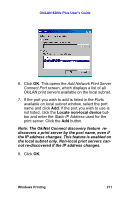 211
211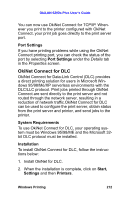 212
212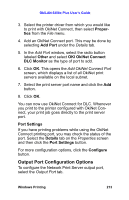 213
213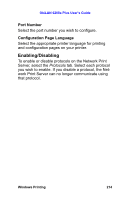 214
214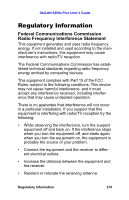 215
215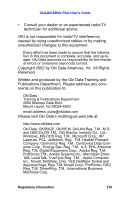 216
216 217
217 218
218 219
219 220
220 221
221 222
222 223
223 224
224 225
225 226
226 227
227 228
228 229
229 230
230


