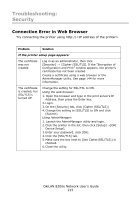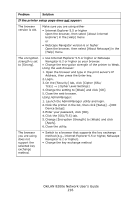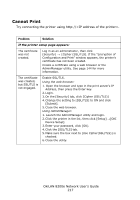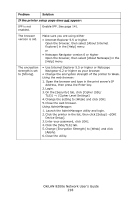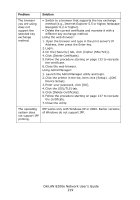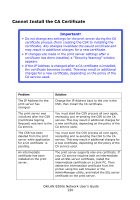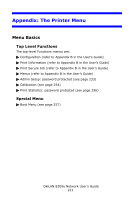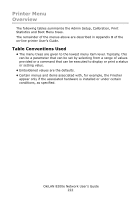Oki C9600hnColorSignage Guide: Network User's, OkiLAN 8200e - Page 220
Cannot Install the CA Certificate, the certificate becomes invalid. This may result in additional
 |
View all Oki C9600hnColorSignage manuals
Add to My Manuals
Save this manual to your list of manuals |
Page 220 highlights
Cannot Install the CA Certificate Important! • Do not change any settings for the print server during the CA certificate process (from creating the CSR to installing the certificate). Any changes invalidate the issued certificate and may result in additional charges for a new certificate. • If changes are made in the print server settings after a certificate has been installed, a "Security Warning" window appears. • If the IP Address is changed after a CA certificate is installed, the certificate becomes invalid. This may result in additional charges for a new certificate, depending on the policy of the CA service used. Problem Solution The IP Address for the print server has changed. Change the IP Address back to the one in the CSR, then install the CA certificate. The print server was initialized after the CSR (Certificate Signing Request) was sent to the CA service. You must start the CSR process all over again, recreating and re-sending the CSR to the CA service. This may result in additional charges for a new certificate, depending on the policy of the CA service used. The CSR has been deleted from the print server while application for a CA certificate is pending. You must start the CSR process all over again, recreating and re-sending the CSR to the CA service. This may result in additional charges for a new certificate, depending on the policy of the CA service used. An intermediate certificate has been installed on the print server. The print server supports only one certificate. If your CA service requires both an intermediate and an SSL server certificate, install the intermediate certificate on a client PC. Then delete the intermediate certificate from the printer using the web browser or the AdminManager utility, and install the SSL server certificate on the print server. OkiLAN 8200e Network User's Guide 220