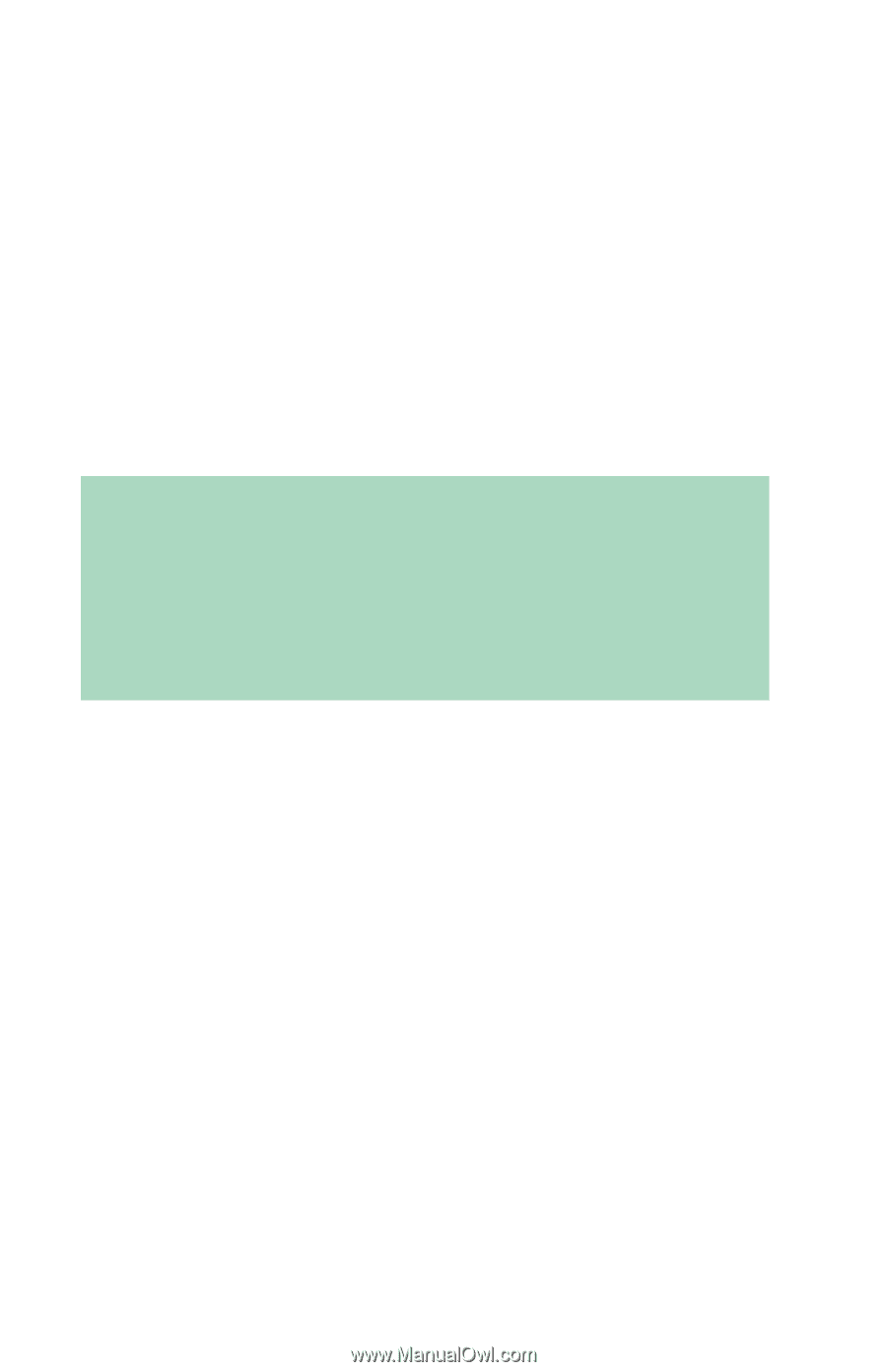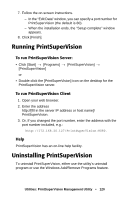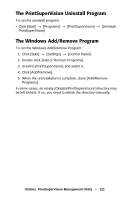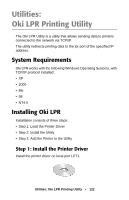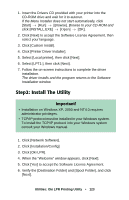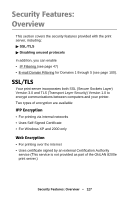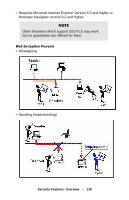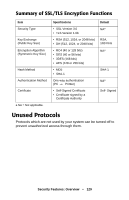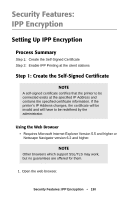Oki C9600n C9600 Network and Configuration Guide - Page 125
Using Oki LPR, Uninstalling the Utility
 |
View all Oki C9600n manuals
Add to My Manuals
Save this manual to your list of manuals |
Page 125 highlights
- If you don't know the IP address, click [Discover] and wait while the program searches the network for the printer. When the "Discovery" window appears, click the printer in the box, then click [OK]. 3. Click [OK]. The printer is added to the main window. Using Oki LPR Refer to the on-line Help for information on how to use the utility. Uninstalling the Utility Important! If a file that has been added after installation exists in the folder to install the utility or the folder to spool, you cannot delete the folder. Delete any unwanted files before running [Uninstall Oki LPR Utility]. 1. Exit the utility: right-click the Oki LPR icon in the system tray and click [Exit]. 2. Select [Start] →[Programs] →[Okidata] →[Oki LPR Utility] → [Uninstall Oki LPR Utility]. 3. Click [Yes] when the "Confirm File Deletion" window appears. Deletion of the OKI LPR utility starts. 4. When the "Uninstall Complete" window appears, click [OK]. Utilities: Oki LPR Printing Utility • 125