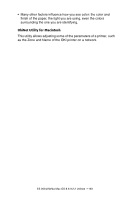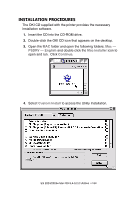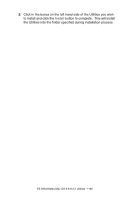Oki ES2024 User's Guide, Mac for ES 2024/2024e - Page 160
Collating, dialog box should already be displayed.
 |
View all Oki ES2024 manuals
Add to My Manuals
Save this manual to your list of manuals |
Page 160 highlights
Collating Collating can be carried out with or without a hard disk drive installed. However, installing an HDD will achieve greater performance. If the software application being used has a collate print option, it is recommended to use only one collate option to prevent any conflicts in printing, i.e. collate from the software application or collate from the printer driver. The following instructions explain how to select collating using a printer driver. 1. To access, first select your desired OKI printer. 2. The Copies & Pages dialog box should already be displayed. If not, then select Copies & Pages from the menu. CopiesandPages.jpg 3. From the General screen, click the button next to Collate to enable the function. CopiesandPagesOptions.jpg ES 2024/2024e Macintosh OS 10.1.5 Operation • 160