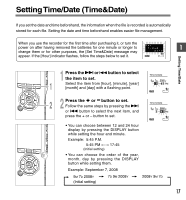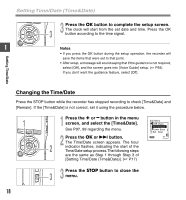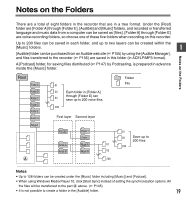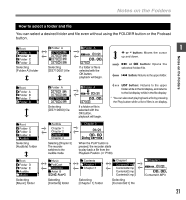Olympus 142005 DS-61 Online Instructions (English) - Page 18
Changing the Time/Date
 |
UPC - 050332165205
View all Olympus 142005 manuals
Add to My Manuals
Save this manual to your list of manuals |
Page 18 highlights
Setting Time/Date (Time&Date) 3 3 Press the OK button to complete the setup screen. The clock will start from the set date and time. Press the OK button according to the time signal. ... 1 Notes • If you press the OK button during the setup operation, the recorder will save the items that were set to that point. • After setup, a message will sound saying that If the guidance is not required, select [Off], and the screen goes into [Voice Guide] setup. ( P93) If you don't want the guidance feature, select [Off]. Setting Time/Date Changing the Time/Date Press the STOP button while the recorder has stopped recording to check [Time&Date] and [Remain]. If the [Time&Date] is not correct, set it using the procedure below. 1 1 Press the + or - button in the menu screen, and select the [Time&Date]. See P97, 99 regarding the menu. 2 Press the OK or 9 button. The Time/Date screen appears. The hour 2 indicator flashes, indicating the start of the Time/Date setup process.The following steps are the same as Step 1 through Step 3 of [Setting Time/Date (Time&Date)]. ( P17) 3 3 Press the STOP button to close the menu. 18