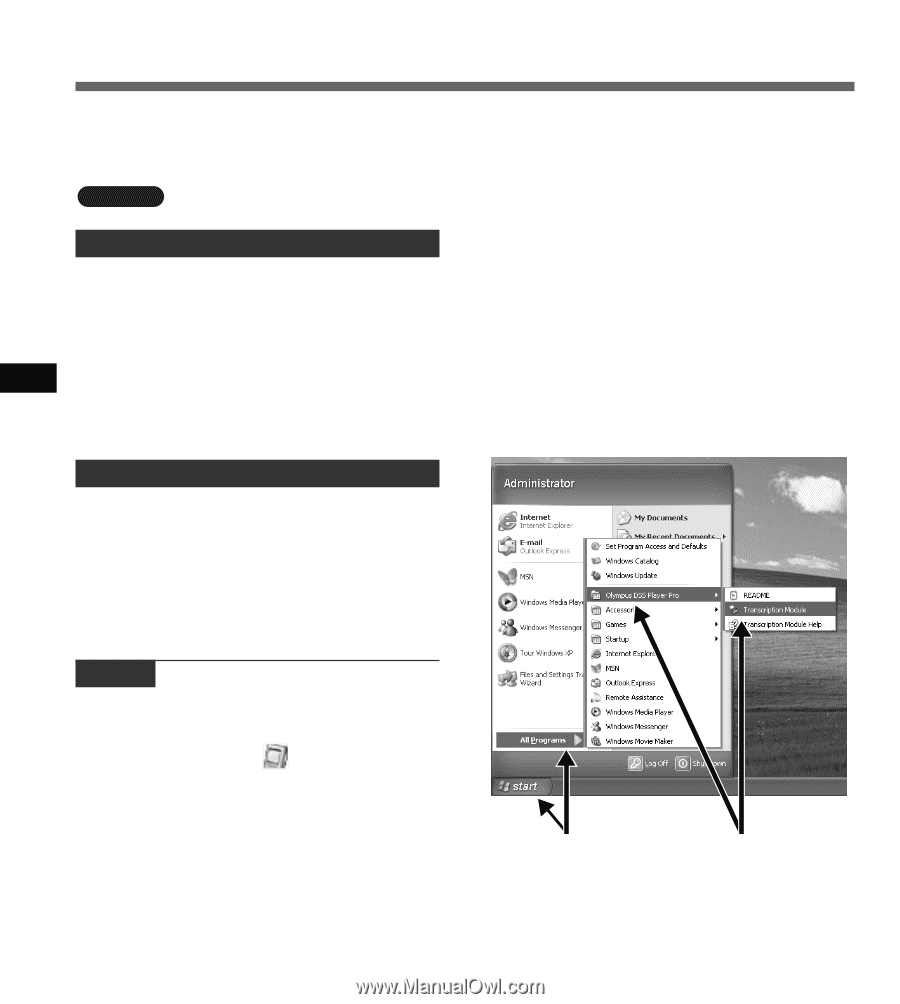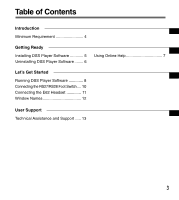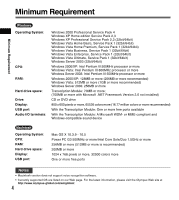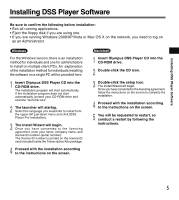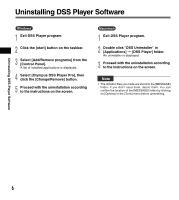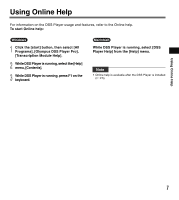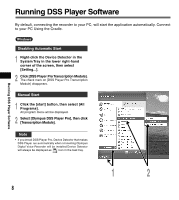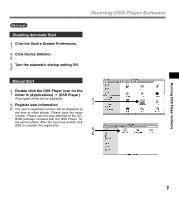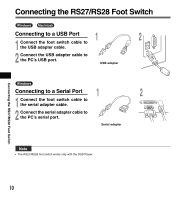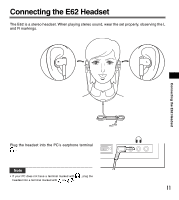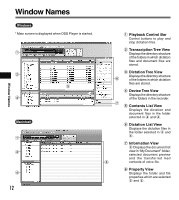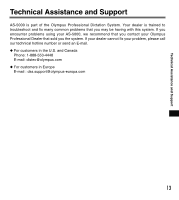Olympus AS5000 AS-5000 Transcription Kit Instructions (English) - Page 8
Running DSS Player Software - as manual
 |
UPC - 050332162310
View all Olympus AS5000 manuals
Add to My Manuals
Save this manual to your list of manuals |
Page 8 highlights
Running DSS Player Software By default, connecting the recorder to your PC, will start the application automatically. Connect to your PC Using the Cradle. Windows Disabling Automatic Start 1 Right-click the Device Detector in the System Tray in the lower right-hand corner of the screen, then select [Setting...]. 2 Click [DSS Player Pro Transcription Module]. The check mark on [DSS Player Pro Transcription Module] disappears. Manual Start 1 Click the [start] button, then select [All Programs]. All program menu will be displayed. 2 Select [Olympus DSS Player Pro], then click [Transcription Module]. Note • If you install DSS Player Pro, Device Detector that makes DSS Player run automatically when connecting Olympus Digital Voice Recorder will be installed.Device Detector will always be displayed as icon in the task tray. Running DSS Player Software 1 2 8