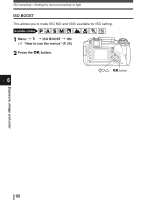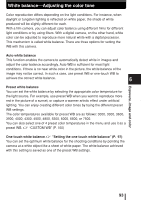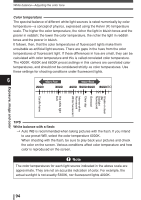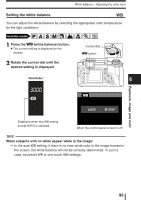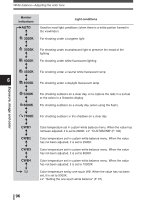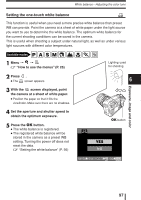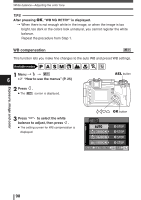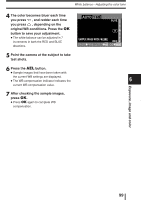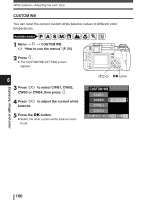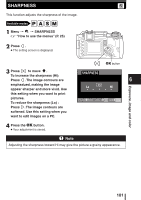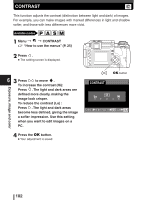Olympus E-300 EVOLT E-300 Advanced Manual (English) - Page 97
Setting the one-touch white balance
 |
UPC - 050332298859
View all Olympus E-300 manuals
Add to My Manuals
Save this manual to your list of manuals |
Page 97 highlights
White balance-Adjusting the color tone Setting the one-touch white balance This function is useful when you need a more precise white balance than preset WB can provide. Point the camera at a sheet of white paper under the light source you want to use to determine the white balance. The optimum white balance for the current shooting conditions can be saved in the camera. This is useful when shooting a subject under natural light, as well as under various light sources with different color temperatures. Available modes P A S M 1 Menu T T ~ "How to use the menus" (P. 25) Lighting used for shooting 2 Press . ● The screen appears. 3 With the screen displayed, point the camera at a sheet of white paper. ● Position the paper so that it fills the viewfinder. Make sure there are no shadows. 4 Set the aperture and shutter speed to obtain the optimum exposure. 5 Press the OK button. ● The white balance is registered. ● The registered white balance will be stored in the camera as a preset WB setting. Turning the power off does not reset the data. ~ "Setting the white balance" (P. 95) 6 OK button YES NO Exposure, image and color CANCEL MENU SELECT GO 97