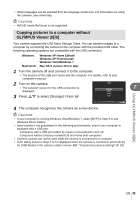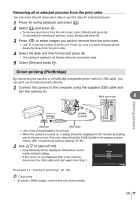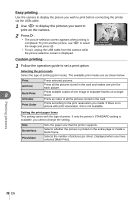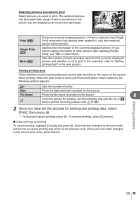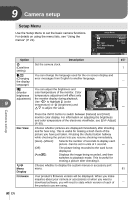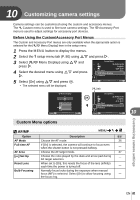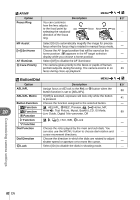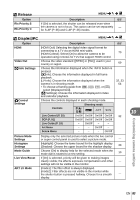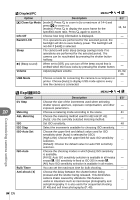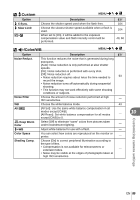Olympus E-P3 E-P3 Instruction Manual (English) - Page 80
Camera setup - firmware
 |
View all Olympus E-P3 manuals
Add to My Manuals
Save this manual to your list of manuals |
Page 80 highlights
9 Camera setup Camera setup Setup Menu Use the Setup Menu to set the basic camera functions. For details on using the menu lists, see "Using the menus" (P. 21). Setup Menu 1X W 2 Rec View c/# Menu Display Firmware English j±0 k±0 5sec Back Set Option Description g X Set the camera clock. (Date/time 7 setting) W You can change the language used for the on-screen display and (Changing error messages from English to another language. the display - language) i You can adjust the brightness and (Monitor color temperature of the monitor. Color brightness temperature adjustment will affect only adjustment) the monitor display during playback. 9 Use HI to highlight j (color temperature) or k (brightness) and FG to adjust the value. Natural Back jk -2 +1 - Set Press the INFO button to switch between [Natural] and [Vivid] monitor color display. For information on adjusting the brightness and color temperature of the electronic viewfinder, see [EVF Adjust] (P. 90). Rec View Choose whether pictures are displayed immediately after shooting and for how long. This is useful for making a brief check of the picture you have just taken. Pressing the shutter button halfway while checking the picture lets you resume shooting immediately. [1sec] - [20sec]: Selects the number of seconds to display each picture. Can be set in units of 1 second. - [Off]: The picture being recorded to the card is not displayed. [Autoq]: Displays the image being recorded, and then switches to playback mode. This is useful for erasing a picture after checking it. c/# Choose whether to display the custom menus or accessory port Menu menu. 81 Display Firmware Your product's firmware version will be displayed. When you make inquiries about your camera or accessories or when you want to download software, you will need to state which version of each of - the products you are using. 80 EN