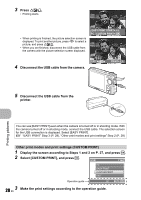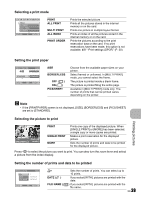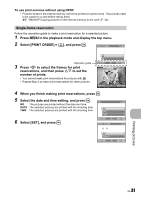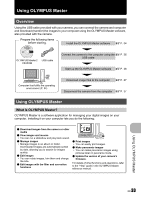Olympus FE 290 FE-290 Instruction Manual (English) - Page 29
Selecting a print mode, Setting the print paper, Selecting the picture to print, Setting the number
 |
UPC - 050332161894
View all Olympus FE 290 manuals
Add to My Manuals
Save this manual to your list of manuals |
Page 29 highlights
Selecting a print mode PRINT MODE SELECT PRINT ALL PRINT MULTI PRINT ALL INDEX EXIT MENU SET OK PRINT ALL PRINT MULTI PRINT ALL INDEX PRINT ORDER Prints the selected picture. Prints all the pictures stored in the internal memory or on the card. Prints one picture in multiple layout format. Prints an index of all the pictures stored in the internal memory or on the card. Prints the pictures according to the print reservation data on the card. If no print reservations have been made, this option is not available. g "Print settings (DPOF)" (P. 30) Setting the print paper PRINTPAPER [IN] SIZE BORDERLESS STANDARD STANDARD BACK MENU SET OK SIZE BORDERLESS OFF ( ) ON ( ) PICS/SHEET Choose from the available paper sizes on your printer. Select framed or unframed. In [MULTI PRINT] mode, you cannot select the frame. The picture is printed inside a blank frame. The picture is printed filling the entire page. Available in [MULTI PRINT] mode only. The number of prints that can be printed varies depending on the printer. Note • If the [PRINTPAPER] screen is not displayed, [SIZE], [BORDERLESS] and [PICS/SHEET] are set to [STANDARD]. Printing pictures Selecting the picture to print [IN] SINGLE PRINT 100-0004 PRINT OK MORE PRINT SINGLE PRINT MORE Prints one copy of the displayed picture. When [SINGLE PRINT] or [MORE] has been selected, a single copy or more copies are printed. Makes a print reservation for the displayed picture. Sets the number of prints and data to be printed for the displayed picture. Press XY to select the picture you want to print. You can also turn the zoom lever and select a picture from the index display. Setting the number of prints and data to be printed PRINT INFO DATE FILE NAME 1 WITHOUT WITHOUT BACK MENU SET OK