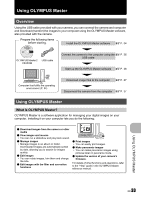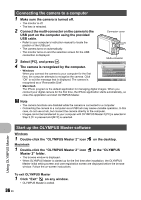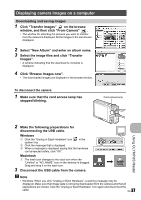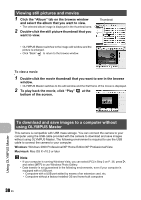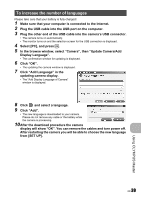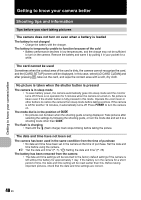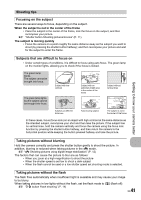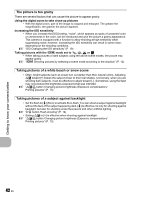Olympus FE 290 FE-290 Instruction Manual (English) - Page 37
Displaying camera images on a computer
 |
UPC - 050332161894
View all Olympus FE 290 manuals
Add to My Manuals
Save this manual to your list of manuals |
Page 37 highlights
Displaying camera images on a computer Downloading and saving images 1 Click "Transfer Images" on the browse window, and then click "From Camera" . • The window for selecting the pictures you want to transfer from the camera is displayed. All the images in the camera are displayed. 2 Select "New Album" and enter an album name. 3 Select the image files and click "Transfer Images". • A window indicating that the download is complete is displayed. 4 Click "Browse images now". • The downloaded images are displayed in the browse window. To disconnect the camera 1 Make sure that the card access lamp has stopped blinking. Card access lamp Using OLYMPUS Master 2 Make the following preparations for disconnecting the USB cable. Windows 1 Click the "Unplug or Eject Hardware" icon in the system tray. 2 Click the message that is displayed. 3 When a message is displayed saying that the hardware can be ejected safely, click "OK". Macintosh 1 The trash icon changes to the eject icon when the "Untitled" or "NO_NAME" icon on the desktop is dragged. Drag and drop it on the eject icon. 3 Disconnect the USB cable from the camera. Note • Windows: When you click "Unplug or Eject Hardware", a warning message may be displayed. Make sure that image data is not being downloaded from the camera and that all applications are closed. Click the "Unplug or Eject Hardware" icon again and disconnect the cable. EN 37