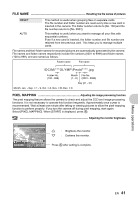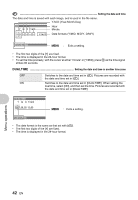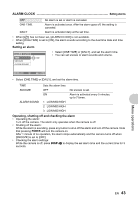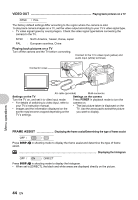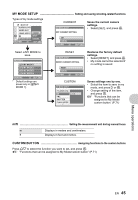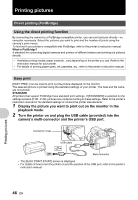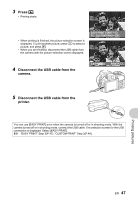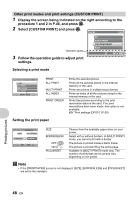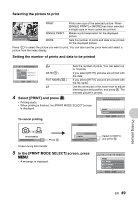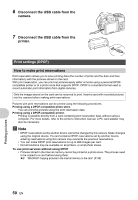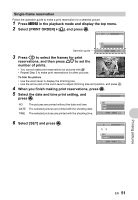Olympus SP-550UZ SP-550UZ Instruction Manual (English) - Page 46
Printing pictures - instruction manual
 |
UPC - 050332159853
View all Olympus SP-550UZ manuals
Add to My Manuals
Save this manual to your list of manuals |
Page 46 highlights
Printing pictures Direct printing (PictBridge) Using the direct printing function By connecting the camera to a PictBridge-compatible printer, you can print pictures directly - no computer necessary. Select the pictures you want to print and the number of prints using the camera's print menus. To find out if your printer is compatible with PictBridge, refer to the printer's instruction manual. What is PictBridge? A standard for connecting digital cameras and printers of different makers and printing out pictures directly. • Available printing modes, paper sizes etc., vary depending on the printer you use. Refer to the instruction manual for your printer. • For details of printing paper types, ink cassettes, etc., refer to the printer's instruction manual. Easy print [EASY PRINT] can be used to print out the picture displayed on the monitor. The selected picture is printed using the standard settings of your printer. The date and file name are not printed. STANDARD All printers that support PictBridge have standard print settings. If [STANDARD] is selected on the settings screens (P.48 - P.49), pictures are printed according to these settings. Refer to the printer's instruction manual for its standard settings or contact the printer manufacturer. 1 Display the picture you want to print out on the monitor in the playback mode. 2 Turn the printer on and plug the USB cable (provided) into the camera's multi-connector and the printer's USB port. Connector cover USB cable Multi-connector • The [EASY PRINT START] screen is displayed. • For details of how to turn the printer on and the position of the USB port, refer to the printer's instruction manual. 46 EN Printing pictures