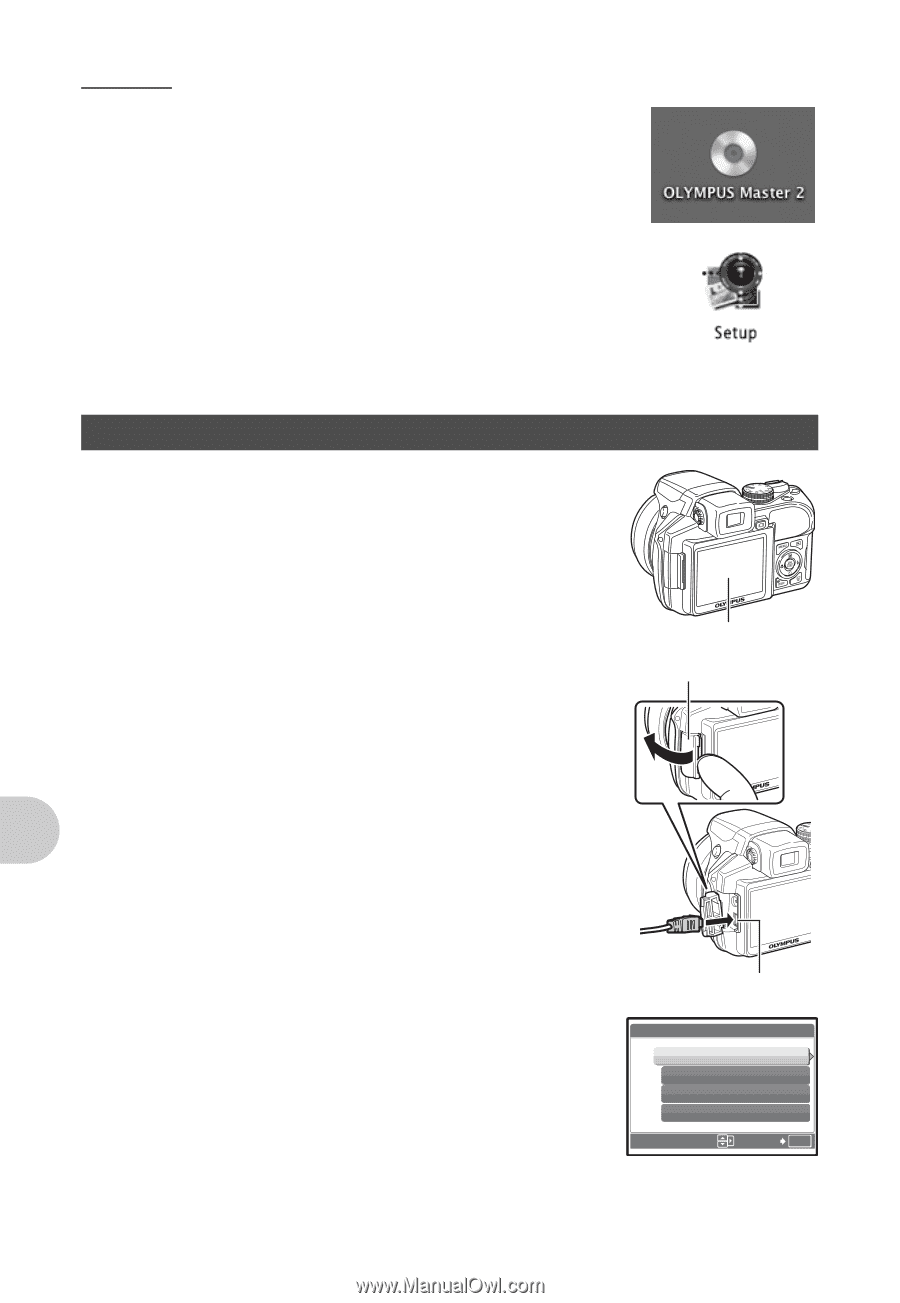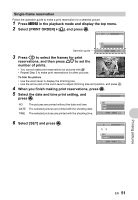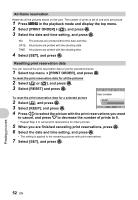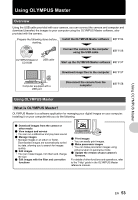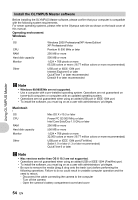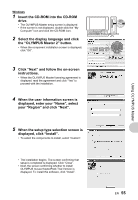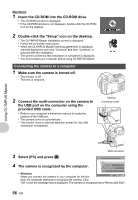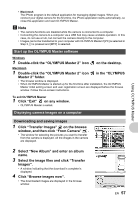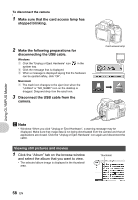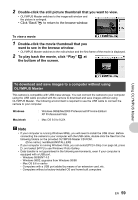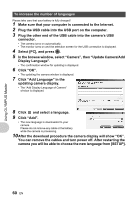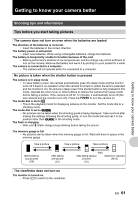Olympus SP-550UZ SP-550UZ Instruction Manual (English) - Page 56
Connecting the camera to a computer - lens removal
 |
UPC - 050332159853
View all Olympus SP-550UZ manuals
Add to My Manuals
Save this manual to your list of manuals |
Page 56 highlights
Macintosh 1 Insert the CD-ROM into the CD-ROM drive. • The CD-ROM window is displayed. • If the CD-ROM window is not displayed, double-click the CD-ROM icon on the desktop. 2 Double-click the "Setup" icon on the desktop. • The OLYMPUS Master installation screen is displayed. • Follow the on-screen instructions. • When the OLYMPUS Master licensing agreement is displayed, read the agreement and click "Continue" and then "Continue" to proceed with the installation. • The screen confirming that installation is completed is displayed. • You must restart your computer before using OLYMPUS Master. Connecting the camera to a computer 1 Make sure the camera is turned off. • The monitor is off. • The lens is retracted. 2 Connect the multi-connector on the camera to the USB port on the computer using the provided USB cable. • Refer to your computer's instruction manual to locate the position of the USB port. • The camera turns on automatically. • The monitor turns on and the selection screen for the USB connection is displayed. Monitor Connector cover Using OLYMPUS Master 3 Select [PC] and press o. Multi-connector USB [IN] 4 The camera is recognized by the computer. PC EASY PRINT CUSTOM PRINT EXIT • Windows When you connect the camera to your computer for the first SET OK time, the computer attempts to recognize the camera. Click "OK" to exit the message that is displayed. The camera is recognized as a "Removable Disk". 56 EN