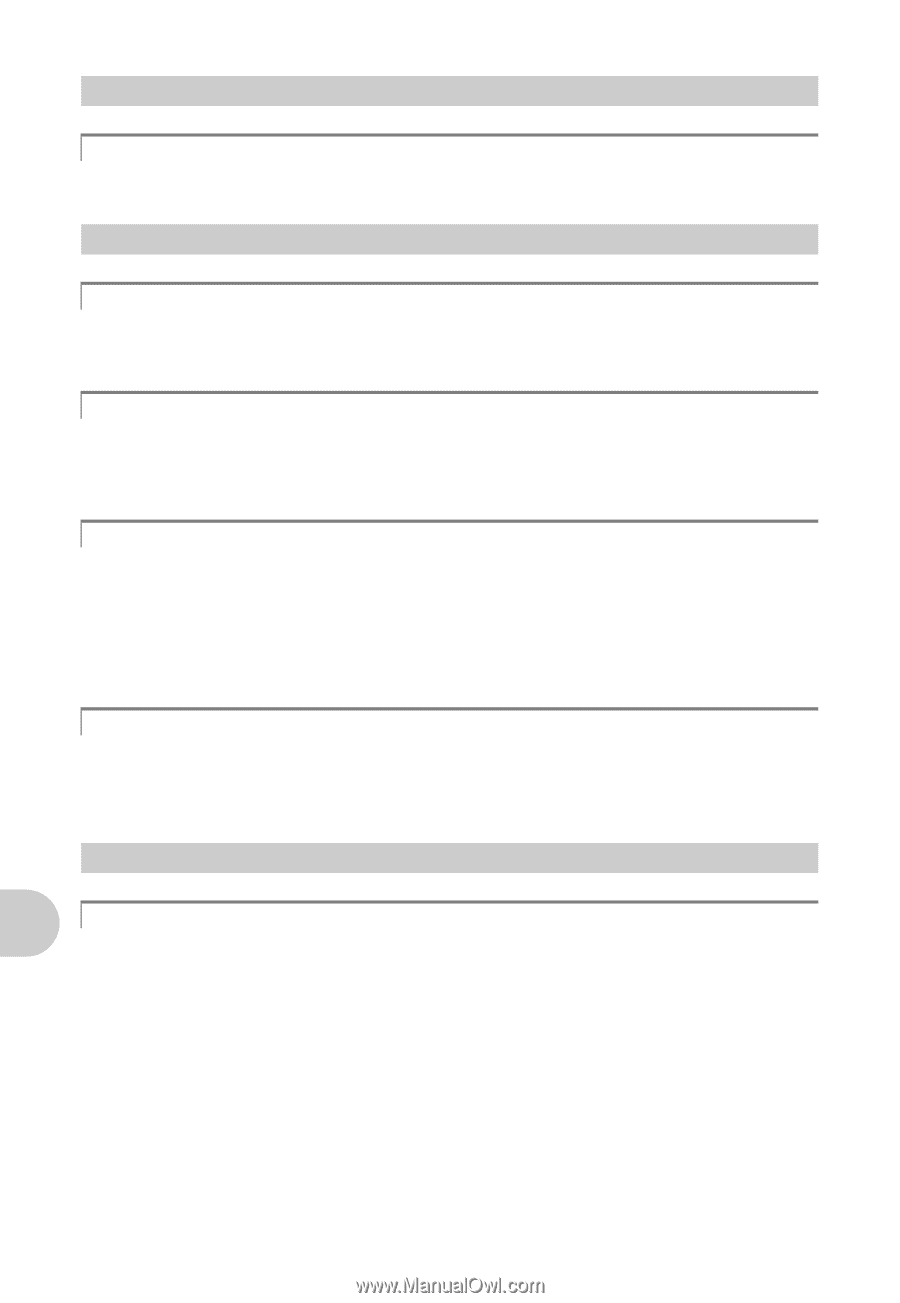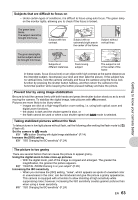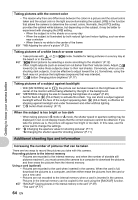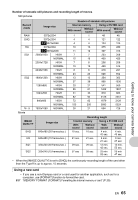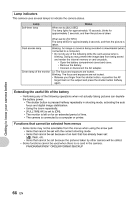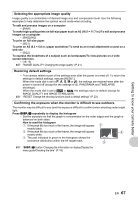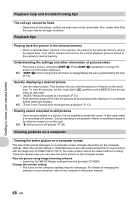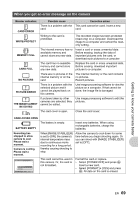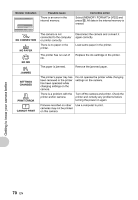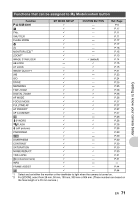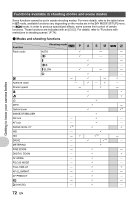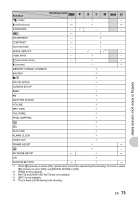Olympus SP-550UZ SP-550UZ Instruction Manual (English) - Page 68
Playback help and troubleshooting tips, Playback tips, Viewing pictures on a computer
 |
UPC - 050332159853
View all Olympus SP-550UZ manuals
Add to My Manuals
Save this manual to your list of manuals |
Page 68 highlights
Getting to know your camera better Playback help and troubleshooting tips The red-eye cannot be fixed. • Depending on the picture, certain red-eyes may not be correctable. Also, areas other than the eyes may be wrongly corrected. Playback tips Playing back the picture in the internal memory • When a card has been inserted in the camera, the picture in the internal memory cannot be played back. Turn off the camera and remove the card to playback pictures stored in the camera's internal memory. Understanding the settings and other information of pictures taken • Play back a picture, and press DISP./E. Press DISP./E repeatedly to change the amount of information displayed. g "DISP./E button Changing the information on display/Display the menu guide/Checking the time" (P.16) Quickly displaying a desired picture • Use the index function. This function lets you view the pictures in 9 frames at the same time. To view the pictures, set the mode dial to q, and then select [INDEX] from the top menu to play back. g "INDEX Viewing the pictures as a thumbnail" (P.33) • Push the lever toward W to view the pictures as thumbnails (index display) or in a calendar format (calendar display). g "Zoom Lever Zooming while shooting/close-up playback" (P.13) Erasing sound recorded to still pictures • Once sound is added to a picture, it is not possible to erase the sound. In this case, make a re-recording with silence. Sound recording is not possible if there is insufficient space in the internal memory or on the card. g "R Adding sound to still pictures" (P.38) Viewing pictures on a computer Viewing the entire picture on a computer screen The size of the picture displayed on a computer screen changes depending on the computer settings. When the monitor setting is 1024x768 and you are using Internet Explorer to view a picture with an image size of 2048x1536 at 100 %, the entire picture cannot be viewed without scrolling. There are several ways you can view the entire picture on the computer screen. View the picture using image browsing software • Install the OLYMPUS Master software from the provided CD-ROM. Change the monitor setting • The icons on the computer desktop may be rearranged. For details of changing the settings on your computer, refer to the computer's instruction manual. 68 EN