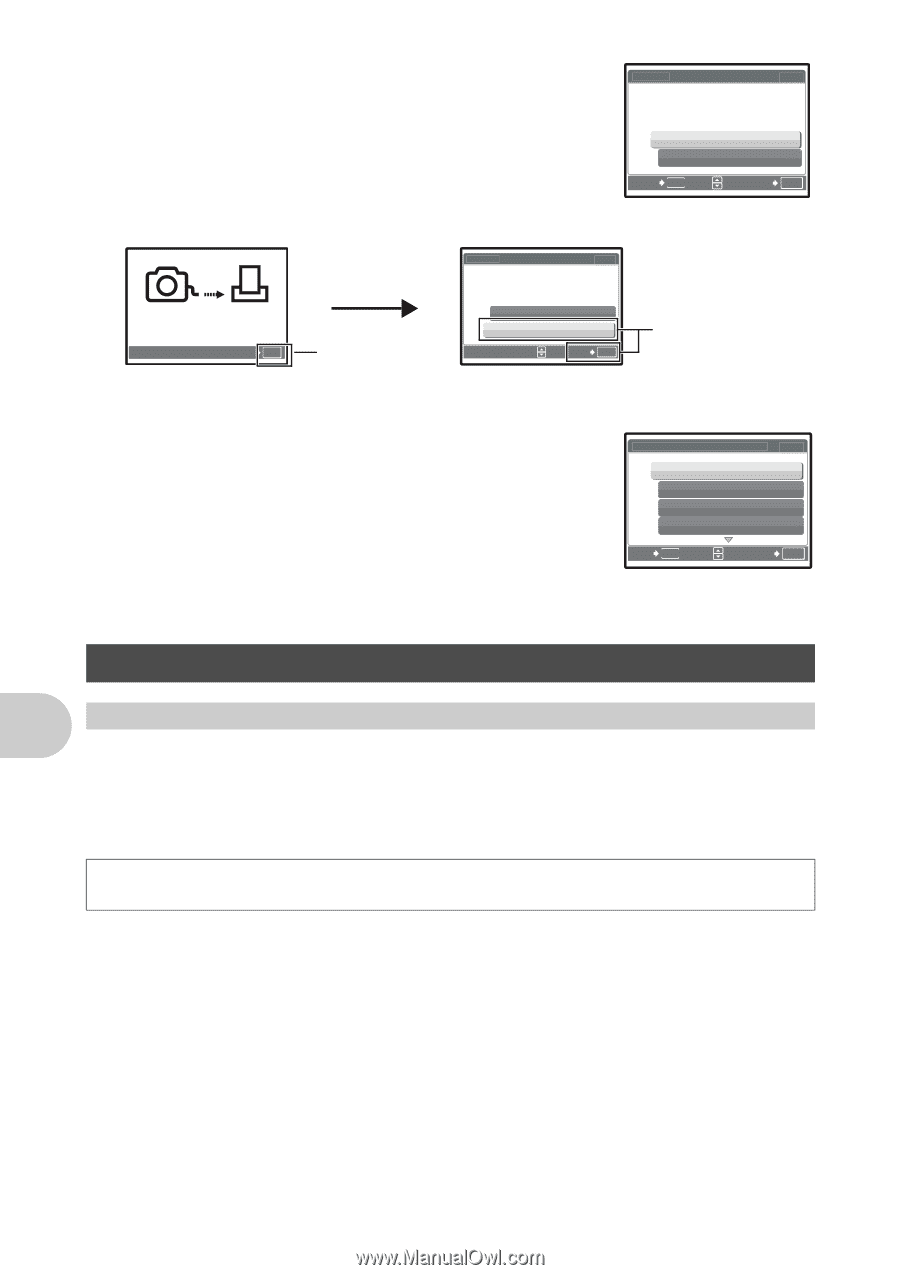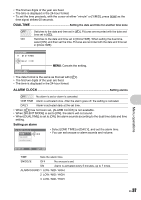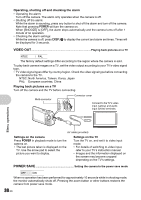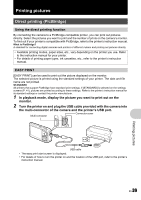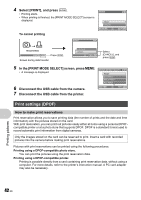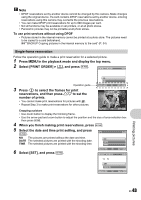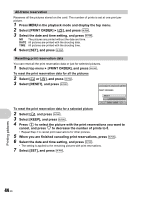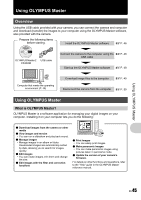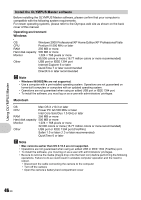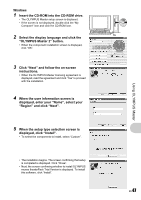Olympus Stylus 1200 Black Stylus 1200 Instruction Manual (English) - Page 42
Print settings DPOF - usb cable
 |
UPC - 050332161405
View all Olympus Stylus 1200 Black manuals
Add to My Manuals
Save this manual to your list of manuals |
Page 42 highlights
4 Select [PRINT], and press e. • Printing starts. • When printing is finished, the [PRINT MODE SELECT] screen is displayed. To cancel printing PRINT PRINT CANCEL BACK MENU PRINT [IN] [IN] SET OK TRANSFERRING CANCEL OK Press e. Screen during data transfer CONTINUE CANCEL SET OK Select [CANCEL], and press e. 5 In the [PRINT MODE SELECT] screen, press m. • A message is displayed. 6 Disconnect the USB cable from the camera. 7 Disconnect the USB cable from the printer. PRINT MODE SELECT [ IN ] PRINT ALL PRINT MULTI PRINT ALL INDEX EXIT MENU SET OK Print settings (DPOF) How to make print reservations Print reservation allows you to save printing data (the number of prints and the date and time information) with the pictures stored on the card. With print reservation, you can print out pictures easily either at home using a personal DPOFcompatible printer or at a photo store that supports DPOF. DPOF is a standard format used to record automatic print information from digital cameras. Only the images stored on the card can be reserved to print. Insert a card with recorded pictures into the camera before making print reservations. Pictures with print reservations can be printed using the following procedures. Printing using a DPOF-compatible photo store. You can print the pictures using the print reservation data. Printing using a DPOF-compatible printer. Printing is possible directly from a card containing print reservation data, without using a computer. For more details, refer to the printer's instruction manual. A PC card adapter may also be necessary. Printing pictures 42 EN