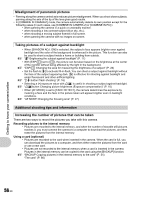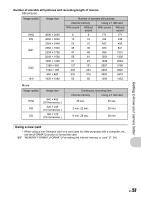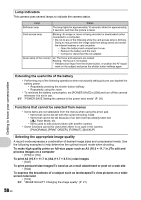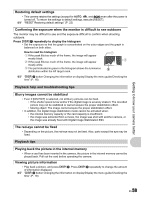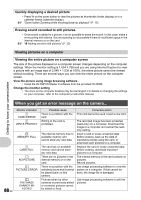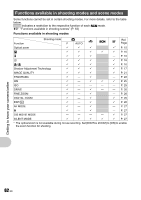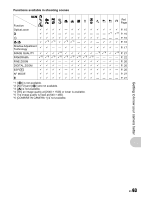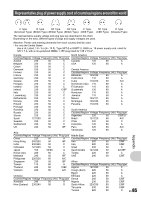Olympus Stylus 1200 Black Stylus 1200 Instruction Manual (English) - Page 60
Quickly displaying a desired picture, Erasing sound recorded to still pictures, Viewing pictures
 |
UPC - 050332161405
View all Olympus Stylus 1200 Black manuals
Add to My Manuals
Save this manual to your list of manuals |
Page 60 highlights
Quickly displaying a desired picture • Press W on the zoom button to view the pictures as thumbnails (index display) or in a calendar format (calendar display). g "Zoom button Zooming while shooting/close-up playback" (P. 15) Erasing sound recorded to still pictures • Once sound is added to a picture, it is not possible to erase the sound. In this case, make a re-recording with silence. Sound recording is not possible if there is insufficient space in the internal memory or on the card. g "R Adding sound to still pictures" (P. 33) Viewing pictures on a computer Viewing the entire picture on a computer screen The size of the picture displayed on a computer screen changes depending on the computer settings. When the monitor setting is 1,024 × 768 and you are using Internet Explorer to view a picture with an image size of 2,048 × 1,536 at 100%, the entire picture cannot be viewed without scrolling. There are several ways you can view the entire picture on the computer screen. View the picture using image browsing software • Install the OLYMPUS Master 2 software from the provided CD-ROM. Change the monitor setting • The icons on the computer desktop may be rearranged. For details on changing the settings on your computer, refer to the computer's instruction manual. Getting to know your camera better When you get an error message on the camera... 60 EN Monitor indication q CARD ERROR q WRITE PROTECT > MEMORY FULL q CARD FULL L NO PICTURE r PICTURE ERROR r THE IMAGE CANNOT BE EDITED Possible cause There is a problem with the card. Writing to the card is prohibited. The internal memory has no available memory and cannot store any new data. The card has no available memory and cannot store any new data. There are no pictures in the internal memory or on the card. There is a problem with the selected picture and it cannot be played back on this camera. Pictures taken by other cameras or previously edited or corrected pictures cannot be edited or fixed. Corrective action This card cannot be used. Insert a new card. The recorded image has been protected (read-only) on a computer. Download the image to a computer and cancel the readonly setting. Insert a card or erase unwanted data. Before erasing, back up the data of important pictures using the card, or download such pictures to a computer. Replace the card or erase unwanted data. Before erasing, download important pictures to a computer. The internal memory or the card contains no pictures. Record pictures. Use image processing software to view the picture on a computer. If that cannot be done, the image file is damaged. Use image processing software to edit the pictures.