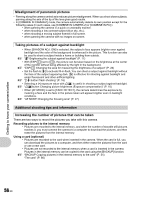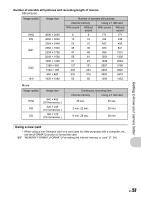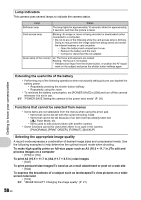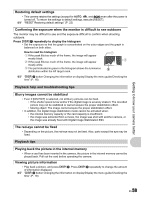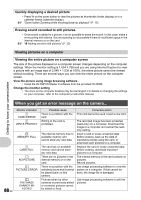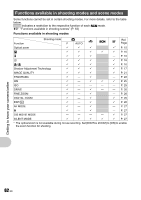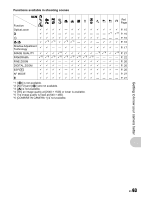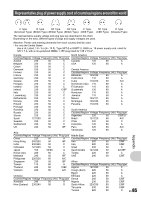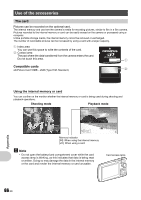Olympus Stylus 1200 Black Stylus 1200 Instruction Manual (English) - Page 61
Select [MEMORY FORMAT]
 |
UPC - 050332161405
View all Olympus Stylus 1200 Black manuals
Add to My Manuals
Save this manual to your list of manuals |
Page 61 highlights
Monitor indication CARD-COVER OPEN g BATTERY EMPTY CARD SETUP xD CARD CLEAN FORMAT SET OK Possible cause The battery/card compartment cover is open. The battery is empty. The data in the card cannot be read. Or, the card is not formatted. Corrective action Close the battery/card compartment cover. Charge the battery. Select [xD CARD CLEAN], and press e. • Remove the card and wipe the contact area with a soft dry cloth. • Select [FORMAT] [YES] and press e. All data on the card is erased. MEMORY SETUP [IN] POWER OFF MEMORY FORMAT SET OK There is an error in the internal memory. Select [MEMORY FORMAT] [YES] and press e. All data in the internal memory is erased. NO CONNECTION NO PAPER The camera is not connected to the computer or printer correctly. There is no paper in the printer. Disconnect the camera and connect it again correctly. Load some paper in the printer. The printer has run out of ink. Replace the ink cartridge in the printer. NO INK JAMMED SETTINGS CHANGED PRINT ERROR r CANNOT PRINT The paper is jammed. Remove the jammed paper. The printer's paper tray has been removed or the printer has been operated while changing settings on the camera. There is a problem with the printer and/or camera. Pictures recorded on other cameras may not be printed on this camera. Do not operate the printer while changing settings on the camera. Turn off the camera and printer. Check the printer and remedy any problems before turning the power on again. Use a computer to print. Getting to know your camera better EN 61