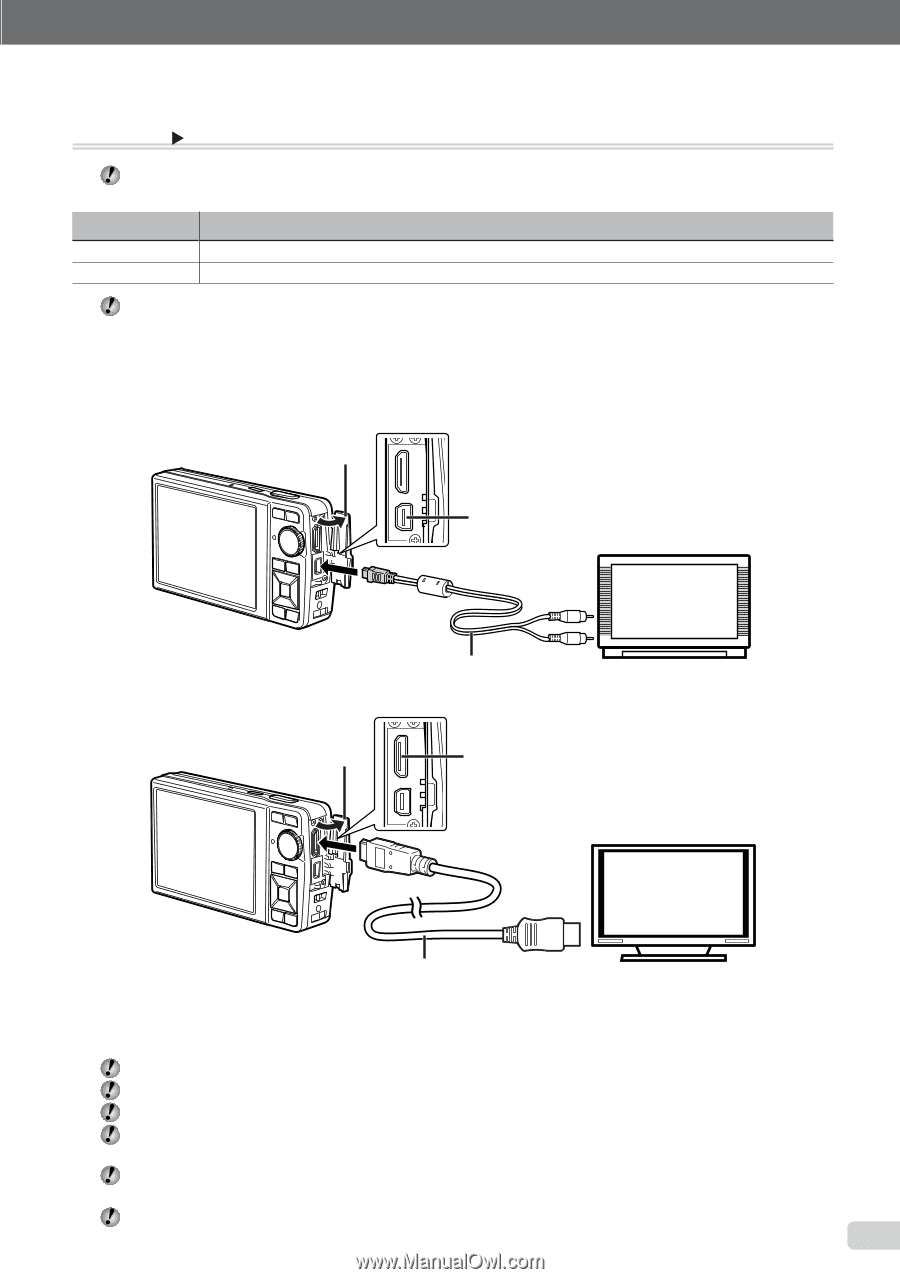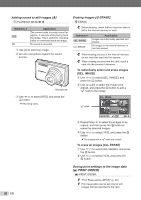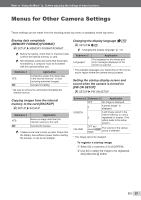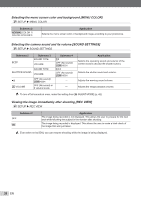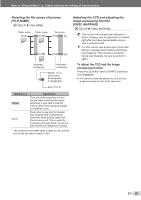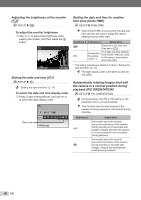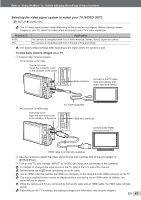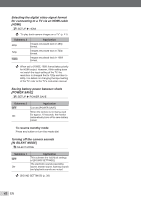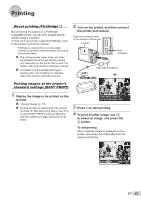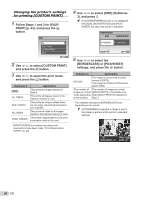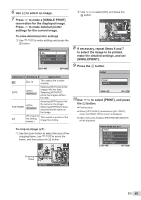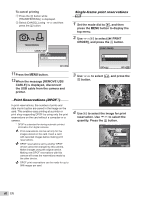Olympus Stylus 7000 Silver STYLUS-7000 Instruction Manual (English) - Page 41
Selecting the video signal system to match your TV [VIDEO OUT]
 |
UPC - 050332167490
View all Olympus Stylus 7000 Silver manuals
Add to My Manuals
Save this manual to your list of manuals |
Page 41 highlights
Refer to "Using the Menu" (p. 3) when adjusting the settings of these functions. Selecting the video signal system to match your TV [VIDEO OUT] E SETUP X VIDEO OUT The TV video signal system varies depending on the countries and regions. Before viewing camera images on your TV, select the video output according to your TV's video signal type. Submenu 2 NTSC PAL Application The camera is compatible with TVs in North America, Taiwan, Korea, Japan and others. The camera is compatible with TVs in Europe, China and others. The factory default settings differ according to the region where the camera is sold. To play back camera images on a TV 1 Connect the TV and camera. ● Connection via AV cable Connector cover Open the connector cover in the direction of the arrow. Multi-connector Connect to the TV video input jack (yellow) and audio input jack (white). ● Connection via HDMI cable Connector cover Open the connector cover in the direction of the arrow. A/V cable (supplied) HDMI mini connector Connect to the HDMI connector on the TV. HDMI cable (commercially available) 2 Use the camera to select the video signal format that matches that of the connected TV ([NTSC]/[PAL]). 3 Turn on the TV, and change "INPUT" to "VIDEO (an input jack connected to the camera)." For details on changing the input source of the TV, refer to the TV's instruction manual. Set the mode dial to q when connecting via an AV cable. Use an HDMI cable that matches the HDMI mini connector on the camera and the HDMI connector on the TV. The movie playback screen cannot be displayed when connecting via an HDMI cable. In addition, the sound will not be played. When the camera and TV are connected by both an AV cable and an HDMI cable, the HDMI cable will take priority. Depending on the TV's settings, the displayed images and information may become cropped. EN 41