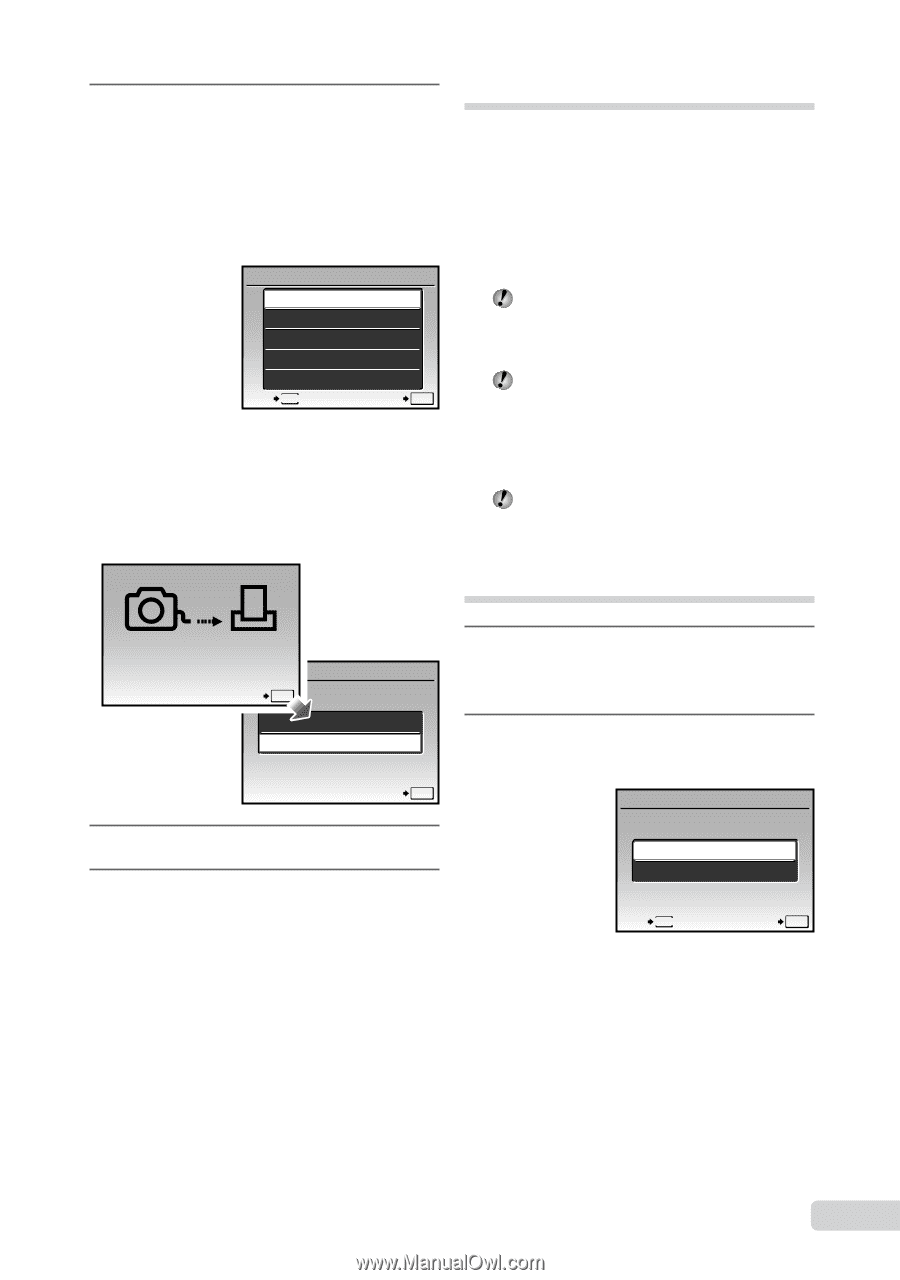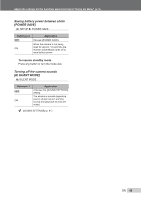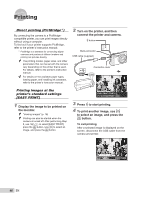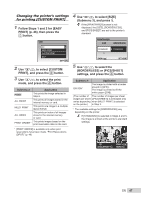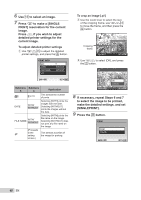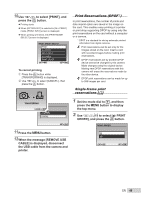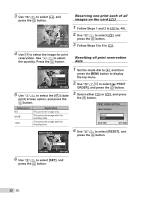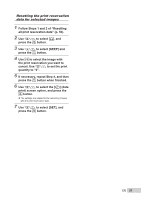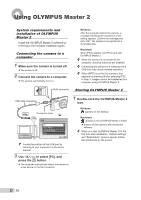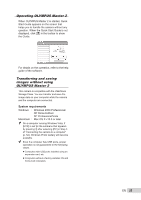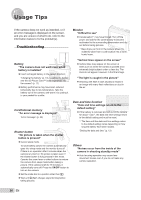Olympus Stylus 9000 Black STYLUS-9000 Instruction Manual (English) - Page 49
When the message [REMOVE USB
 |
UPC - 050332167933
View all Olympus Stylus 9000 Black manuals
Add to My Manuals
Save this manual to your list of manuals |
Page 49 highlights
10 Use kl to select [PRINT], and press the button. ● Printing starts. ● When [OPTION SET] is selected in [ALL PRINT] mode, [PRINT INFO] screen is displayed. ● When printing is finished, the [PRINT MODE SELECT] screen is displayed. PRINT MODE SELECT PRINT ALL PRINT MULTI PRINT ALL INDEX PRINT ORDER EXIT MENU SET OK To cancel printing 1 Press the button while [TRANSFERRING] is displayed. 2 Use kl to select [CANCEL], then press the button. Print Reservations (DPOF*1) In print reservations, the number of prints and date imprint option are saved in the image on the card. This enables easy printing at a printer or print shop supporting DPOF by using only the print reservations on the card without a computer or a camera. *1 DPOF is a standard for storing automatic printout information from digital cameras. Print reservations can be set only for the images stored on the card. Insert a card with recorded images before making print reservations. DPOF reservations set by another DPOF device cannot be changed by this camera. Make changes using the original device. Making new DPOF reservations with this camera will erase the reservations made by the other device. DPOF print reservations can be made for up to 999 images per card. Single-frame print reservations [