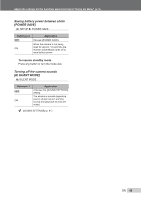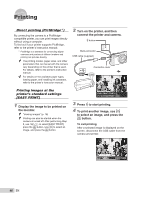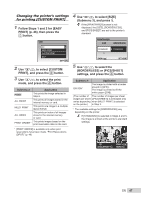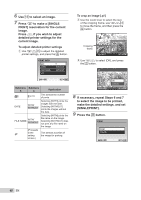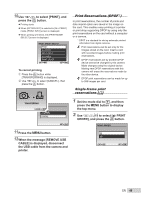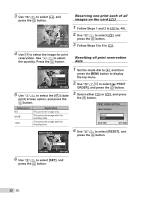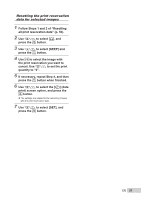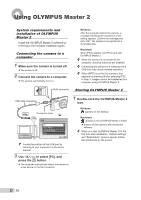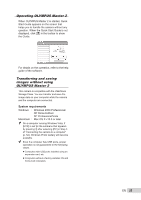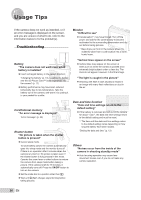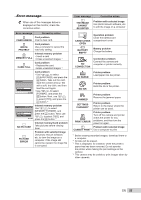Olympus Stylus 9000 Black STYLUS-9000 Instruction Manual (English) - Page 50
Follow Steps 5 to 6
 |
UPC - 050332167933
View all Olympus Stylus 9000 Black manuals
Add to My Manuals
Save this manual to your list of manuals |
Page 50 highlights
3 Use kl to select [

50
EN
3
Use
kl
to select [
<
], and
press the
button.
x
12
M
2009.08.26
12:30
100-0004
4
0
N
ORM
SET
OK
4
Use
mn
to select the image for print
reservation. Use
kl
to select
the quantity. Press the
button.
SET
OK
MENU
BACK
DATE
TIME
NO
X
5
Use
kl
to select the [
X
] (date
print) screen option, and press the
button.
Submenu 2
Application
NO
This prints the image only.
DATE
This prints the image with the
shooting date.
TIME
This prints the image with the
shooting time.
OK
SET
BACK
MENU
PRINT ORDER
SET
CANCEL
1(
1)
1(
1)
6
Use
kl
to select [SET], and
press the
button.
Reserving one print each of all
images on the card [
U
]
1
Follow Steps 1 and 2 in [
<
] (p. 49).
2
Use
kl
to select [
U
], and
press the
button.
3
Follow Steps 5 to 6 in [
<
].
Resetting all print reservation
data
1
Set the mode dial to
q
, and then
press the
m
button to display
the top menu.
2
Use
klmn
to select [
L
PRINT
ORDER], and press the
button.
3
Select either [
<
] or [
U
], and press
the
button.
OK
SET
BACK
MENU
PRINT ORDER SETTING
PRINT ORDERED
RESET
KEEP
4
Use
kl
to select [RESET], and
press the
button.