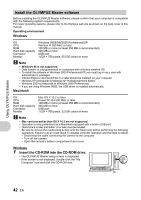Olympus Stylus Stylus 750 Instruction Manual (English) - Page 37
Selecting the picture to print available only when a card is inserted, Selecting a print mode,
 |
UPC - 050332158542
View all Olympus Stylus manuals
Add to My Manuals
Save this manual to your list of manuals |
Page 37 highlights
3 Make the print settings according to the operation guide. Selecting the picture to print (available only when a card is inserted) ALL IMAGES ALL IMAGES SEL. ALBUM SET OK SEL. ALBUM Selecting a print mode Allows you to select from all pictures in the card to print. Select an album and the pictures in the album to print. PRINT MODE SELECT [ I N ] PRINT ALL PRINT MULTI PRINT ALL INDEX EXIT MENU SET OK PRINT ALL PRINT MULTI PRINT ALL INDEX PRINT ORDER Setting the print paper Prints the selected picture. Prints all the pictures stored in the internal memory or the card. Prints one picture in multiple layout format. Prints an index of all the pictures stored in the internal memory or the card. Prints the pictures according to the print reservation data on the card. If no print reservations have been made, this option is not available. g"Print settings (DPOF)" (P. 38) P R I N T PA P E R [IN] SIZE BORDERLESS STANDARD STANDARD BACK MENU SET OK SIZE BORDERLESS OFF ( ) ON ( ) PICS/SHEET Choose from the available paper sizes on your printer. Select framed or unframed. In [MULTI PRINT] mode, you cannot select the frame. The picture is printed inside a blank frame. The picture is printed filling the entire page. Available in [MULTI PRINT] mode only. The number of prints that can be printed vary depending on the printer. Printing pictures Note • If the [PRINTPAPER] screen is not displayed, [SIZE], [BORDERLESS] and [PICS/SHEET] are set to the standard. Selecting the picture to print [IN] PRINT SINGLEPRINT 100-0004 PRINT OK MORE SINGLE PRINT MORE Prints one copy of the selected picture. When [SINGLE PRINT] or [MORE] has been selected, a single copy or more copies are printed. Makes a print reservation for the displayed picture. Sets the number of prints and data to be printed for the displayed picture. Press 43 to select the picture you want to print. You can also use the zoom button and select a picture from the index display. EN 37