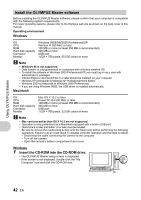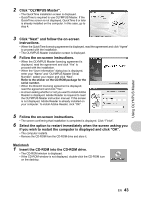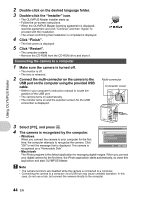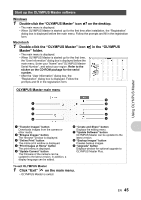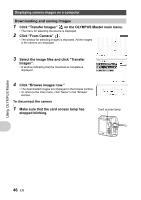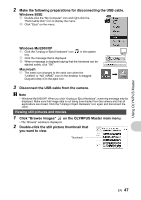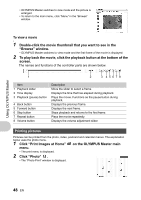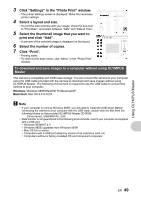Olympus Stylus Stylus 750 Instruction Manual (English) - Page 45
Double-click the OLYMPUS Master icon, on the desktop., in the OLYMPUS, Master folder., Click
 |
UPC - 050332158542
View all Olympus Stylus manuals
Add to My Manuals
Save this manual to your list of manuals |
Page 45 highlights
Using OLYMPUS Master Start up the OLYMPUS Master software Windows 1 Double-click the "OLYMPUS Master" icon on the desktop. • The main menu is displayed. • When OLYMPUS Master is started up for the first time after installation, the "Registration" dialog box is displayed before the main menu. Follow the prompts and fill in the registration form. Macintosh 1 Double-click the "OLYMPUS Master" icon Master" folder. • The main menu is displayed. • When OLYMPUS Master is started up for the first time, the "User Information" dialog box is displayed before the main menu. Enter your "Name" and "OLYMPUS Master Serial Number", and select your region. Refer to the sticker on the CD-ROM package for the serial number. • After the "User Information" dialog box, the "Registration" dialog box is displayed. Follow the prompts and fill in the registration form. in the "OLYMPUS OLYMPUS Master main menu 9 1 8 2 7 3 6 4 5 1 "Transfer Images" button Downloads images from the camera or other media. 2 "Browse Images" button The "Browse" window is displayed. 3 "Online Print" button The online print window is displayed. 4 "Print Images at Home" button The print menu is displayed. 5 "Update Camera" button The firmware of the camera can be updated to the latest version. In addition, a display language can be added. 6 "Create and Share" button Displays the editing menu. 7 "Update Software" button OLYMPUS Master can be updated to the latest version. 8 "Backup Images" button Creates backup images. 9 "Upgrade" button Displays window for optional upgrade to OLYMPUS Master Plus. To exit OLYMPUS Master 1 Click "Exit" on the main menu. • OLYMPUS Master is exited. EN 45