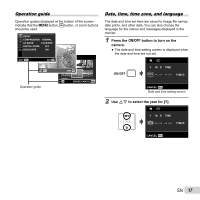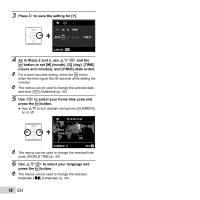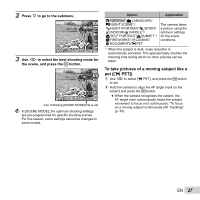Olympus T-110 T-110 Instruction Manual (English) - Page 22
Press, INFO., Press the, button., OFF] selected for [DIGITAL ZOOM], Image size, Zoom bar
 |
View all Olympus T-110 manuals
Add to My Manuals
Save this manual to your list of manuals |
Page 22 highlights
[OFF] selected for [DIGITAL ZOOM]: Image size Zoom bar 12M Optical zoom range Other Image zoomed and cropped.*1 [ON] selected for [DIGITAL ZOOM]: Image size Zoom bar 12M Digital zoom range Other Image zoomed and cropped.*1 Digital zoom range *1 This function will not reduce the image quality since it does not convert the data with fewer pixels into the data with larger pixels. Available zoom ratios vary with image size. Photographs taken with the zoom bar displayed in red may appear "grainy." 1 Press F (INFO). ● The displayed shooting information changes in the order shown below each time the button is pressed. "Shooting mode display" (p. 10) Normal P 0.0 WB AUTO No information ISO AUTO 12M P 4 Detailed P 0.0 WB AUTO ISO AUTO 12M 4 NORM Viewing images 1 Press the q button. Number of frames/Total number of images 4/30 Changing the shooting information display The display of the screen information can be changed to best match the situation, for example, the need for a clear view of the screen or for making a precise composition by using the grid display. '10/10/26 12:30 Playback image 22 EN