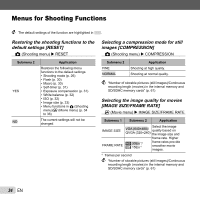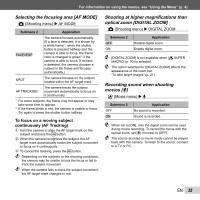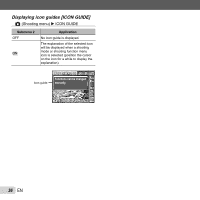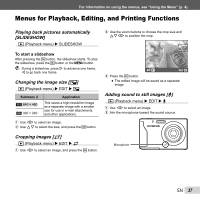Olympus T-110 T-110 Instruction Manual (English) - Page 39
Saving print settings to the image data, PRINT ORDER], Protecting images
 |
View all Olympus T-110 manuals
Add to My Manuals
Save this manual to your list of manuals |
Page 39 highlights
For information on using the menus, see "Using the Menu" (p. 4). To individually select and erase images [SEL. IMAGE] 1 Use FG to select [SEL. IMAGE], and press the H button. 2 Use HI to select the image to be erased, and press the H button to add a R mark to the image. ● Press the W zoom button to display an index view. Images can be quickly selected using FGHI. Press the T button to return to the single frame display. SEL. IMAGE R mark OK ERASE/CANCEL MENU 3 Repeat Step 2 to select the images to be erased, and then press the m button to erase the selected images. 4 Use FG to select [YES], and press the H button. ● The images with a R mark are erased. Protecting images [?] q (Playback menu) X ? Protected images cannot be erased by [ERASE] (p. 24, 38), [SEL. IMAGE], or [ALL ERASE] (p. 38), but all images are erased by [MEMORY FORMAT]/ [FORMAT] (p. 40). 1 Use HI to select an image. 2 Press the H button. ● Press the H button again to cancel the settings. 3 If necessary, repeat Steps 1 and 2 to protect other images, and press the m button. Rotating images [y] q (Playback menu) X y 1 Use HI to select an image. 2 Press the H button to rotate the image. 3 If necessary, repeat Steps 1 and 2 to make settings for other images, and press the m button. The new picture orientations will be saved even after the power is turned off. Saving print settings to the image data [PRINT ORDER] q (Playback menu) X PRINT ORDER "Print Reservations (DPOF)" (p. 50) Print reservation can be set only for still images that are recorded to the card. EN 39