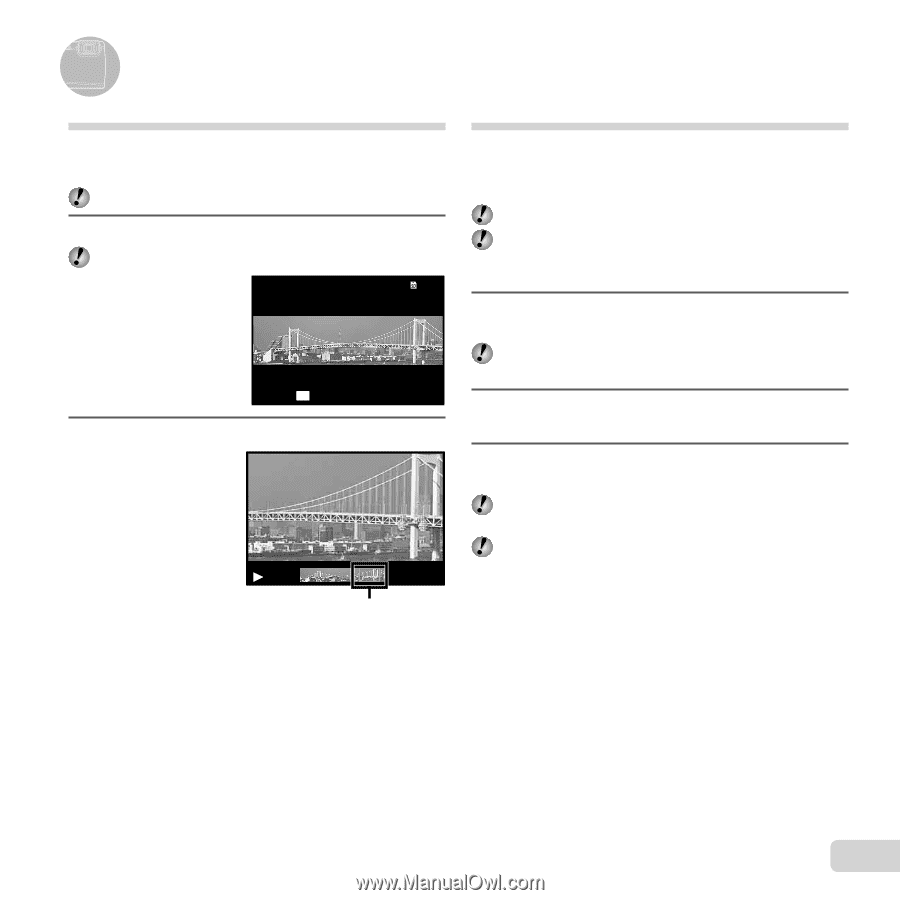Olympus Tough TG-820 iHS Tough 820 iHS Instruction Manual (English) - Page 35
Using the playback functions, To control panorama image playback
 |
View all Olympus Tough TG-820 iHS manuals
Add to My Manuals
Save this manual to your list of manuals |
Page 35 highlights
Using the playback functions Playing back panorama images Panorama images that were combined together using [Auto] or [Manual] can be scrolled for viewing. "Creating panoramic images (p mode)" (p. 28) 1 Select a panorama image during playback. "Viewing images" (p. 21) 4/30 Replay OK 2 Press the A button. '12/02/26 12:30 Viewing area Playing back W images 3D images shot with this camera can be played back on 3D-compatible devices connected to this camera using an HDMI cable (sold separately). "Shooting 3D images" (p. 26) When playing back 3D images, read the warnings in the instruction manual for the 3D-compatible devices carefully. 1 Connect the 3D-compatible device and camera using the HDMI cable. For the connection and setting method, see "Connection via HDMI cable" (p. 49) 2 Use FG to select [3D Show] and then press the A button. 3 Use FGHI to select the 3D image to play back and then press the A button. To start a slideshow, press the button. To stop the slideshow, press the or A button. 3D images are composed of JPEG files and MPO files. If any files are deleted on a computer, playback of 3D images may not be possible. To control panorama image playback Zoom in/Zoom out: Press the A button to pause playback. Then press the zoom lever to enlarge/shrink the image. Playback direction: Press the A button to pause playback. Then press FGHI to scroll the image in the direction of the pressed button. Pause: Press the A button. Restart scrolling: Press the A button. Stop playback: Press the button. EN 35