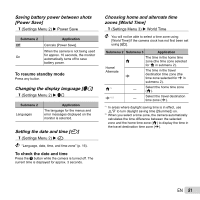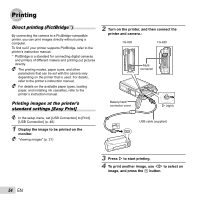Olympus Tough TG-820 iHS Tough 820 iHS Instruction Manual (English) - Page 52
body [Tap Control], Beauty Settings]
 |
View all Olympus Tough TG-820 iHS manuals
Add to My Manuals
Save this manual to your list of manuals |
Page 52 highlights
Restoring data in the camera [Reset Database] d (Settings Menu 3) Reset Database Playback will become available by performing [Reset Database] when the Photo surfing function is not activated properly. However, data such as collections and other groups created with the ib (PC software) is deleted from the database in the camera. Import the data back into the camera from a computer to playback the data created with the ib (PC software). Registering the settings for Beauty Fix [Beauty Settings] d (Settings Menu 3) Beauty Settings Depending on the picture, the editing may not be effective. 1 Use FG to select a retouching setting, and press the Q button. 2 Press the shutter button to take a portrait picture. Eye Color Back MENU Off 4 Press the Q button on the review screen to save the image. ● Registration is complete. Operating the camera by tapping the body [Tap Control] (TG-820 only) d (Settings Menu 3) Tap Control Submenu 2 Off On Calibrate Application Cancels [Tap Control]. [Tap Control] is activated. Adjusts the tap strength and intervals between multiple taps on each side of the camera body. (top, left, right, & back) Take a portrait picture. The image is not saved. 3 Select a retouching item, and press the Q button. Operating during shooting mode (Example: Flash mode) 1 Tap the right or left side of the camera body once. Then tap the top side of the camera once. ● The flash mode selection screen is displayed. 2 Tap the right or left side of the camera body to select a function. 3 Tap the back of the camera body twice to confirm your selection. 52 EN