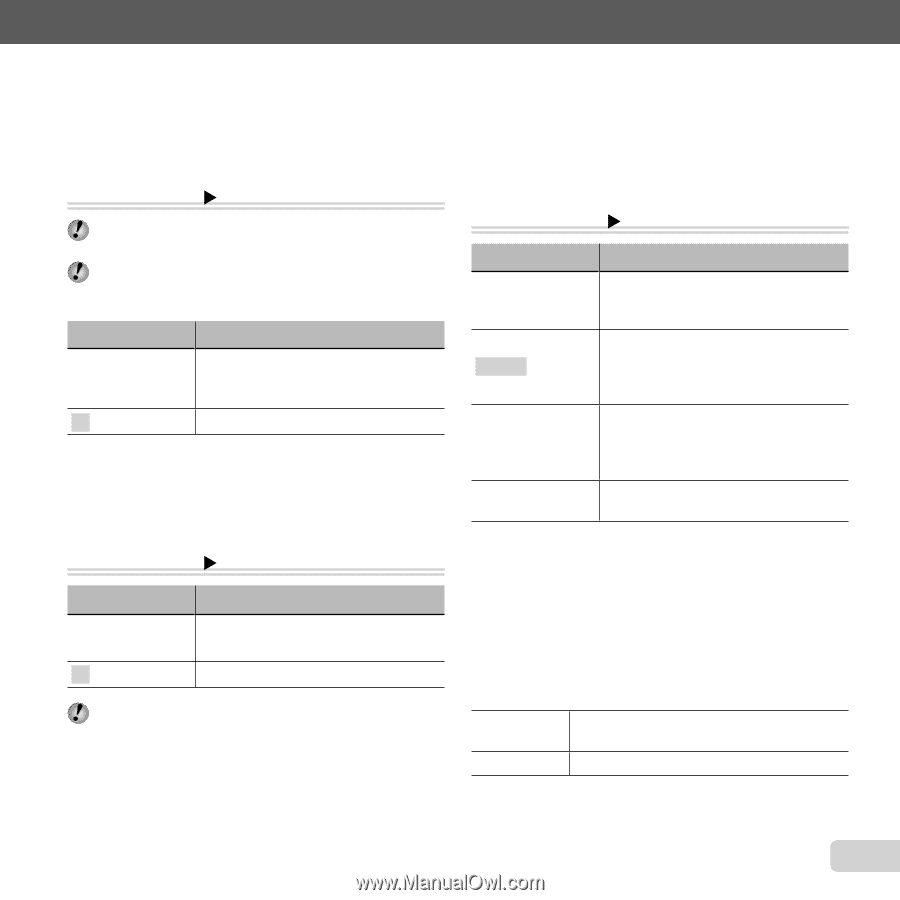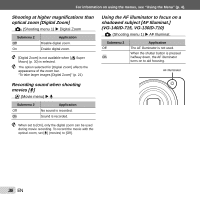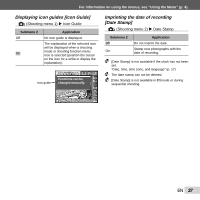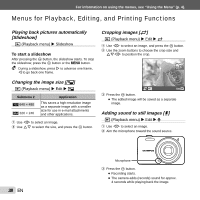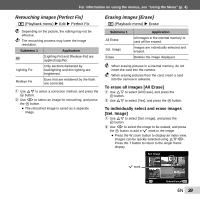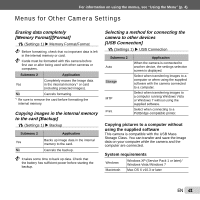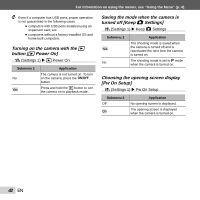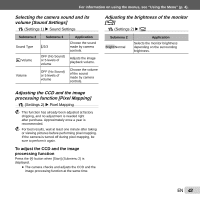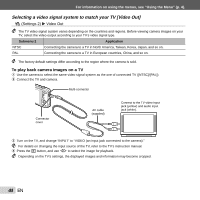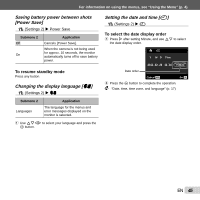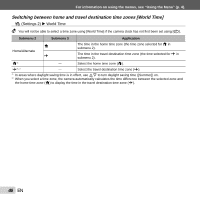Olympus VG-120 VG-140 Instruction Manual (English) - Page 41
Menus for Other Camera Settings, USB Connection]
 |
View all Olympus VG-120 manuals
Add to My Manuals
Save this manual to your list of manuals |
Page 41 highlights
For information on using the menus, see "Using the Menu" (p. 4). Menus for Other Camera Settings Erasing data completely [Memory Format]/[Format] r (Settings 1) X Memory Format/Format Before formatting, check that no important data is left in the internal memory or card. Cards must be formatted with this camera before first use or after being used with other cameras or computers. Submenu 2 Application Completely erases the image data Yes in the internal memory*1 or card (including protected images). No Cancels formatting. *1 Be sure to remove the card before formatting the internal memory. Copying images in the internal memory to the card [Backup] r (Settings 1) X Backup Submenu 2 Yes No Application Backs up image data in the internal memory to the card. Cancels the backup. It takes some time to back up data. Check that the battery has sufficient power before starting the backup. Selecting a method for connecting the camera to other devices [USB Connection] r (Settings 1) X USB Connection Submenu 2 Auto Storage MTP Print Application When the camera is connected to another device, the settings selection screen is displayed. Select when transferring images to a computer or when using the supplied software with the camera connected to a computer. Select when transferring images to a computer running Windows Vista or Windows 7 without using the supplied software. Select when connecting to a PictBridge-compatible printer. Copying pictures to a computer without using the supplied software This camera is compatible with the USB Mass Storage Class. You can transfer and save the image data on your computer while the camera and the computer are connected. System requirements Windows Macintosh Windows XP (Service Pack 1 or later) / Windows Vista / Windows 7 Mac OS X v10.3 or later EN 41