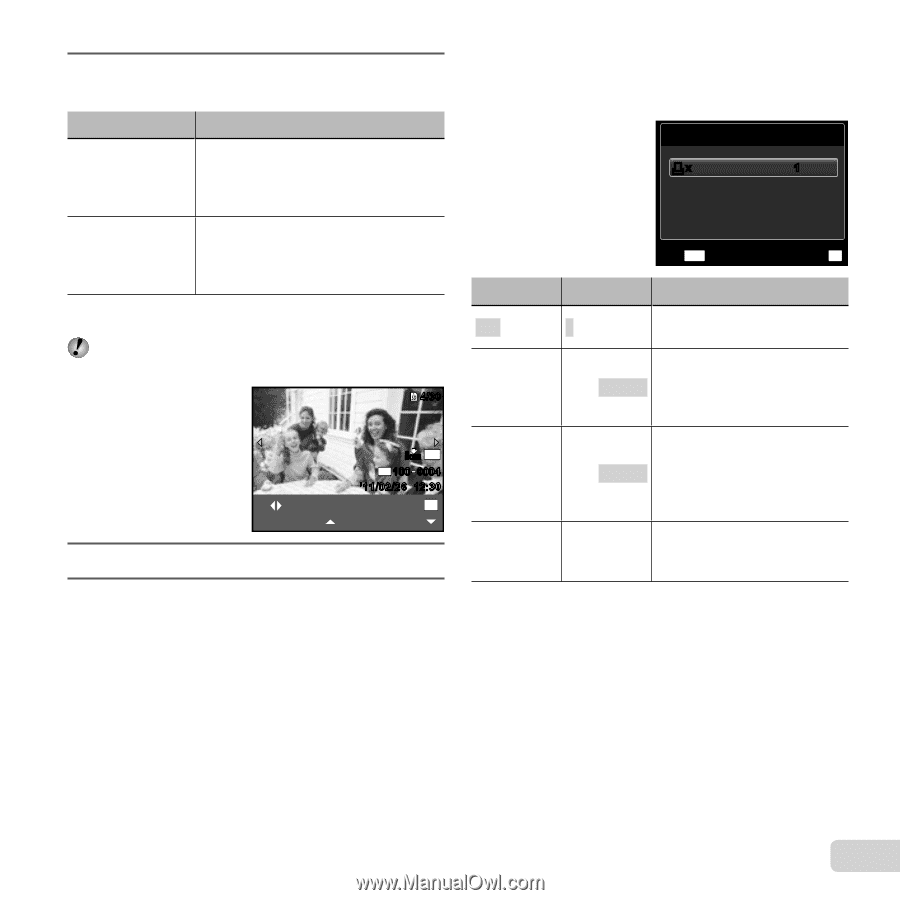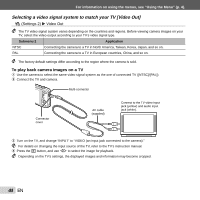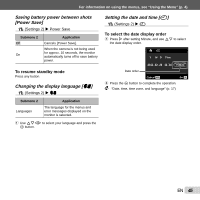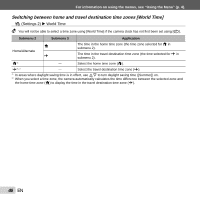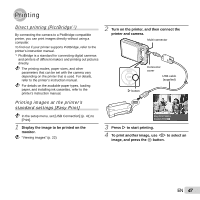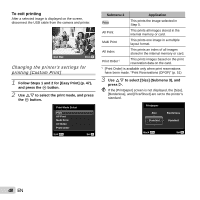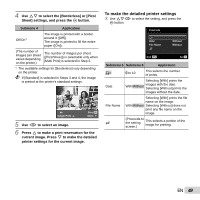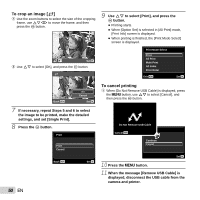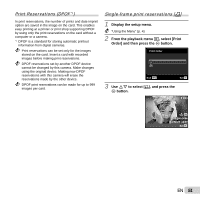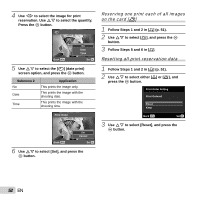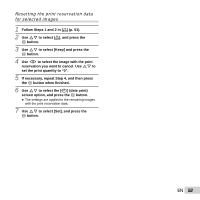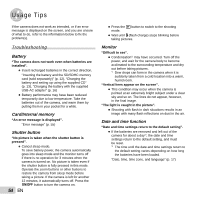Olympus VG-120 VG-140 Instruction Manual (English) - Page 49
To make the detailed printer settings, to make a print reservation for
 |
View all Olympus VG-120 manuals
Add to My Manuals
Save this manual to your list of manuals |
Page 49 highlights
4 Use FG to select the [Borderless] or [Pics/ Sheet] settings, and press the Q button. Submenu 4 Application Off/On*1 The image is printed with a border around it ([Off]). The image is printed to fill the entire paper ([On]). (The number of images per sheet varies depending on the printer.) The number of images per sheet ([Pics/Sheet]) is selectable only when [Multi Print] is selected in Step 2. *1 The available settings for [Borderless] vary depending on the printer. If [Standard] is selected in Steps 3 and 4, the image is printed at the printer's standard settings. 4/30 Single Print NORM 14M FILE 100 0004 '11/02/26 12:30 Print OK More 5 Use HI to select an image. 6 Press F to make a print reservation for the current image. Press G to make the detailed printer settings for the current image. To make the detailed printer settings 1 Use FGHI to select the setting, and press the Q button. Print Info