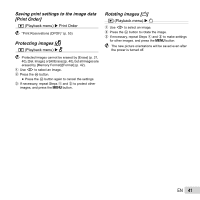Olympus VR-340 VR-350 Instruction Manual (English) - Page 43
USB Connection], Saving the mode when the camera is - cases
 |
View all Olympus VR-340 manuals
Add to My Manuals
Save this manual to your list of manuals |
Page 43 highlights
Selecting a method for connecting the camera to other devices [USB Connection] d (Settings Menu 1) USB Connection Submenu 2 Auto Storage MTP Print Application When the camera is connected to another device, the settings selection screen is displayed. Select when transferring images to a computer or when using the supplied software with the camera connected to a computer. Select when transferring images to a computer running Windows Vista or Windows 7 without using the supplied software. Select when connecting to a PictBridge-compatible printer. System requirements Windows Macintosh Windows XP (Service Pack 1 or later) / Windows Vista / Windows 7 Mac OS X v10.3 or later Even if a computer has USB ports, proper operation is not guaranteed in the following cases. ● computers with USB ports installed using an expansion card, etc. ● computers without a factory-installed OS and home-built computers Turning on the camera with the q button [q Power On] d (Settings Menu 1) q Power On Submenu 2 No Yes Application The camera is not turned on. To turn on the camera, press the n button. Press and hold the q button to turn the camera on in the playback mode. Saving the mode when the camera is turned off [Keep K Settings] d (Settings Menu 1) Keep K Settings Submenu 2 Yes No Application The shooting mode is saved when the camera is turned off and is reactivated the next time the camera is turned on. The shooting mode is set to P mode when the camera is turned on. EN 43