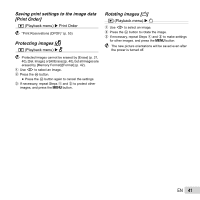Olympus VR-340 VR-350 Instruction Manual (English) - Page 46
Using a remote control, Using an HDMI cable - usb cable
 |
View all Olympus VR-340 manuals
Add to My Manuals
Save this manual to your list of manuals |
Page 46 highlights
Using an HDMI cable 1 Match the camera digital signal format ([480p/576p]/[720p]/[1080i]) to that used by the TV. 2 Connect the camera to the TV. 3 Turn the TV on and select the HDMI input to which the camera is connected. 4 Turn the camera on and use FGHI to view images. Different countries and regions use different video signal standards. Before connecting the camera, choose a video signal standard that matches that used by the TV. Do not connect the HDMI cable when the camera is connected to a computer or other device using the USB cable. Connector cover Connect to the HDMI connector on the TV. HDMI mini connector HDMI cable See the instruction manual provided with your TV for more information. When the camera and TV are connected by both an AV cable and an HDMI cable, the HDMI cable will take priority. Images and other information may be cropped for display on the TV. Using a remote control 1 Select [On] for [HDMI Control] and turn the camera off. 2 Connect the camera to the TV using an HDMI cable. "Using an HDMI cable" (p. 46) 3 First turn on the TV, and then turn on the camera. ● Follow the on-screen guide displayed by the TV to operate the camera. With some TVs, operations cannot be performed with the TV remote control even though the operation guide is displayed on the screen. If operations cannot be performed with the TV remote control, set [HDMI Control] to [Off] and use the controls on the camera. 46 EN