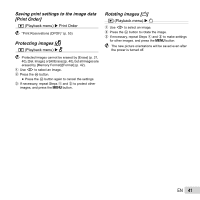Olympus VR-350 VR-350 Instruction Manual (English) - Page 39
reasons [Lighting Fix], Beauty Fix] - camera review
 |
View all Olympus VR-350 manuals
Add to My Manuals
Save this manual to your list of manuals |
Page 39 highlights
Adding sound to still images [R] q (Playback menu) Edit R 1 Use HI to select an image. 2 Aim the microphone toward the sound source. 3 Select [OK] or [Beauty Fix] on the review screen, and press the Q button to save or retouch the image additionally. ● The retouched image is saved as a separate image. Microphone 3 Press the Q button. ● Recording starts. ● The camera adds (records) sound for approx. 4 seconds while playing back the image. Retouching faces on still images [Beauty Fix] q (Playback menu) Edit Beauty Fix Depending on the picture, the editing may not be effective. 1 Use HI to select an image, and press the Q button. 2 Use FG to select a retouching item, and press the Q button. OK Beauty Fix The [Image Size] of the retouched image is fixed at [n]. Beauty Fix 1 Select a retouching item, and press the Q button. Eye Color Back MENU Off 2 Press the Q button on the review screen. Brightening areas that are dark due to backlight, insufficient light or other reasons [Lighting Fix] q (Playback menu) Edit Lighting Fix Depending on the picture, the editing may not be effective. The retouching process may lower the image resolution. 1 Use HI to select an image, and press the A button. ● The edited image is saved as a separate image. EN 39