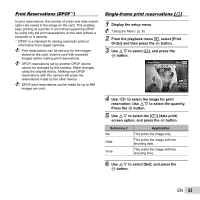Olympus VR-350 VR-350 Instruction Manual (English) - Page 54
Reserving one print each of all images, on the card, Resetting all print reservation data
 |
View all Olympus VR-350 manuals
Add to My Manuals
Save this manual to your list of manuals |
Page 54 highlights
Reserving one print each of all images Resetting the print reservation data on the card [U] for selected images 1 Follow Steps 1 and 2 in [

54
EN
Reserving one print each of all images
on the card [
U
]
1
Follow Steps 1 and 2 in [
<
] (p. 53).
2
Use
FG
to select [
U
], and press the
Q
button.
3
Follow Steps 5 and 6 in [
<
].
Resetting all print reservation data
1
Follow Steps 1 and 2 in [
<
] (p. 53).
2
Use
FG
to select either [
<
] or [
U
], and
press the
Q
button.
3
Use
FG
to select [Reset], and press the
Q
button.
Resetting the print reservation data
for selected images
1
Follow Steps 1 and 2 in [
<
] (p. 53).
2
Use
FG
to select [
<
], and press the
Q
button.
3
Use
FG
to select [Keep] and press the
Q
button.
4
Use
HI
to select the image with the print
reservation you want to cancel. Use
FG
to
set the print quantity to “0”.
5
If necessary, repeat Step 4, and then press
the
Q
button when
fi
nished.
6
Use
FG
to select the [
X
] (date print)
screen option, and press the
Q
button.
●
The settings are applied to the remaining images
with the print reservation data.
7
Use
FG
to select [Set], and press the
Q
button.