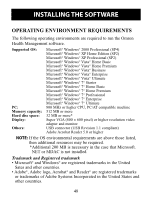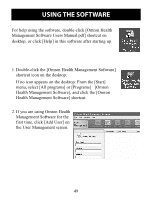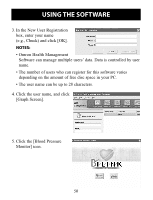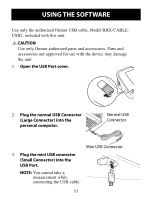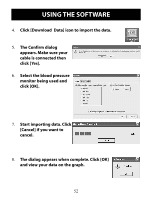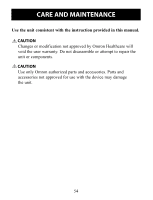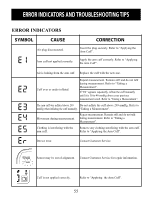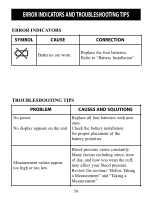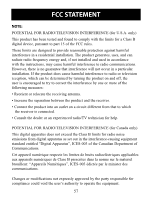Omron 10 Series Plus Instruction Manual - Page 52
The Confirm dialog, Click [Download
 |
View all Omron 10 Series Plus manuals
Add to My Manuals
Save this manual to your list of manuals |
Page 52 highlights
USING THE SOFTWARE 4. Click [Download Data] icon to import the data. 5. The Confirm dialog appears. Make sure your cable is connected then click [Yes]. 6. Select the blood pressure monitor being used and click [OK]. 7. Start importing data. Click [Cancel] if you want to cancel. 8. The dialog appears when complete. Click [OK] and view your data on the graph. 52
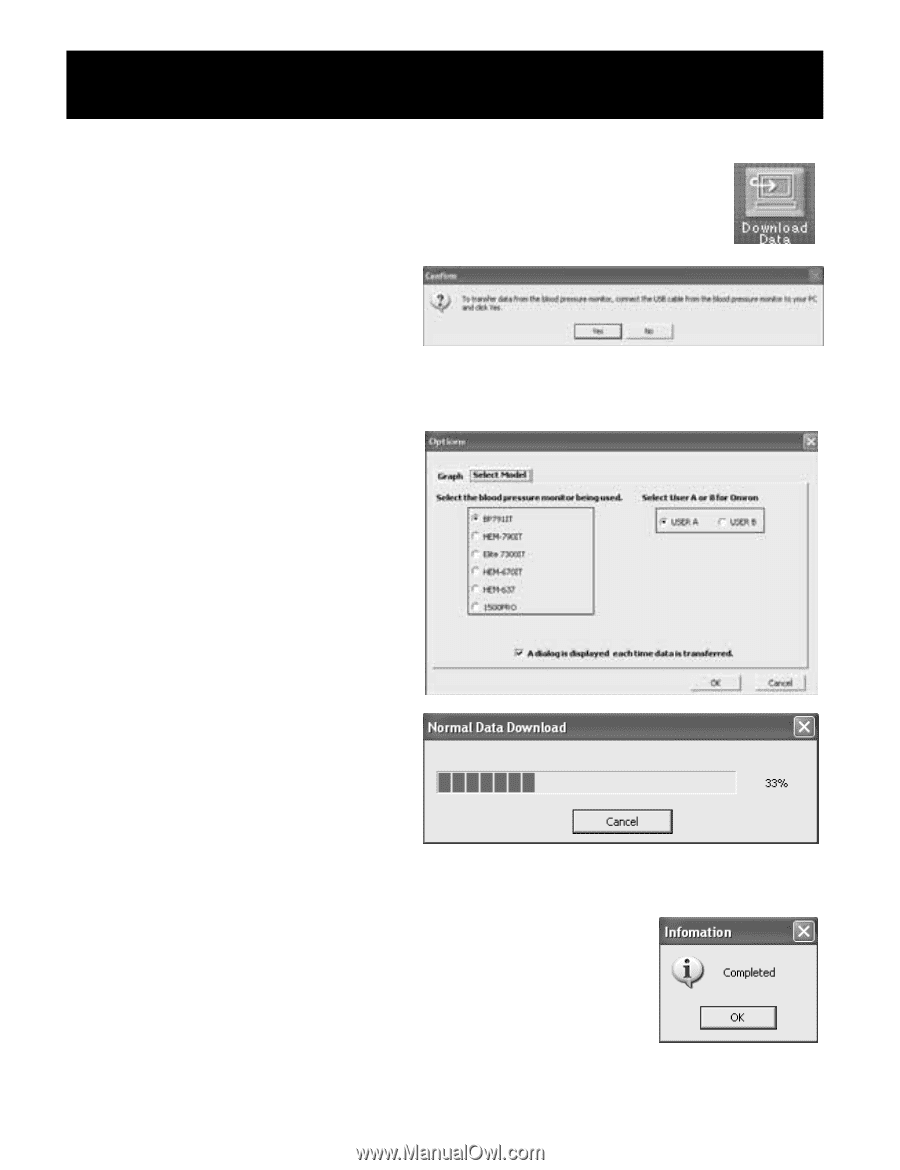
4.
Click [Download
Data] icon to import the data.
5.
The Confirm dialog
appears. Make sure your
cable is connected then
click [Yes].
6.
Select the blood pressure
monitor being used and
click [OK].
7.
Start importing data. Click
[Cancel] if you want to
cancel.
8.
The dialog appears when complete. Click [OK]
and view your data on the graph.
USING THE SOFTWARE
52