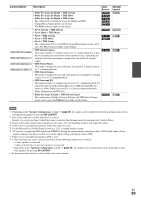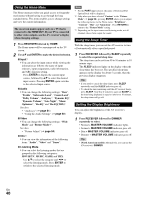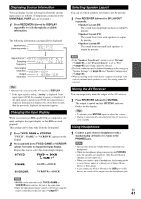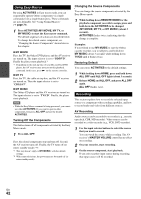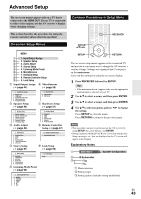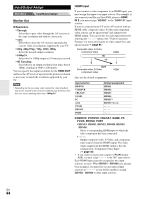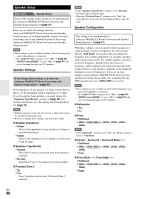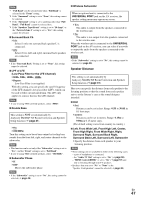Onkyo HT-RC370 Owner Manual - Page 44
Input/Output Assign, Monitor Out, HDMI Input
 |
View all Onkyo HT-RC370 manuals
Add to My Manuals
Save this manual to your list of manuals |
Page 44 highlights
Input/Output Assign Main Menu Input/Output Assign Monitor Out ■ Resolution ` Through: Select this to pass video through the AV receiver at the same resolution and with no conversion. ` Auto: Select this to have the AV receiver automatically convert video at resolutions supported by your TV. `480p (480p/576p), 720p, 1080i, 1080p Select the desired output resolution. ` 1080p/24: Select this for 1080p output at 24 frames per second. `4K Upscaling: Select this for an output resolution four times that of 1080p, resulting in 3840 × 2160 pixels. You can specify the output resolution for the HDMI OUT and have the AV receiver upconvert the picture resolution as necessary to match the resolution supported by your TV. Note • Depending on the incoming video signal, the video playback may not be smooth or the vertical resolution may be lowered. In this case select anything other than "1080p/24". HDMI Input If you connect a video component to an HDMI input, you must assign that input to an input selector. For example, if you connect your Blu-ray Disc/DVD player to HDMI IN 2, you must assign "HDMI2" to the "BD/DVD" input selector. If you've connected your TV to the AV receiver with an HDMI cable, composite video, S-video and component video sources can be upconverted* and output by the HDMI output. You can set this for each input selector by selecting the option. See "Video Connection Formats" for more information on video signal flow and upconversion (➔ page 81). Composite video, S-Video, component video IN HDMI OUT Composite video, S-Video, component video HDMI Here are the default assignments. Input selector BD/DVD VCR/DVR CBL/SAT GAME PC AUX TV/CD PHONO PORT Default assignment HDMI1 HDMI2 HDMI3 HDMI4 HDMI5*1 FRONT (Fixed ■ BD/DVD, VCR/DVR, CBL/SAT, GAME, PC, TV/CD, PHONO, PORT `HDMI1, HDMI2, HDMI3, HDMI4, HDMI5, HDMI6: Select a corresponding HDMI input to which the video component has been connected Output composite video, S-Video, and component video sources from the HDMI output. The video output signal from the HDMI output is the one configured in "Component Video Input" (➔ page 45). *1 If you connect your personal computer to PC IN (Analog RGB), you must assign to the "PC" input selector. Each HDMI input cannot be assigned to two input selectors or more. When HDMI1 - HDMI6 have already been assigned, you must first set any unused input selectors to or you will be unable to assign HDMI1 - HDMI6 to other input selectors. En 44