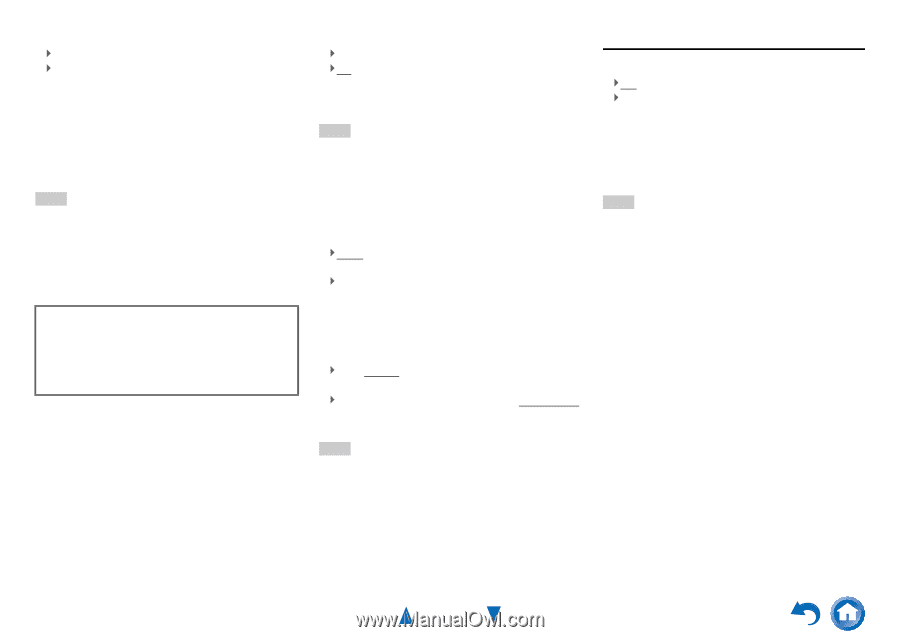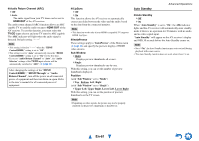Onkyo HT-S7500 Owner Manual - Page 61
En-61, Auto Standby
 |
View all Onkyo HT-S7500 manuals
Add to My Manuals
Save this manual to your list of manuals |
Page 61 highlights
■ Audio Return Channel (ARC) ` Off ` Auto: The audio signal from your TV tuner can be sent to HDMI OUT of the AV receiver. The audio return channel (ARC) function allows an ARC capable TV to send the audio stream to HDMI OUT of the AV receiver. To use this function, you must select the TV/CD input selector and your TV must be ARC capable. The ARC indicator will light when the audio signal is detected. Default setting: "- - - -" Note • This setting is fixed to "- - - -" when the "HDMI Control(RIHD)" setting is set to "Off". • This setting is set to "Auto" automatically when the "HDMI Control(RIHD)" setting is set to "On" for the first time. • If you set "Audio Return Channel" to "Auto", the "Audio Selector" settings of the TV/CD input selector will be automatically switched to "ARC" (➔ page 57). After changing the settings of the "HDMI Control(RIHD)", "HDMI Through" or "Audio Return Channel", turn off the power on all connected pieces of equipment and then turn them on again. Refer to the user's manuals for all connected pieces of equipment. ■ LipSync ` Off ` On This function allows the AV receiver to automatically correct any delay between the video and the audio, based on the data from the connected monitor. Note • This function works only if your HDMI-compatible TV supports HDMI Lip Sync. ■ InstaPrevue These settings apply to "InstaPrevue" of the Home menu (➔ page 40) and specify the preview display of HDMI video streams. Sub Window ` Multi: Displays preview thumbnails all at once. ` Single: Displays preview thumbnails one-by-one. With this setting, you can set the number of preview thumbnails displayed. Position (with "Sub Window" set to "Multi") ` Top, Bottom, Left, Right (with "Sub Window" set to "Single") ` Upper Left, Upper Right, Lower Left, Lower Right With this setting, you can set the position of preview thumbnails on the TV screen. Note • Depending on video signals, the picture may not be properly rendered on the preview thumbnails of InstaPrevue. Auto Standby Advanced Operations ■ Auto Standby ` Off ` On When "Auto Standby" is set to "On", the ASb indicator lights and the AV receiver will automatically enter standby mode if there is no operation for 30 minutes with no audio and no video signal input. "Auto Standby" will appear on the AV receiver's display and OSD 30 seconds before the Auto Standby comes on. Note • Set to "On", the Auto Standby function may activate itself during playback with some sources. • The Auto Standby function does not work when Zone 2 is on. En-61