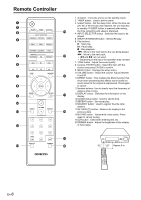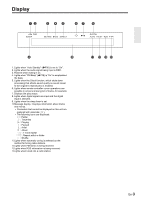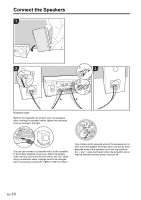Onkyo R-N855 User Manual English - Page 13
Time Settings
 |
View all Onkyo R-N855 manuals
Add to My Manuals
Save this manual to your list of manuals |
Page 13 highlights
˙ iOS device Set by sharing the iOS device's Wi-Fi settings with this unit. 1. Connect the iOS device by Wi-Fi. 2. Select this device in the "SET UP NEW AIRPLAY SPEAKER..." item on the screen of the iOS device and select "Next". 0 This unit is displayed as "Onkyo R-N855 XXXXXX". 3. After "Check Network" is displayed on this unit, when the Wi-Fi settings are complete, the display changes. Select "Done" on the screen of the iOS device. ˙ Input SSID Set by entering the SSID of the access point you want to connect. 1. Enter the SSID. For details on how to enter text, refer to "Entering text" ( P28). 2. Select the authentication method with / (a) on the remote controller and press ENTER (b). None Time Settings By setting the time, you can use the alarm to start play ( P27). a b 1. Press CLOCK CALL. WEP WPA WPA2 0 If you select "None", proceed to step 3. If you select "WEP", "WPA", or "WPA2", enter the password. 3. After "Check Network" is displayed, the information of the display switches when the Wi-Fi settings are complete. 0 If "Retry" appears on the display, press ENTER (b) to retry the settings. Sun 0 : 00 2. Press ENTER (b). 3. Set the day of the week with / (a), then press ENTER (b). 4. Use / (a) to select either "24H" (24-hour display) or "12H" (12-hour display) and press ENTER (b). 5. Set the time with / (a), then press ENTER (b). 6. Set the minutes with / (a), then press ENTER (b). Setting ends automatically after a short time. 0 Once you have completed the setting, the set time can be displayed for about 10 seconds by pressing CLOCK CALL. En-13