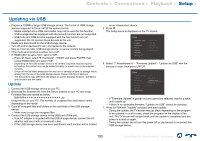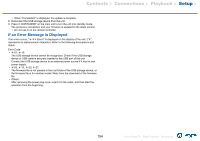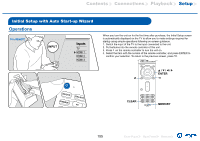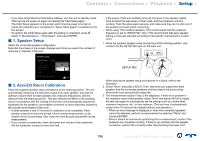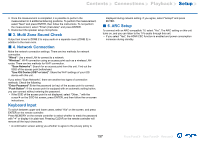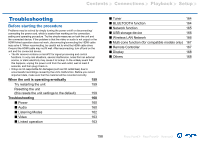Onkyo TX-RZ730 Owners Manual - English - Page 158
Troubleshooting
 |
View all Onkyo TX-RZ730 manuals
Add to My Manuals
Save this manual to your list of manuals |
Page 158 highlights
Contents ≫ Connections ≫ Playback ≫ Setup ≫ Troubleshooting Before starting the procedure Problems may be solved by simply turning the power on/off or disconnecting/ connecting the power cord, which is easier than working on the connection, setting and operating procedure. Try the simple measures on both the unit and the connected device. If the problem is that the video or audio is not output or the HDMI linked operation does not work, disconnecting/connecting the HDMI cable may solve it. When reconnecting, be careful not to wind the HDMI cable since if wound the HDMI cable may not fit well. After reconnecting, turn off and on the unit and the connected device. • The AV receiver contains a microPC for signal processing and control functions. In very rare situations, severe interference, noise from an external source, or static electricity may cause it to lockup. In the unlikely event that this happens, unplug the power cord from the wall outlet, wait at least 5 seconds, and then plug it back in. • Onkyo is not responsible for damages (such as CD rental fees) due to unsuccessful recordings caused by the unit's malfunction. Before you record important data, make sure that the material will be recorded correctly. When the unit is operating erratically 159 Try restarting the unit 159 Resetting the unit (this resets the unit settings to the default) 159 Troubleshooting 160 „„Power 160 „„Audio 160 „„Listening Modes 162 „„Video 163 „„Linked operation 163 „„Tuner 164 „„BLUETOOTH function 164 „„Network function 165 „„USB storage device 166 „„Wireless LAN Network 166 „„Multi-zone function (for compatible models only) 167 „„Remote Controller 167 „„Display 168 „„Others 168 158 Front Panel≫ Rear Panel≫ Remote≫