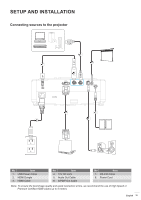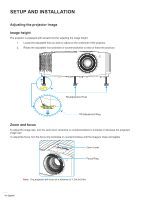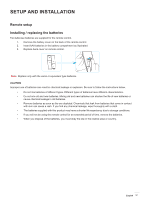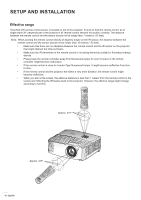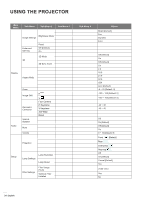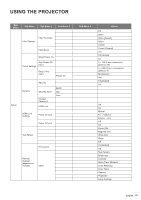Optoma 4K400x Manual - Page 20
Selecting an input source
 |
View all Optoma 4K400x manuals
Add to My Manuals
Save this manual to your list of manuals |
Page 20 highlights
USING THE PROJECTOR Powering off 1. Turn off the projector by pressing the " " button on the projector keypad or the " " button on the remote control. 2. The following message will be displayed: Power Off Power Off? Press power key again. 3. Press the " "/" " button again to confirm, otherwise the message will disappear after 15 seconds. When you press the " "/" " button for the second time, the projector will shut down. 4. The cooling fans will continue to operate for about 10 seconds for the cooling cycle and the On/ Standby LED will flash blue. When the On/Standby LED turns solid red, this indicates the projector has entered standby mode. If you wish to turn the projector back on, you must wait until the cooling cycle has finished and the projector has entered standby mode. When the projector is in standby mode, simply press the " " button again to turn on the projector. 5. Disconnect the power lead from the electrical outlet and the projector. Note: It is not recommended that the projector is turned on immediately, riOgNht after a power OFF off procedure. Selecting an input source User1 User2 User3 Brightness Contrast Mode Turn on the connected source that you want to display on the screen, such as coAspmect raptiouter, notebook, video player, etc. The projector will automatically detect the source. If multiple sources arKeeystconoe nnected, press the " " button on the projector keypad or the Source button on the remote control to select theMudte esDiBredSleei3pnDTimperut. Volume Source Re-sync or Menu Volume HDMI1 HDMI2 VGA1 VGA2 Video YPbPr ON OFF User1 User2 Brightness Contrast User3 Mode Aspect ratio Keystone Mute DB 3D Sleep Timer Volume Source Re-sync Menu Volume HDMI1 HDMI2 VGA1 VGA2 Video YPbPr 20 English