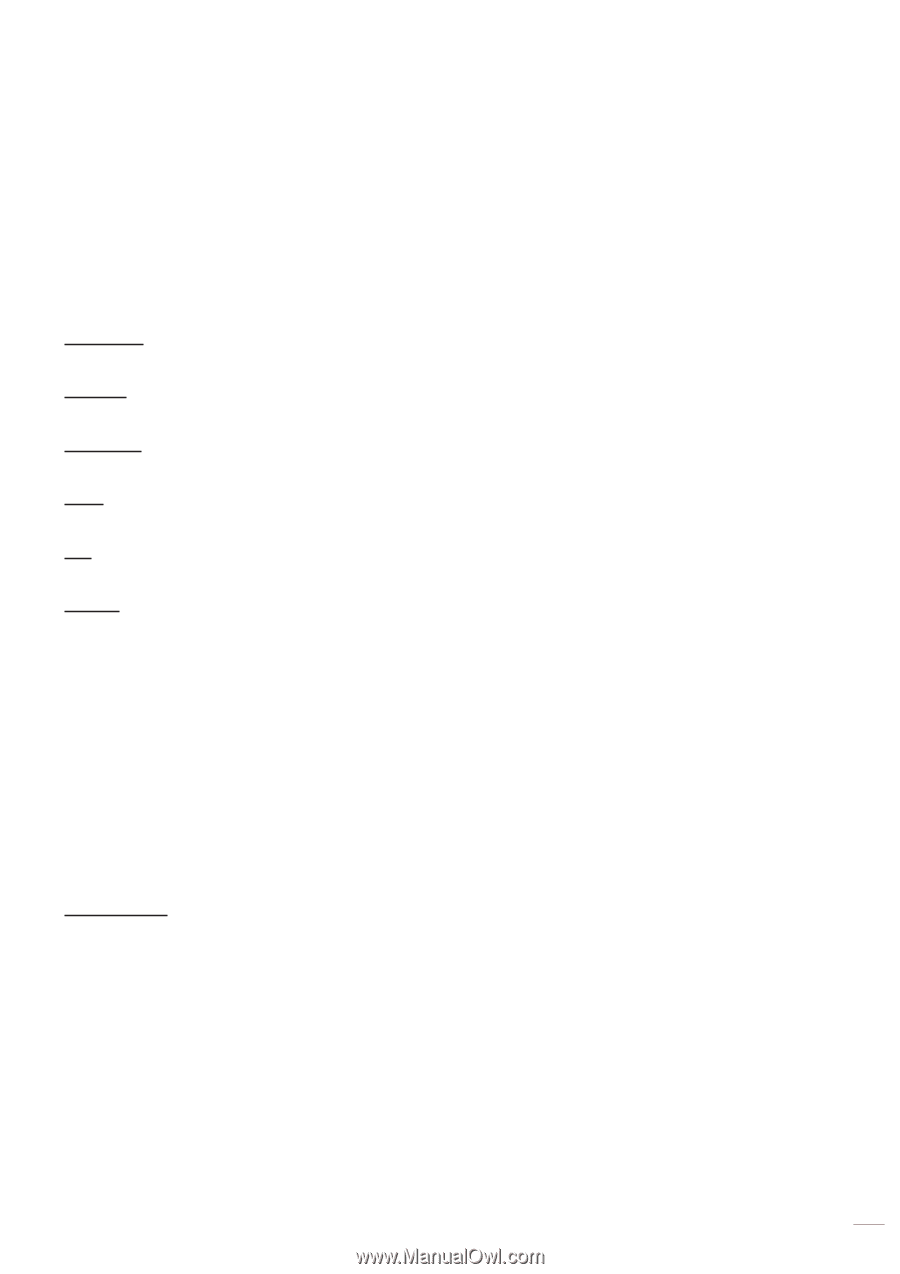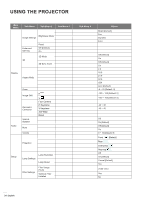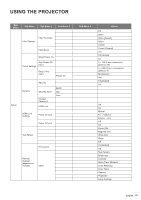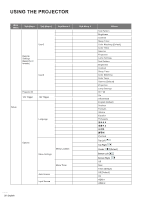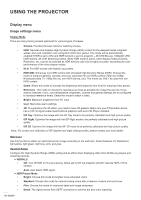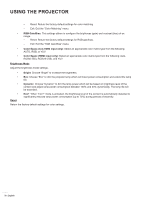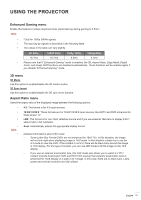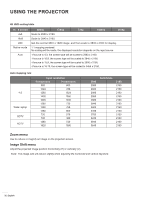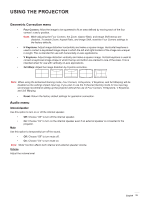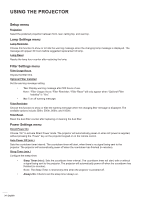Optoma 4K400x Manual - Page 29
HLG Picture Mode, HDR Strength
 |
View all Optoma 4K400x manuals
Add to My Manuals
Save this manual to your list of manuals |
Page 29 highlights
USING THE PROJECTOR HLG Picture Mode ‡‡ Bright: Choose this mode for brighter more saturated colors. ‡‡ Standard: Choose this mode for natural looking colors with a balance of warm and cool tones. ‡‡ Film: Choose this mode for improved detail and image sharpness. ‡‡ Detail: The signal comes from OETF conversion to achieve the best color matching. HDR Strength ‡‡ Select the HDR level. Brightness Adjust the brightness of the image. Contrast The contrast controls the degree of difference between the lightest and darkest parts of the picture. Sharpness Adjust the sharpness of the image. Color Adjust a video image from black and white to fully saturated color. Tint Adjust the color balance of red and green. Gamma Set up gamma curve type. After the initial setup and fine tuning is completed, utilize the Gamma Adjustment steps to optimize your image output. ‡‡ Film: For home theater. ‡‡ Video: For video or TV source. ‡‡ Graphics: For PC / Photo source. ‡‡ Standard(2.2): For standardized setting. ‡‡ 1.8 / 2.0 / 2.4: For specific PC / Photo source. ‡‡ 3D: To experience the 3D effect, you need to have 3D glasses. Make sure your PC/portable device has a 120 Hz signal output quad buffered graphics card and a 3D Player installed. Note: These options are only available if the 3D mode function is disabled. In 3D mode, user can only select "3D" for Gamma setting. Color Settings Configure the color settings. ‡‡ BrilliantColorTM: This adjustable item utilizes a new color-processing algorithm and enhancements to enable higher brightness while providing true, more vibrant colors in picture. ‡‡ Color Temperature: Select a color temperature from D55, D65, D75, D83, D93, or Native. ‡‡ Color Matching: Select the following options: ±± Color: Adjust the red (R), green (G), blue (B), cyan (C), yellow (Y), magenta (M), and white (W) level of the image. ±± Hue: Adjust the color balance of red and green. ±± Saturation: Adjust a video image from black and white to fully saturated color. ±± Gain: Adjust the image brightness. ±± English 29