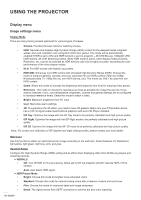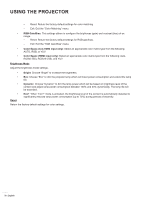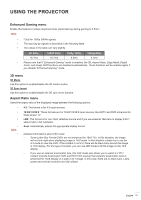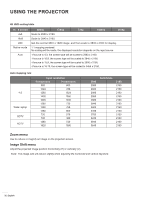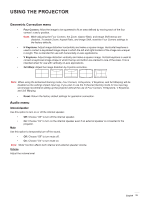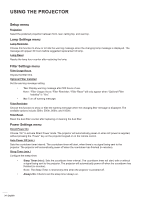Optoma 4K400x Manual - Page 33
Audio menu, Geometric Correction menu
 |
View all Optoma 4K400x manuals
Add to My Manuals
Save this manual to your list of manuals |
Page 33 highlights
USING THE PROJECTOR Geometric Correction menu ‡‡ Four Corners: Allow the image to be squeezed to fit an area defined by moving each of the four corners' x and y position. Note: While adjusting the Four Corners, the Zoom, Aspect Ratio, and Image Shift menus are disabled. To enable Zoom, Aspect Ratio, and Image Shift, reset the Four Corners settings to the factory defaults. ‡‡ H Keystone: Adjust image distortion horizontally and make a squarer image. Horizontal keystone is used to correct a keystoned image shape in which the left and right borders of the image are unequal in length. This is intended for use with horizontally on-axis applications. ‡‡ V Keystone: Adjust image distortion vertically and make a squarer image. Vertical keystone is used to correct a keystoned image shape in which the top and bottom are slanted to one of the sides. This is intended when for use with vertically on-axis applications. ‡‡ 3x3 Warp: Adjust the image distortion by 9 points correction. Note: When using the Enhanced Gaming mode, Four Corners, H Keystone, V Keystone, and 3x3 Warping will be disabled as the settings impact input lag. If you plan to use the Enhanced Gaming mode for low input lag, we strongly recommend setting up the projector without the use of Four Corners, H Keystone, V Keystone, and 3x3 Warping. ‡‡ Reset: Return the factory default settings for geometric connection. Audio menu Internal Speaker Use this option to turn on or off the internal speaker. ‡‡ Off: Choose "Off" to turn off the internal speaker. ‡‡ Mute On: Choose "On" to turn on the internal speaker even if an external speaker is connected to the projector. Use this option to temporarily turn off the sound. ‡‡ Off: Choose "Off" to turn mute off. ‡‡ On: Choose "On" to turn mute on. Note: "Mute" function affects both internal and external speaker volume. Volume Adjust the volume level. English 33